02-20-2016, 01:56 AM
I got an problem that my mother told me that the Google Chrome of his account keeps getting an error message That ''he's dead jim''
![[Image: chrome-dead-jim-sad-tab.png#geekosystem]](https://www.themarysue.com/wp-content/uploads/2011/01/chrome-dead-jim-sad-tab.png#geekosystem)
I try to run the Google Chrome Software Clean up tool to find some malware causing the problem and found an Multiplug malware but after i remove from the system the problem even worse now when you open up the chrome to my mother`s account the error message disappear and gives me an black screen of death.
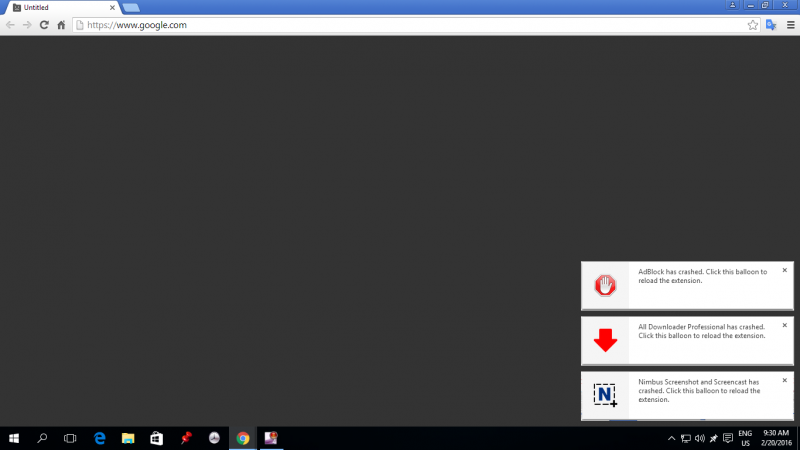
Note: That in other accounts the Chrome is working fine and also works fine when i run it as an administrator. The problem persist in this account this account only..
How can i resolve this any advice..
![[Image: chrome-dead-jim-sad-tab.png#geekosystem]](https://www.themarysue.com/wp-content/uploads/2011/01/chrome-dead-jim-sad-tab.png#geekosystem)
I try to run the Google Chrome Software Clean up tool to find some malware causing the problem and found an Multiplug malware but after i remove from the system the problem even worse now when you open up the chrome to my mother`s account the error message disappear and gives me an black screen of death.
Note: That in other accounts the Chrome is working fine and also works fine when i run it as an administrator. The problem persist in this account this account only..
How can i resolve this any advice..





![[Image: adwcleaner_new.png]](https://briteccomputers.co.uk/forum/tutorials/adwcleaner_new.png)
![[Image: RunAsAdmin.jpg]](https://briteccomputers.co.uk/forum/tutorials/RunAsAdmin.jpg)
![[Image: adwcleane.png]](https://briteccomputers.co.uk/forum/tutorials/adwcleane.png)
![[Image: hitmanpro.png]](https://briteccomputers.co.uk/forum/tutorials/hitmanpro.png) HitmanPro
HitmanPro