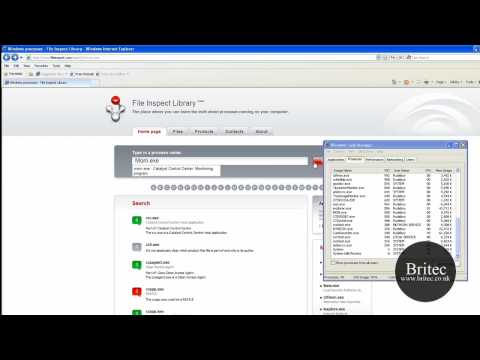How to Delete Windows.old After Windows 10 Upgrade, Have you just upgraded your computer to Windows 10 or the new Windows 10 Anniversary upgrade? Well you may be wondering what has happened to your previous version of Windows operating system? Because Microsoft offer a rollback option if you don’t like Windows 10, it has a built in downgrade option for up to 31 days ie: one month. All you data will be store in a folder called Windows.old in the C:\ Root Directory of your computer.
On the latest Windows 10 Anniversary upgrade, the size of this folder is folder can be 25GB. So if you have a SSD solid state drive, you can see how much space you would lose. With SSD being so small, you can’t afford to lose that space. So depending on the size of what version of OS will depend on the space used, so as you can see Windows.old will be hogging a lot of precious space.
Only remove if you have no intention of going back to your previous operating system, also make sure you have all you data backed up before you delete Windows.old.
1. Click start button in Windows search box, type Cleanup, then click Disk Cleanup.
2. Click the “Clean up system files” button.
3. Cleanup will scan Windows files, this may take some time. Tick files you wish to remove and click OK. It will then do another scan, wait then scroll down the list until you see Previous Windows installations, tick and click OK.
That’s it. you have just reclaim 25GB of space.
Need help with computer problem? why not join our forum
https://briteccomputers.co.uk/forum