Detect what process is using hard drive resources
Ever wondered what is maxing out your hard drive? What’s using all your system resources? What’s causing this issue? Rogue Program? Malware running on your system? or is it some sort of system file running at 100% and it is working your hard drive extra hard. Some background process has taken over your hard drive and grinding your computer system to a halt. This is very common, all you can hear from your computer is the hard drive thrashing loudly, hard drive is working constantly and struggles to keep up with the constant reads and writes to the hard drive.
What can we do? What can we use to check the hard drive out to see what’s causing this computer problem?
Well the solution is very simple, you can use a program that is built into Windows, its called Resource Monitor, you can use this tool to identify and stop the process that is killing your hard drive resources.
1. Click on the Start Button and type perfmon.exe /res and hit Enter.
This will launch the Resource Monitor program, this works on Windows Vista, Windows 7 and Windows 8.
2. Click on the “Disk” this will list of all processes that are running on your computer system.
3. You can see all of the reads and writes being made from your hard drive.
4. All you need to do is click on Read, Write or Total headings like I do in the video.
This will identify which process is hogging all your recourses the most and maxing out your disk drive.
5. You can right click and kill process or suspend process.

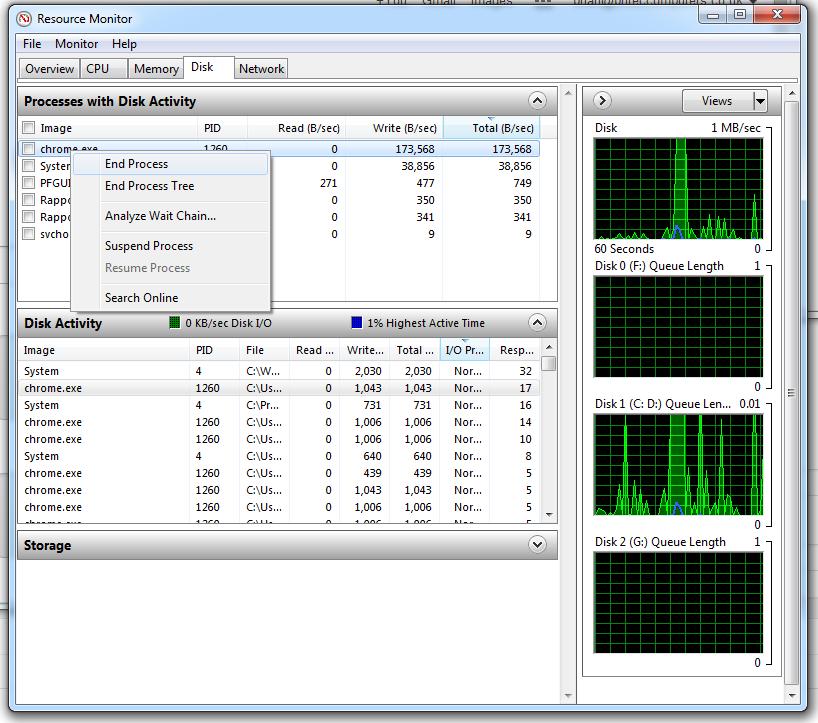
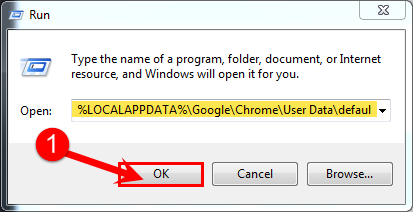
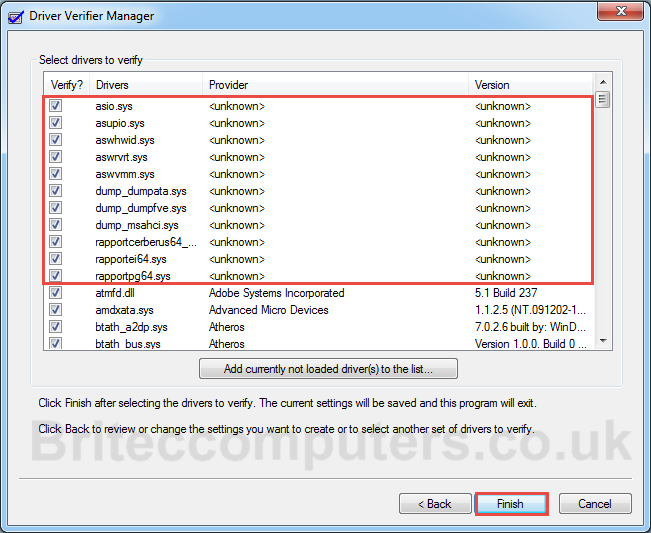

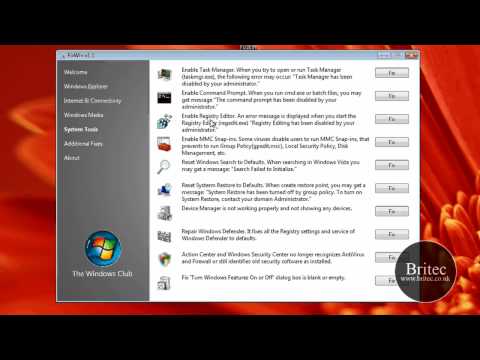

I followed your instructions on my desktop PC but when i restarted it nothing happens.
Plz guide me throguh.