Fix Internet Access that’s been Blocked By Virus: So you infected with a virus and can’t access the Internet? Malware likes to block computer’s Internet access by changing the proxy settings. You may be thinking, Why does the malware block my Internet? Well one reason why malware block access to Internet is so that you can’t : So you infected with a virus and can’t access the Internet? Malware likes to block computer’s Internet access by changing the proxy settings. You may be thinking, Why does the malware block my Internet? Well one reason why malware block access to Internet is so that you can’t download any Anti-Malware programs so that you can disinfect the system. A lot of Malware Removal programs can detect changes in proxy setting and remove them, but sometimes you may not have any programs on the system like Malwarebytes to clean up the Trojan infection, these type of Malware treats are very common, here are three ways a virus can prevent Internet browsing.
- Changes to the Windows hosts file, Malware will modify the hosts file to block access to specific web site.
- Changes to Proxy settings in your browser and Registry, this stops Internet browsing.
- Add-ons and Extensions these get installed in your browser.
 How to Remove Proxy on Google Chrome
How to Remove Proxy on Google Chrome
1. First open Google Chrome.
2. Top right corner, click on the ![]() Icon and select Settings.
Icon and select Settings.
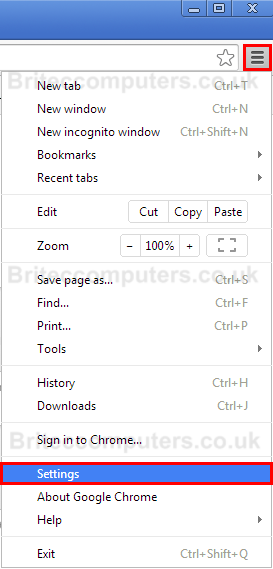
4. Click Show Advanced Settings
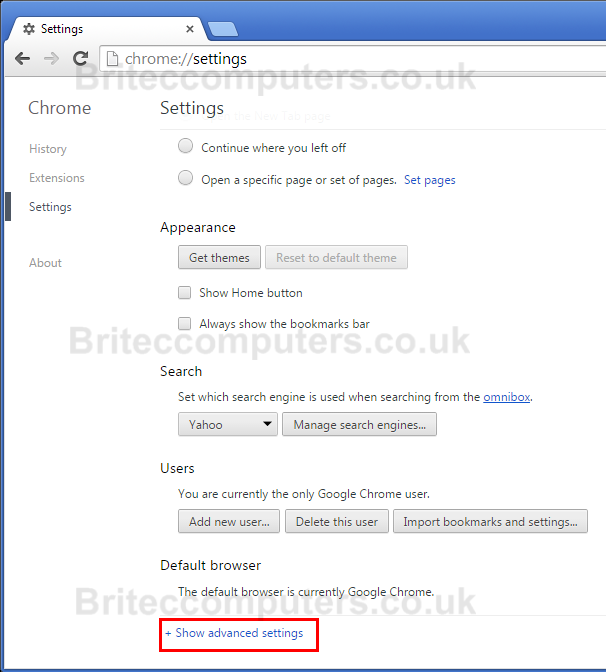
5. Please select Change proxy settings.
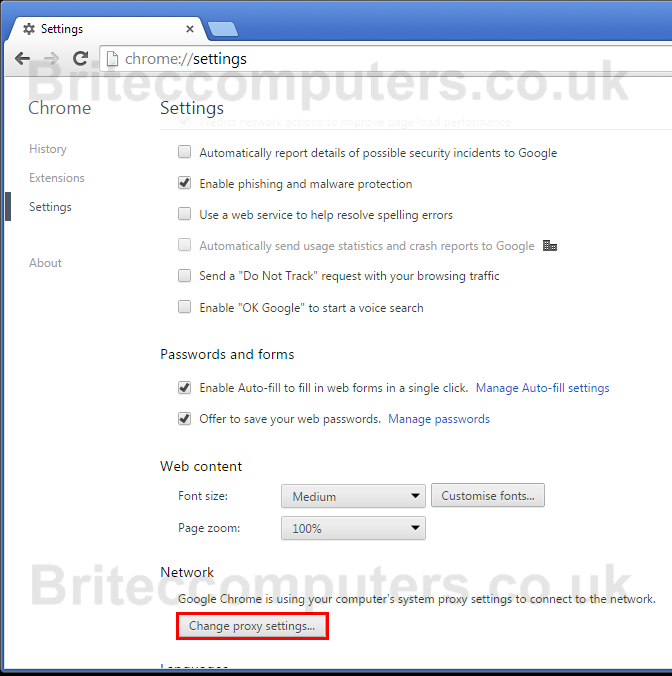
6. Click change proxy settings
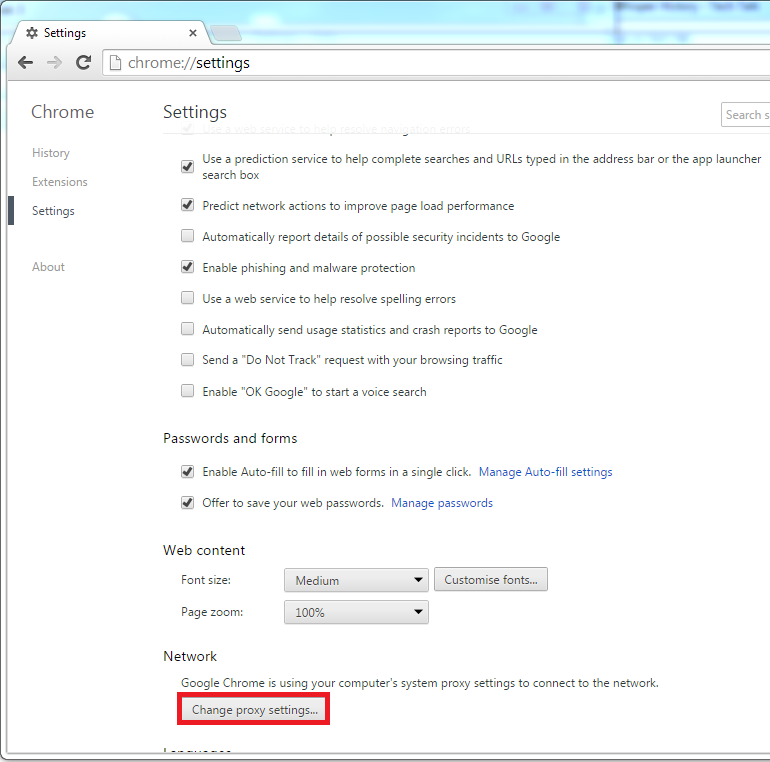
7. Click Connections tab, then click LAN Settings tab.
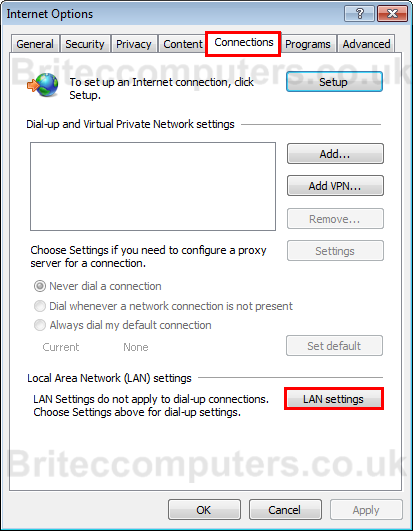
7. Remove Tick from Use proxy server for your LAN.
Then click Automatically detect settings.
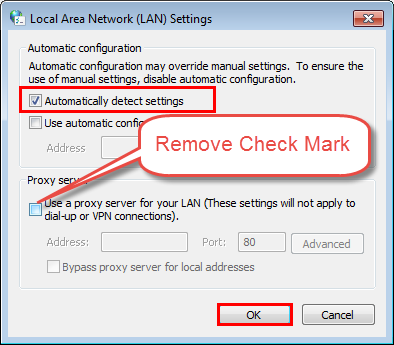
 How to Remove Proxy on Internet Explorer
How to Remove Proxy on Internet Explorer
1. Open Internet Explorer.
2. On top right click on Tools > Internet Options.

3. Click Connections tab and then LAN settings.
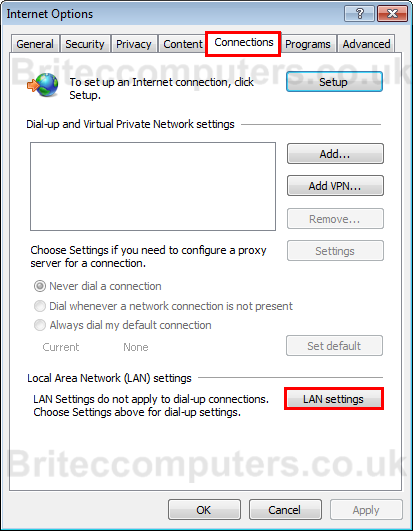
4. Remove Tick from Use proxy server for your LAN.
Then click Automatically detect settings.
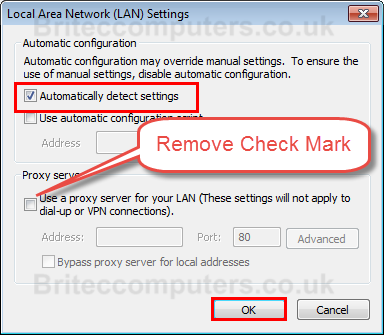
 How to Remove Proxy on Firefox Browser
How to Remove Proxy on Firefox Browser
1. Open Mozilla Firefox.
2. On top right, click on ![]() Select Options.
Select Options.
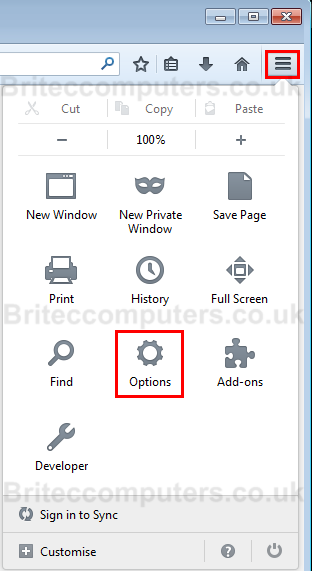
3. Go to Advanced and select Network from the tabs.
4. Click on Settings…
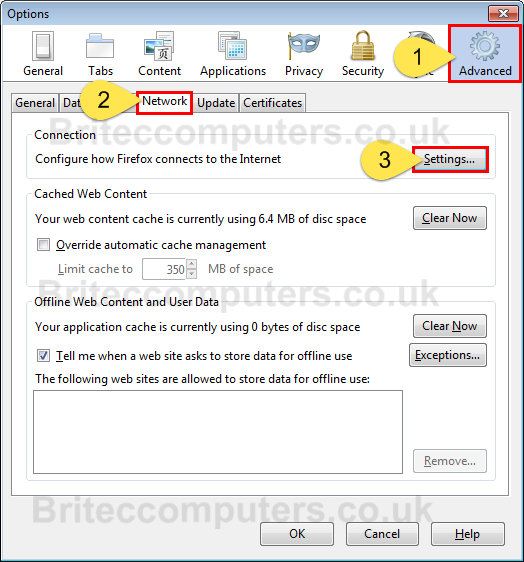
5. Click No Proxy and click OK
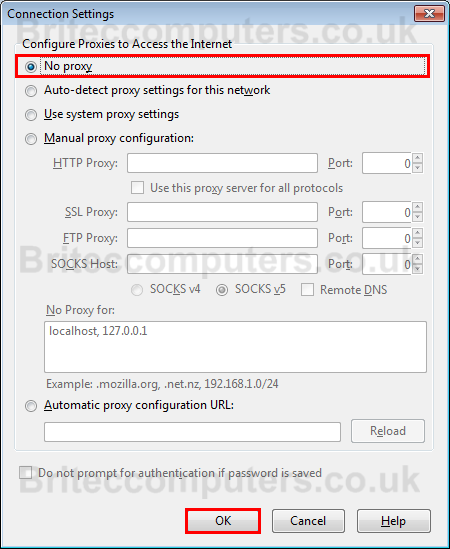
That’s it all should be OK, if your still have trouble you can use MiniToolBox
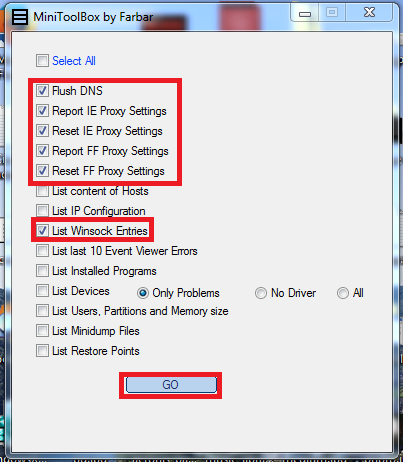
If you find this helpful please share with your friends.


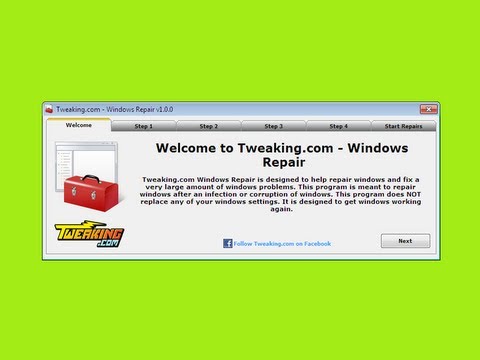
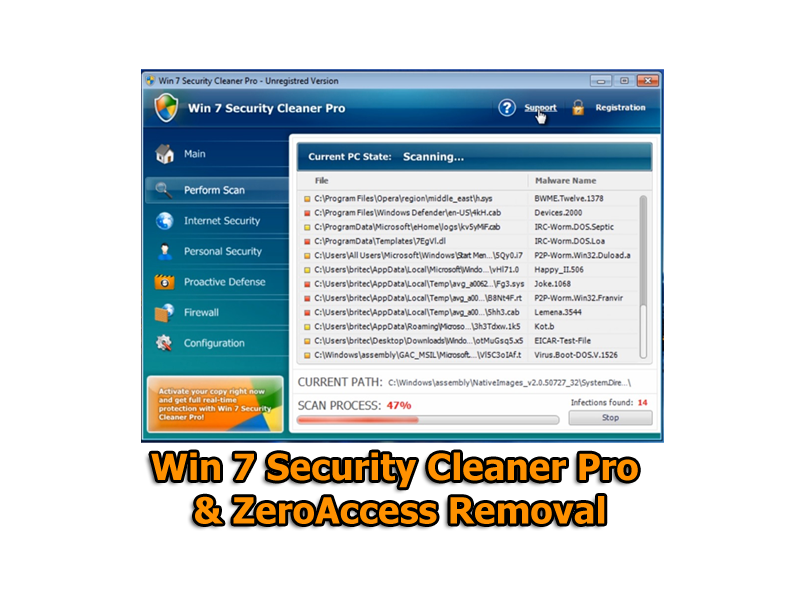
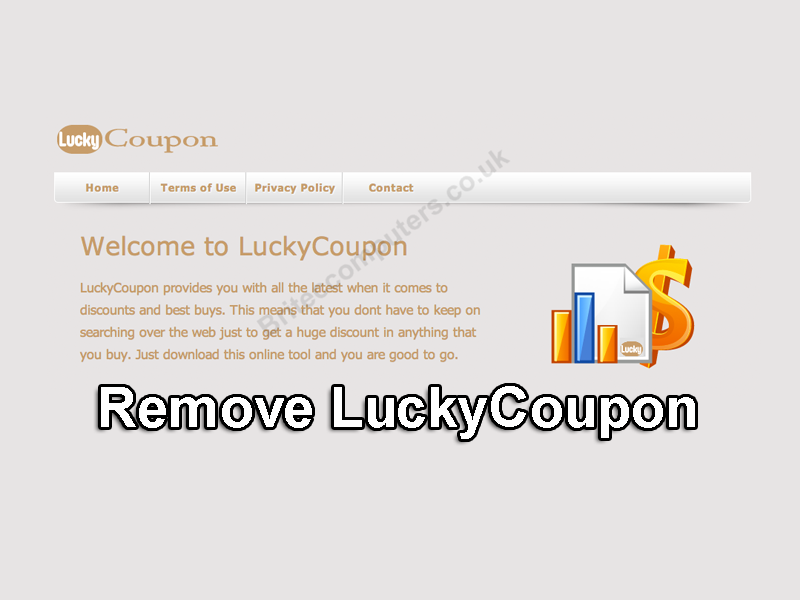


Perhaps suggest what to do with “List of Winsock Entries? 😉
Yeah I see if I can do that for you.
can any one help me asap because I have a infection on my pic and when I use the Internet and it just opens a new tab and I try to search something and yet I press enter more than once right but it keeps me on new tab stopping me from browsing the internet and I’m saying this v.i a my iPad steam don’t work nor Firefox help me please I beg u
Please post on my forum for free help and support.
Hey I think I have koobface Trojan on my comp and it’s preventing me from accessing the internet. I’ve ran my malware and anti virus software and it didn’t find any problems but when I try accessing the web it says error about Koobface. Need recommendations
how did you fix the koobface problem?
Thanks
If, I can’t get into Google, I’d there any other options go change the settings?
When I go on chrome its just a blank screen and a pop up that says Google chrome stopped working.
Thanks so much for this information and for keeping it free. I was able to fix my daughters laptop without paying several hundred dollars.
Thanks again
Shahn
I can’t change the proxy settings…!
I go to
Internet Properties > Connections > Lan Settings > Check Automatically Detect Settings > And click okay.
Here it is not responding. How many times I click okay it dosent respond…!
If I cancel it…it cancels.
Please help me anyone
My Access To The Internet Is In Windows 7 How Can I Fix This