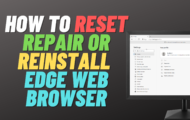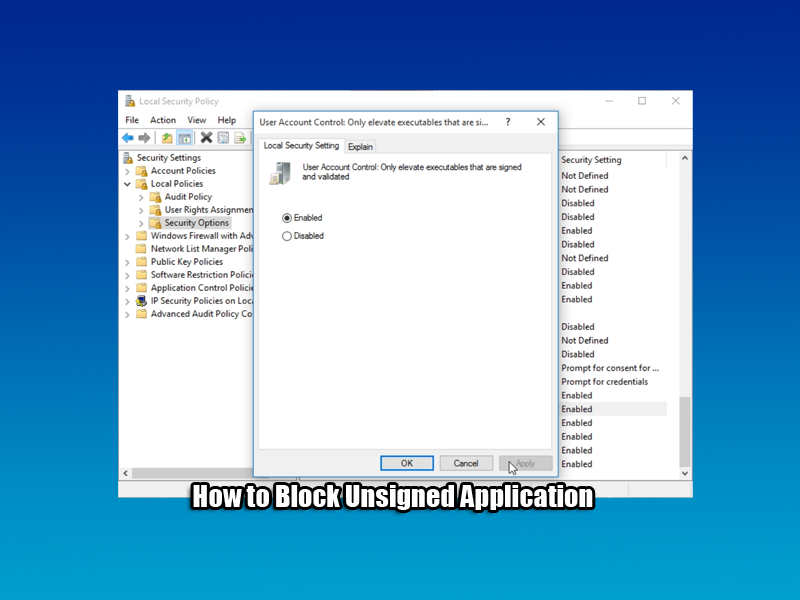How to Change Start Menu, Taskbar, Action Centre and Title Bar Color, Microsoft has added a new option to get color in get all title bar without any Registry Tweak, Your see many videos showing you how to do this with a registry tweak, but its not necessary now. You can still add color to Action Center, Taskbar and Start Menu as well with the same feature. To do this press Win + I to open Settings panel or press start button and then settings. Now click Personalization and then Colors section. Now you can toggle the button that says Show color on Start, taskbar, action center, and title bar.
Just choose your colour and you are good to go.
Microsoft Windows 10 has some great customisation features built right in to the operating system. To Change color of the Start Menu, Taskbar, Action Center and Title bar colour in Windows 10 follow these simple steps.
Before we start to change colors we first need to make sure its set to Show color on Start. To do this:
1. We need to navigate to Settings and then click Personalization.
2. Make sure “Show color on Start” taskbar, action center, and title bar’ is set to on at the bottom of the right pane.
3. Done now we need to set the color.
Now lets change the colors, do this:
1. We need to navigate to Settings and then click Personalization.
2. Select Colors and make sure “Automatically pick an accent color from my background” is switched off.
3. Now just select your desiered color from the colour palet.
https://briteccomputers.co.uk/forum
Need help with other computer problems? or maybe you have a video request you would like me to do? well just join my forum for free and post on there.