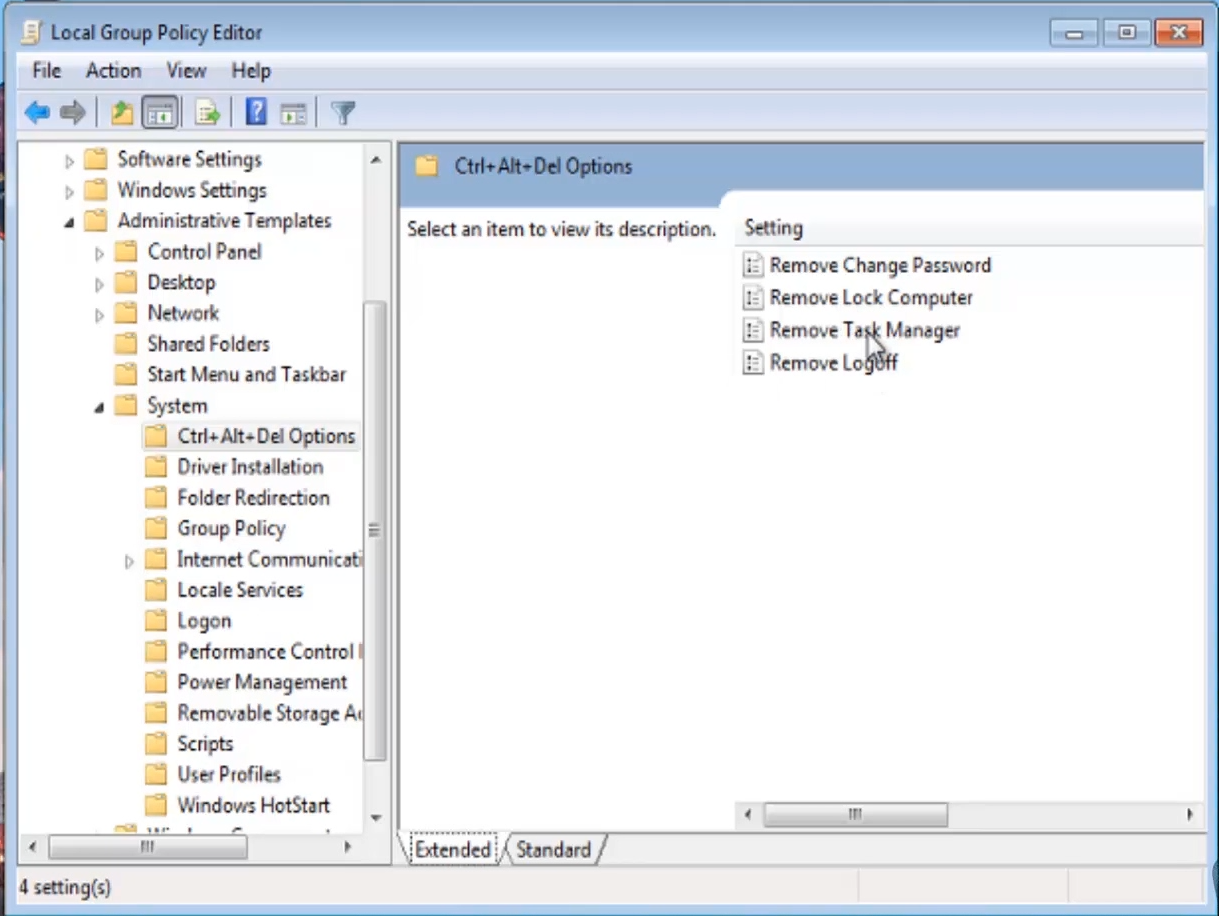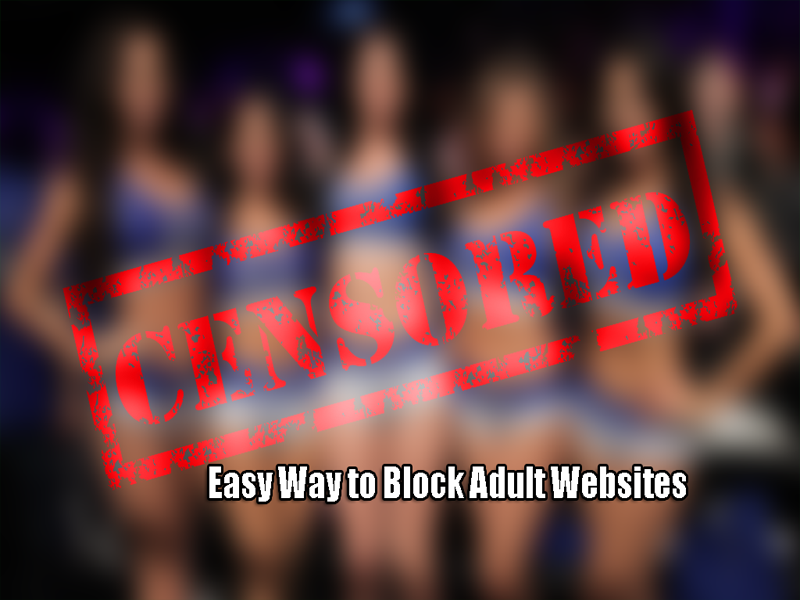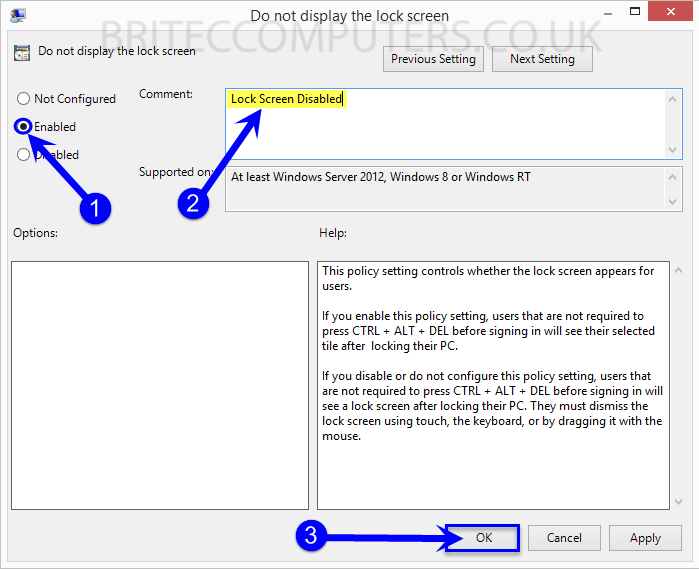How to Create Bootable Windows 8 or 8.1 USB Installer: Installing Windows 8 or 8.1 has never been easier, but with DVD-Rom drives becoming obsolete, you will need to learn how to install Windows from a USB Flash drive. You can ether download a ISO from the internet or create a bootable Windows flash drive from a Windows CD. It’s a faster way to install Windows and is a more modern way to get the job done. You can even have a multi-boot Windows Installer with all versions of Windows on one flash drive. In this guide, I will show you the steps you need to follow to create a bootable Windows 8 or 8.1 USB flash drive from an ISO Image.
What you need:
- ISO file for your Windows 8 or 8.1
- Win USB Maker can be downloaded from here. It is a free tool which allows you to create bootable USB.
- A USB drive with minimum 4GB space. (But with flash drive being as cheap as they are now days, I would recommend buying a larger flash drive 16GB, if you looking to build a multi-boot USB drive, your need a 16GB to 32GB pen drive)
How to Create Bootable USB drive:
1. Open WinUSB Maker, by right clicking Zotac WinUSB Maker v1.1.exe and select Run as administrator.
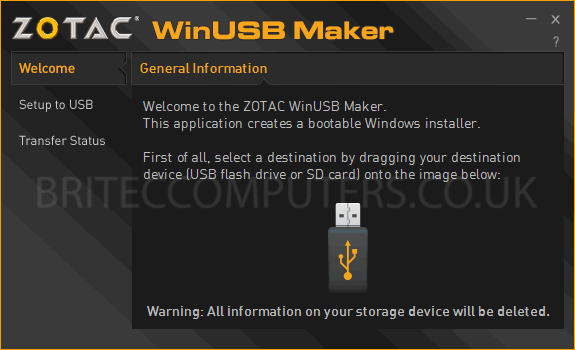
2. WinUSB will detect the USB flash drive automatically. Next drag and drop the Windows 8 or 8.1 ISO file on to the app by dragging and dropping.
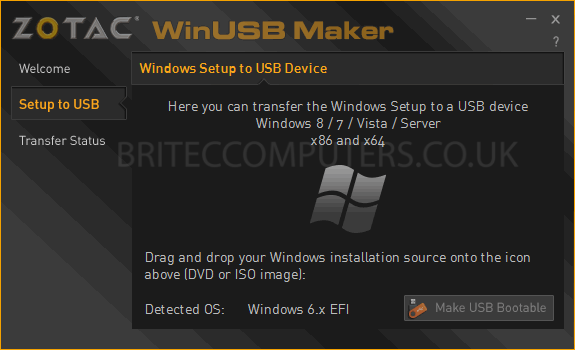
3. Next click the Make USB Bootable button at the bottom right. You will then be warned that all the data on the drive will be deleted, so make sure you have backed up all your data on that pen drive.
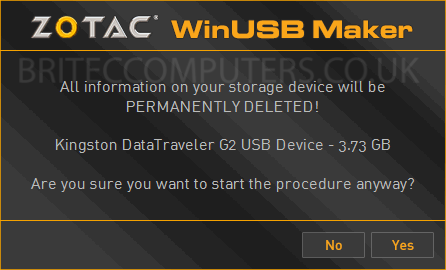
Next click Yes, WinUSB will then start to create a bootable USB for your Windows ISO file.
It may take some time, but once complete, you can use this USB flash drive to install Windows 8 or 8.1 depending on what version you created, you can also use other versions of Windows.