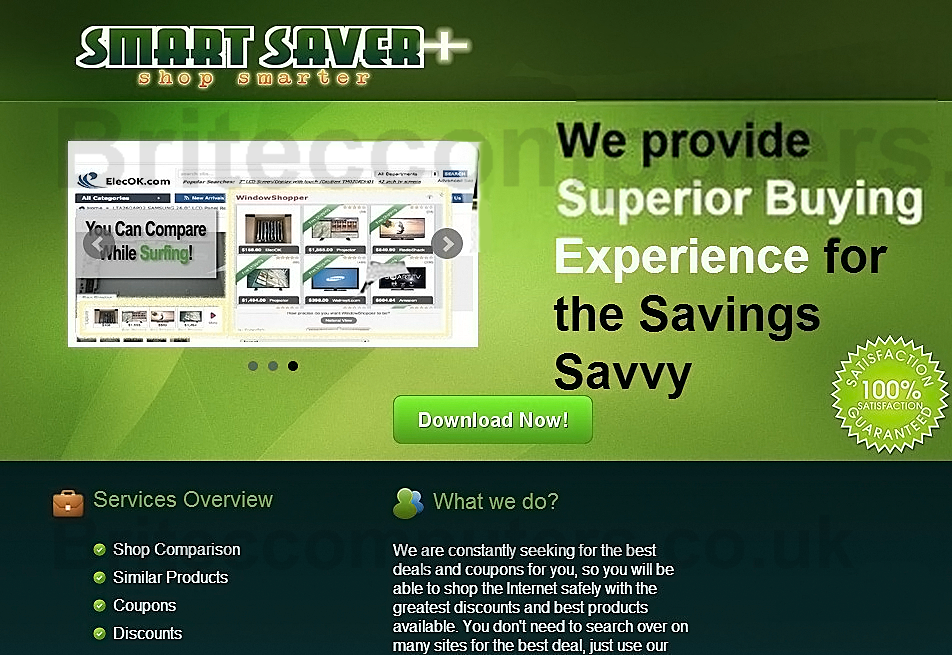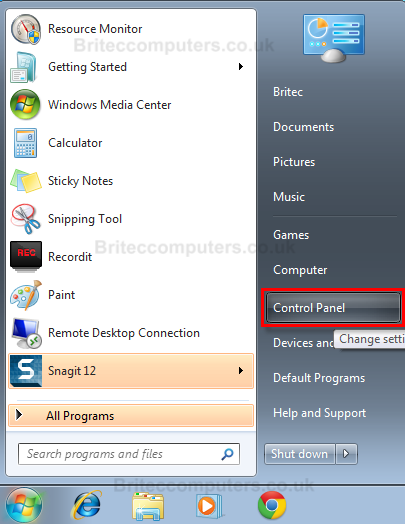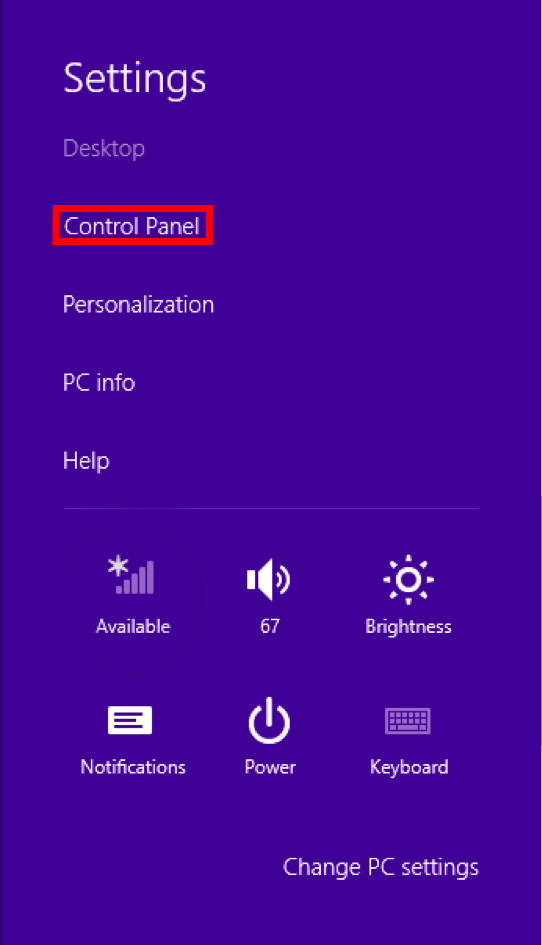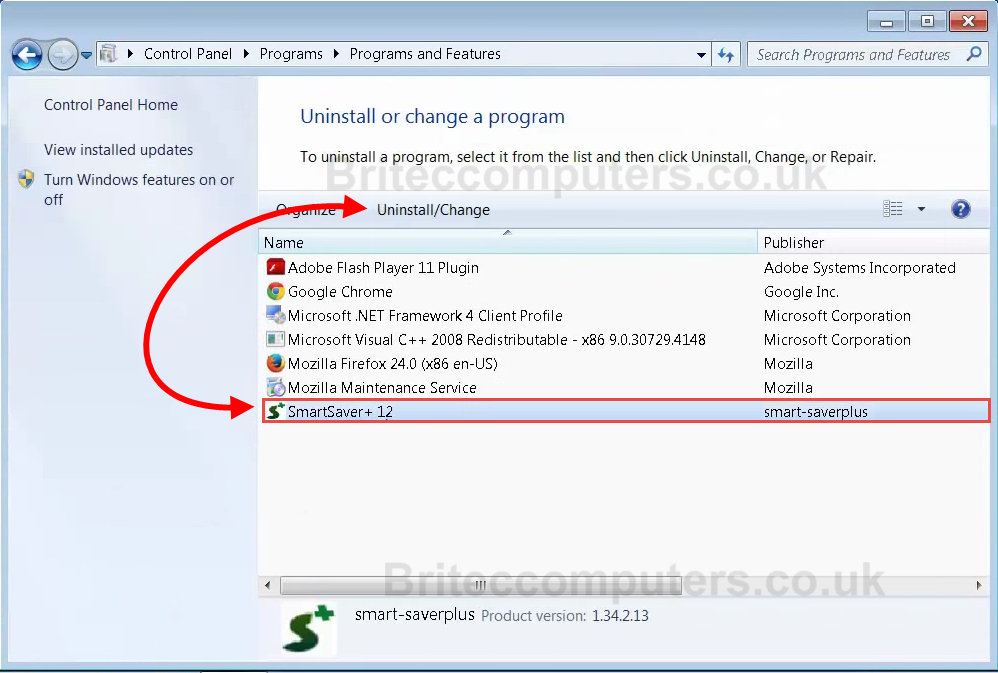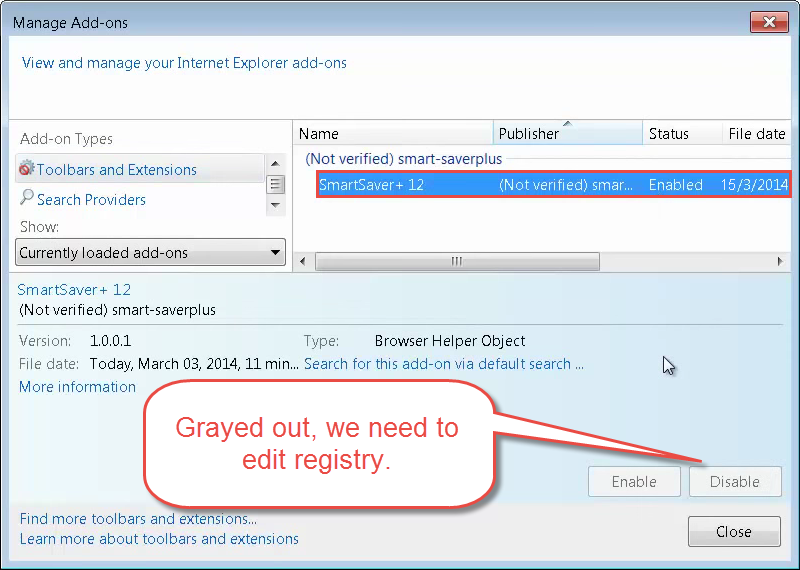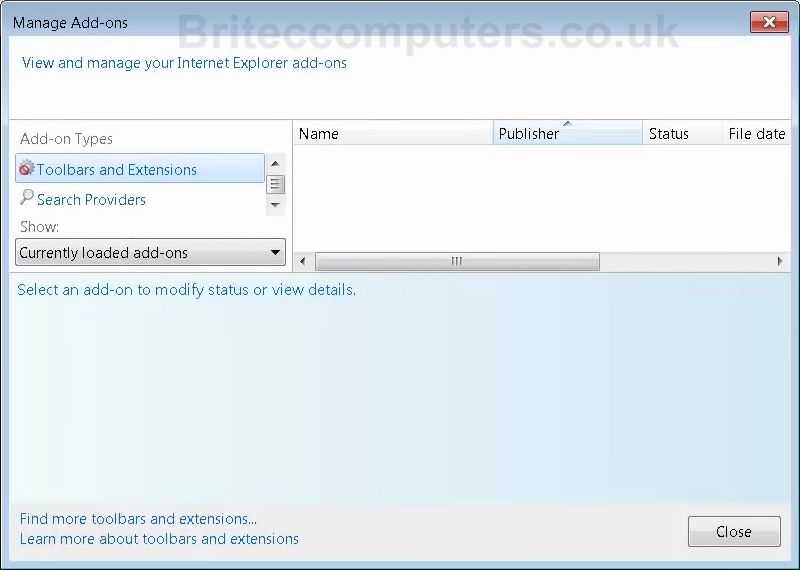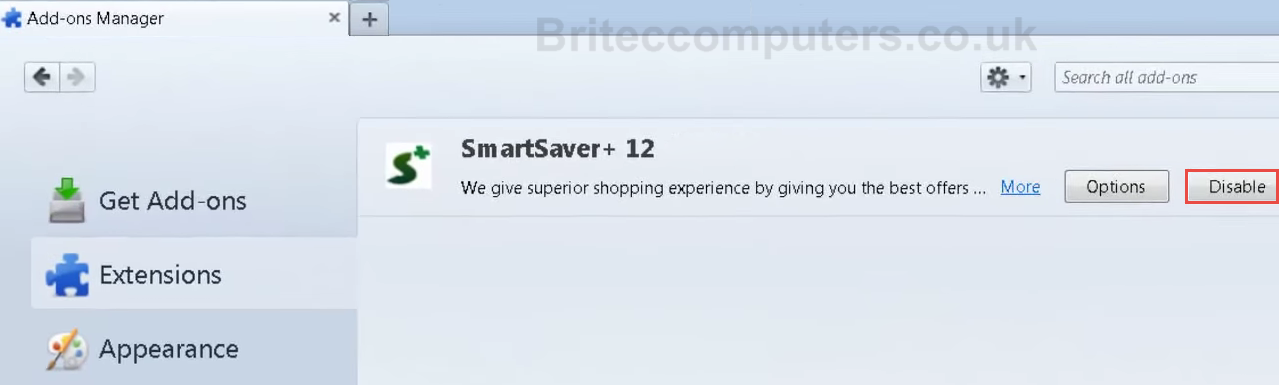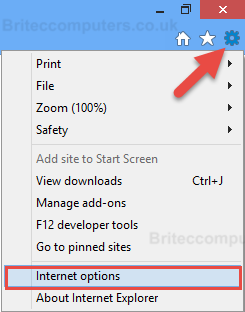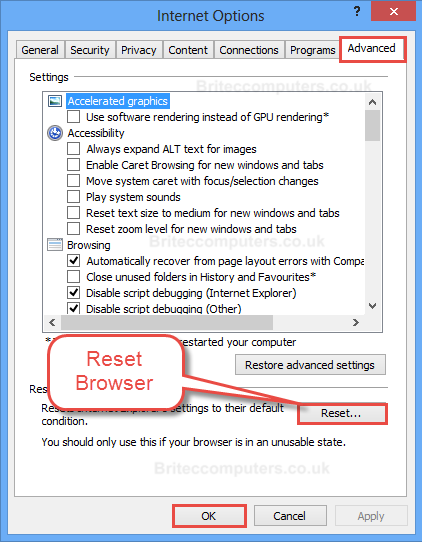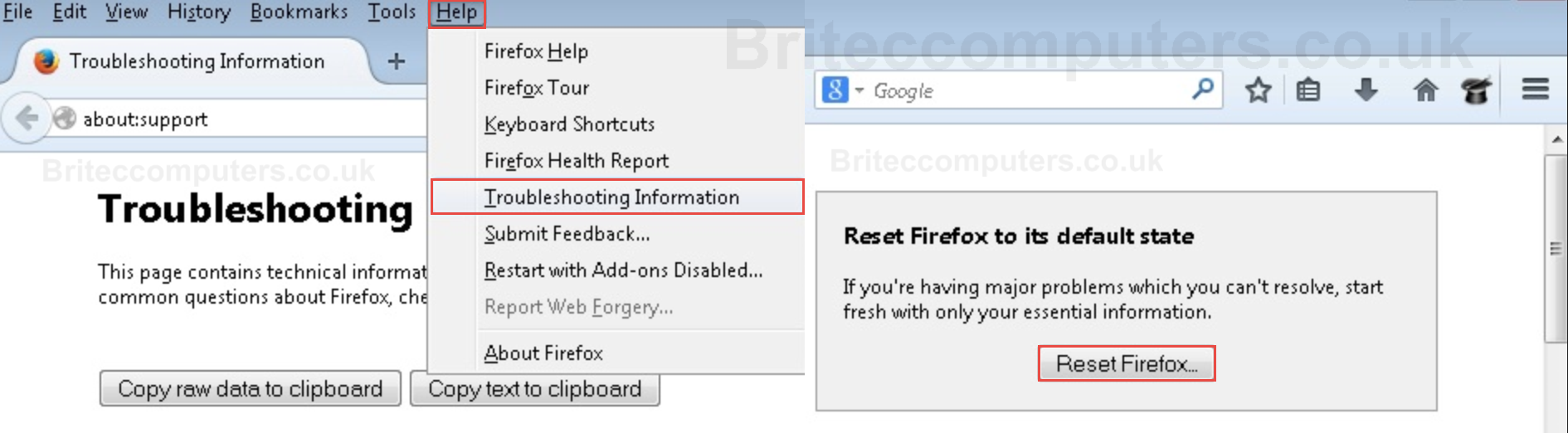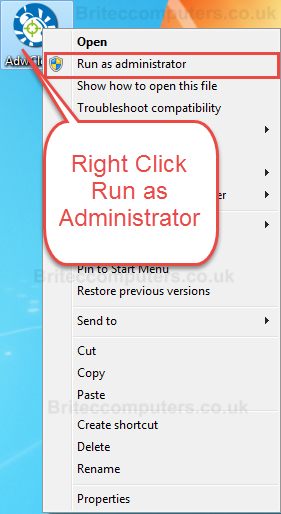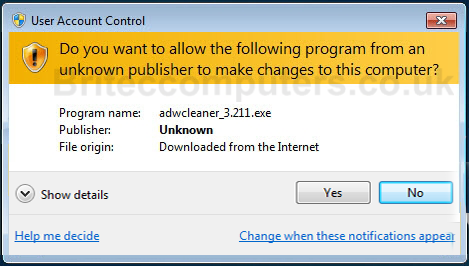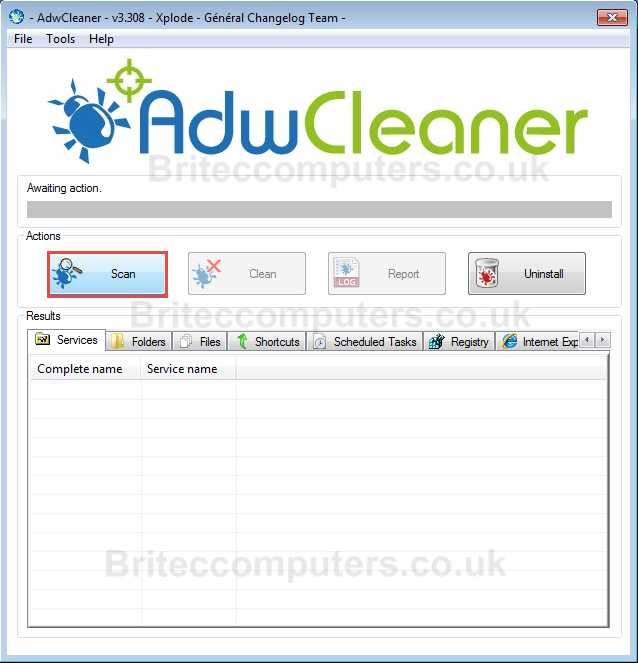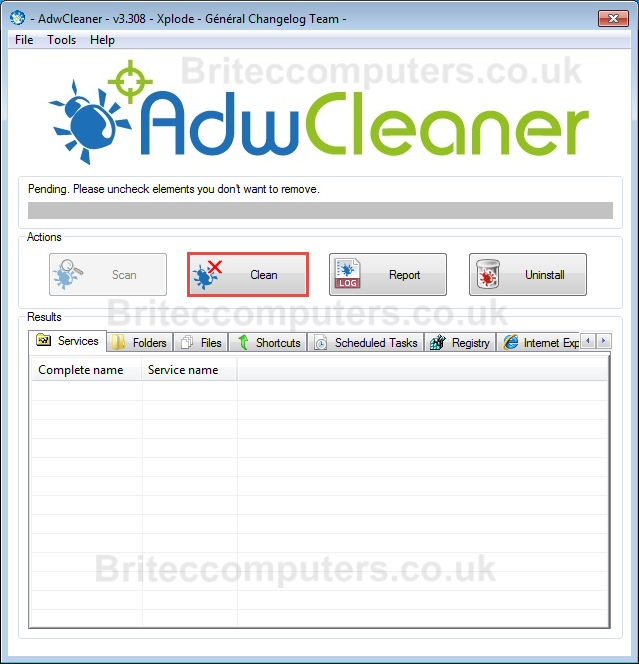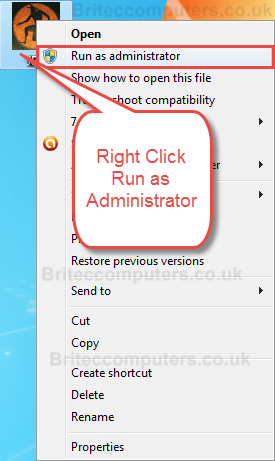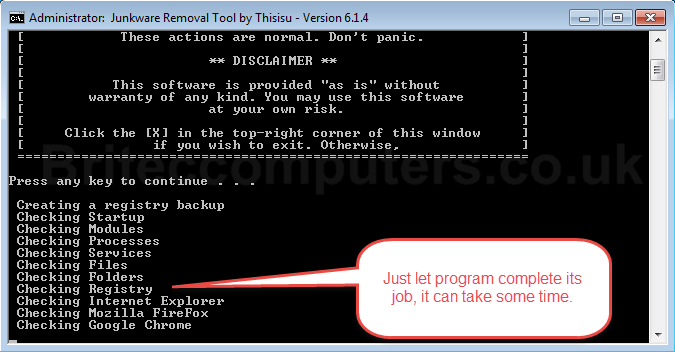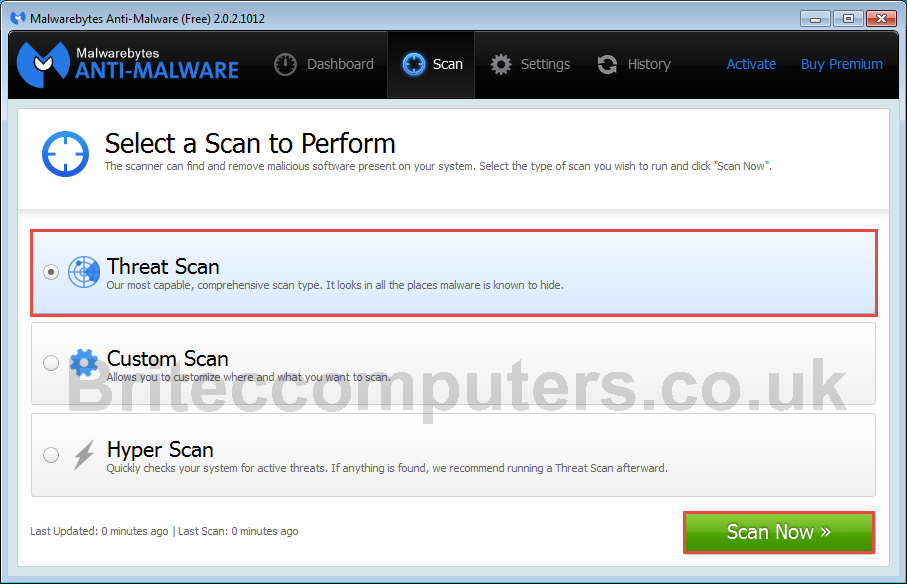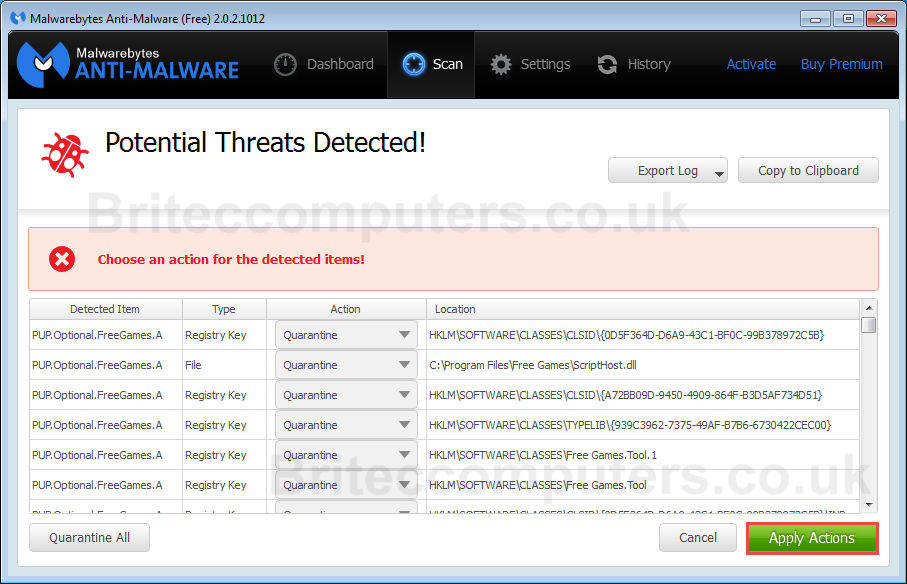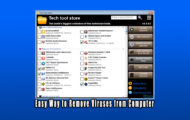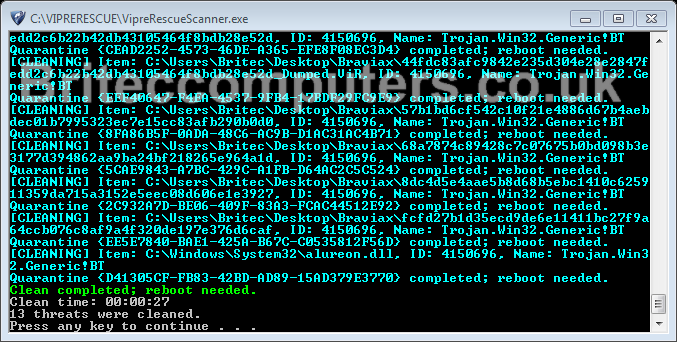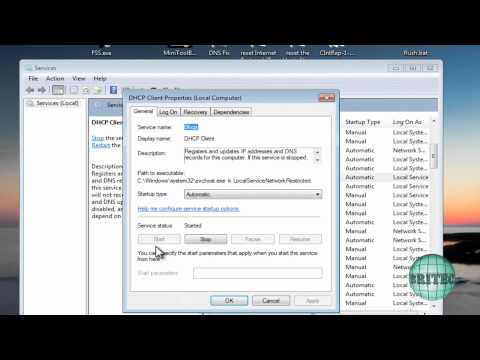Smartsaver is what we call a undesirable program, they can slip onto the computer system unnoticed and become a security risk to your computer and personal surfing habits, it will collect data from sites that you visit and sent that information back to the creator. As you can see this becomes a big security risk if shopping or banking online.
Your computer will be bombarded with popup Ads and redirected to advertisement site that you never searched for. Smartsaver claims to save you money and give you the best deals with big discounts, but don’t believe what you read and see, it is classed as Adware and that means its unsafe to have on the computer. It will also hijack your browser and add browser extension as well.
Remove Smartsaver adware immediately. Just follow my simple guide on how to remove this junkware from your computer, you maybe saying to yourself, I never installed this on my system, but you did, it comes bundled with freeware programs, so be extra carfull when installing freeware.
How Can I Uninstall SmartSaver?
Window 7: Click Start Button and then click Control Panel
Windows 8: Go to Charms Bar / Settings / Control Panel
Windows 7 Windows 8
Next click on the “Uninstall a program” option (as show in image above). using “Classic View” no problem double-click on the “Programs and Features” icon instead.
Uninstall SmartSaver+ 12 the scroll through the list and uninstall any unwanted programs.
You can always reinstalling a program if you accidently uninstall a program you want to keep.
Having issues uninstalling? or Don’t like using default uninstaller? Why not give revo a try download Revo Uninstaller this tool can completely remove unwanted programs and junk for you computer.
Delete any Browser Extensions
 Internet Explorer
Internet Explorer
- Open Internet Explorer
- Go to “
 ” Icon in top right corner
” Icon in top right corner - Select Manage Addons
- Goto tab Toolbars and Extensions
- Select SmartSaver+ 12
- Click Disable button (grayed out, no problem, follow details below)
If its grayed out like above image you have two choices, manually remove it in registry or just run tools like I show you below and try and let that remove it.
Want to remove it yourself to be sure? here is the path to the registry key.
HKLM\SOFTWARE\Microsoft\Windows\CurrentVersion\Explorer\Browser Helper Objects\{11111111-1111-1111-1111-110411891130}
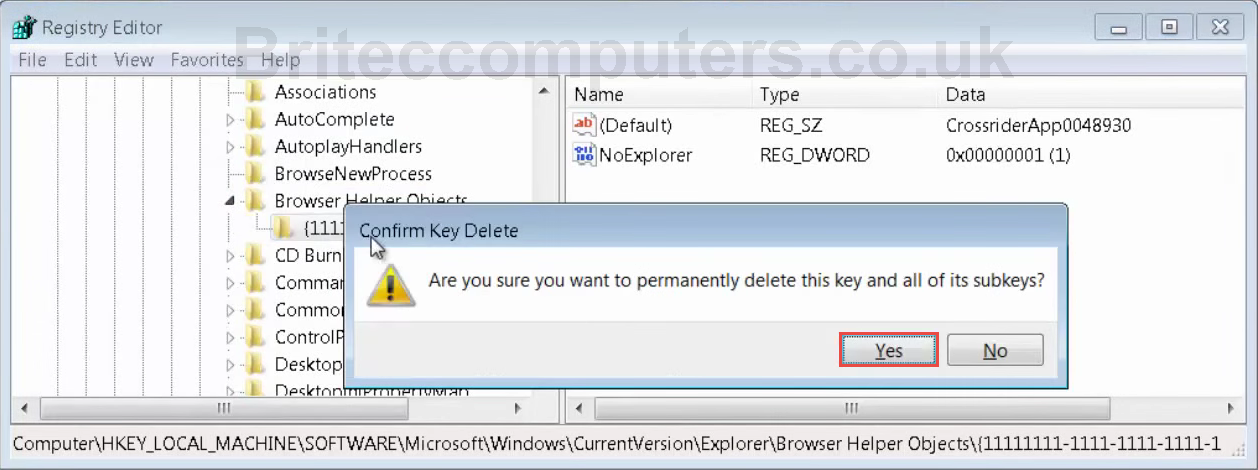
Once Registry key is removed it should be clear like below image
 Google Chrome
Google Chrome
- Open Google Chrome
- Go to the
 in the right top corner
in the right top corner - Select Settings then click Extensions
- Remove SmartSaver+ 12 by clicking the rubbish bin icon.
- Restart Google Chrome
 Mozilla Firefox
Mozilla Firefox
- Open Mozilla Firefox
- Go to the
 in the right top corner
in the right top corner - Select Add-ons
- Remove SmartSaver+ 12 by clicking the Disable button
- Restart Mozilla Firefox
STEP 2:Reset Browser Settings
![]() Reset Internet Explorer to Default settings
Reset Internet Explorer to Default settings
- Open Internet Explorer
- Go to “
 ” Icon in top right corner
” Icon in top right corner - Select Internet Options
- Go to Advanced Tab
- Click Reset to set to “Default Settings“
(example below)
![]() Reset Google Chrome to Default settings
Reset Google Chrome to Default settings
- Open Google Chrome
- Go to the
 in the right top corner
in the right top corner - Select Settings
- Scroll down to the end of the page, search for + Show advanced settings
- Scroll down to end of the page and click Reset browser settings button
- Click Reset once more
![]() Reset Mozilla Firefox to default settings
Reset Mozilla Firefox to default settings
- Open Mozilla Firefox
- Right space on top of browser
- Put tick in Menu Bar
- Select Help > Troubleshooting information
- Reset.
- (example below)
![]() Now Lets Clean System up with AdwCleaner
Now Lets Clean System up with AdwCleaner
AdwCleaner is a free tool which will run a scan of your computer system for malicious files, its going to be checking Services, Shortcuts, Malicious Files and Folders, Nasty Registry entry’s. it will also run scan of all browsers on the system and try and clean and delete any malicious stuff in Internet Explorer, Google Chrome and Mozilla Firefox browser.
I would recommend running AdwCleaner from time to time, to keep your computer clean from all the crap-ware that’s floating around the internet, like Ad-ware, browser hijackers, ad popups and toolbars.
Before you install any free programs, you can always upload to virustotal.com to see if its safe to install.
![]() Download AdwCleaner (Official link and direct-download)
Download AdwCleaner (Official link and direct-download)
Right Click AdwCleaner.exe and Run as Administrator
Click yes to User Account Control to continue.
Click Scan button, and wait for scan to complete.
Once AdwCleaner has finished scanning your computer, click on tabs to check what it has found and make sure there is nothing in there you want to keep. (if so remove tick from item you wish to keep)
Nothing to uncheck? Click Clean button to continue with clean-up process.
All programs will be closed to complete safe cleaning process.
Once finished AdwCleaner will reboot your computer.
On reboot AdwCleaner will create a log of what it found and removed from your computer.
![]() Now Lets Clean System up with JRT
Now Lets Clean System up with JRT
Junkware Removal Tool is a security utility that searches for and removes common adware, toolbars, and potentially unwanted programs (PUPs) from your computer. A common tactics among freeware publishers is to offer their products for free, but bundle them with PUPs in order to earn revenue. This tool will help you remove these types of programs.
Download JRT (Official link and direct-download)
Right Click JRT.exe and Run as Administrator
Push any key to continue with a scan, this is simular to Adwcleaner
Once complete JRT will create a log of what it found and removed from your computer.
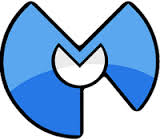 Now Lets Run a Scan with Malwarebytes.
Now Lets Run a Scan with Malwarebytes.
Download MalwareBytes Anti-Malware
Malwarebytes Anti-Malware is Free as a on demand scanner, it removes malware pure and simple, it has some of the best protection against Malware, Trojans, Ransomware, Worms, Botnets, Rogues, Rootkits, spyware and many more.
Now if your looking for real-time protection, consider Malwarebytes Anti-Malware Premium it can prevent malware and websites from infecting your computer is priced at $24.95 for 3 PC at the time of making this tutorial.
Install MalwareBytes Anti-Malware and Run a Scan, Let it update.
- Perform a Threat Scan
Click Apply Actions to Remove Infected files
All done…Hows the computer running? Still now sure? OK run a scan with ![]() You can use this removal guide on all different types of toolbars and junkware.Here is a list of just some that this method can remove easy.
You can use this removal guide on all different types of toolbars and junkware.Here is a list of just some that this method can remove easy.
Here is a list of more common toolbars
Ask Toolbar
Babylon
Browser Manager
Claro / iSearch
Conduit
Coupon Printer for Windows
Crossrider
Facemoods / Funmoods
iLivid
IncrediBar
MyWebSearch
Searchqu
Web Assistant