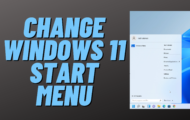Creating your own Teamspeak server has never been easier, I will show you a step by step guide on How to Install Teamspeak on a Linux VPS Virtual private server. Its very easy to do and can be used for communicating in game, so get the edge over your enemy and create yours. Even if you don’t play games, its a great way to communicate, for instance we have our own computer technicians channel where we can all help each other solve complex issues with computers. Want to be part of our community? pop over the forum and your see a Teamspeak section, need help? just ask and we will have you up and running in now time.
Guide for Teamspeak on a Linux VPS Virtual private server
Step 1
Sign up to Digital Ocean and add $5 to your account.
Step 2
Create a Droplet and Name it Teamspeak Server then Install Ubuntu 32bit or Ubuntu 64bit.
Step 3
Download and Install Putty and type ip of the server to open Putty.
Step 4
Now login using the details Digital Ocean sent you in the email.
Use Root as login and then use the password. You will need to change your password the first time you login.
Step 5
Lets update Ubuntu by typing: apt-get update
Step 6
Now we need to download Teamspeak server files.
64 bit version:
wget https://dl.4players.de/ts/releases/3.0.12.3/teamspeak3-server_linux_amd64-3.0.12.3.tar.bz2
32 bit version:
wget https://dl.4players.de/ts/releases/3.0.12.3/teamspeak3-server_linux_x86-3.0.12.3.tar.bz2
Step 7 Now we need to extract files from archive:
64 bit version:
tar -xjf teamspeak3-server_linux_amd64-3.0.12.3.tar.bz2
32 bit version:
tar -xjf teamspeak3-server_linux_x86-3.0.12.3.tar.bz2
Step 8
Now if you type ll you will see your files you just unzipped.
Step 9
Now lets run our new Teamspeak server:
64 bit version:
cd teamspeak3-server_linux_amd64
chmod -R 777 ts3server_startscript.sh
./ts3server_startscript.sh start
32 bit version:
cd teamspeak3-server_linux_x86
chmod -R 777 ts3server_startscript.sh
./ts3server_startscript.sh start
Step 10
Now if you type ./ts3server_startscript.sh status
you should see your server is running.
Here are some useful commands to stop, start and see status of your server:
./ts3server_startscript.sh stop
./ts3server_startscript.sh start
./ts3server_startscript.sh status
Step 11
Now all you need to to is open your Teamspeak client and use the server ip and when you connect you will need to add your Token to give you server admin privileges.
Need help with computer problems? please join my forum
https://briteccomputers.co.uk/forum
That’s it.. enjoy your 32 slot Teamspeak server.