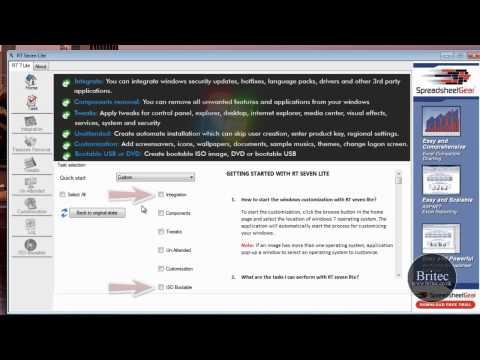Note If rebuilding the BCD does not resolve the startup issue, you can export and delete the BCD, and then run this option again. By doing this, you make sure that the BCD is completely rebuilt. To do this, type the following commands at the Windows RE command prompt:
bcdedit /export C:BCD_Backup
c:
cd boot
attrib bcd -s -h -r
ren c:bootbcd bcd.old
bootrec /RebuildBcd
/FixMbr
The /FixMbr option writes a Windows Vista-compatible MBR to the system partition. This option does not overwrite the existing partition table. Use this option when you must resolve MBR corruption issues, or when you have to remove non-standard code from the MBR.
/FixBoot
The /FixBoot option writes a new boot sector to the system partition by using a boot sector that is compatible with Windows Vista. Use this option if one of the following conditions is true:
The boot sector has been replaced with a non-standard Windows Vista boot sector.
The boot sector is damaged.
An earlier Windows operating system has been installed after Windows Vista was installed. In this scenario, the computer starts by using Windows NT Loader (NTLDR) instead of Windows Boot Manager (Bootmgr.exe).
/ScanOs
The /ScanOs option scans all disks for installations that are compatible with Windows Vista. Additionally, this option displays the entries that are currently not in the BCD store. Use this option when there are Windows Vista installations that the Boot Manager menu does not list.
/RebuildBcd
The /RebuildBcd option scans all disks for installations that are compatible with Windows Vista. Additionally, this option lets you select the installations that you want to add to the BCD store. Use this option when you must completely rebuild the BCD.
Vista Recovery CD Download
https://neosmart.net/blog/2008/windows-vista-recovery-disc-download/
—————–