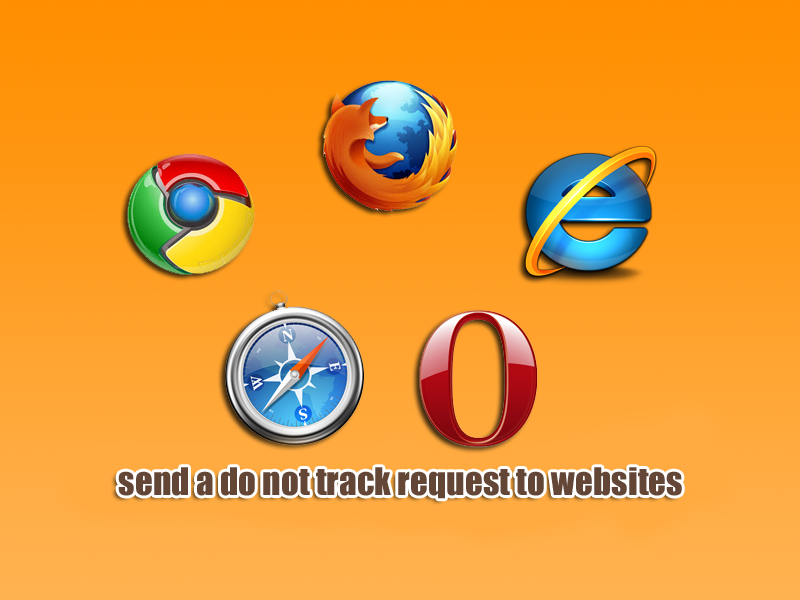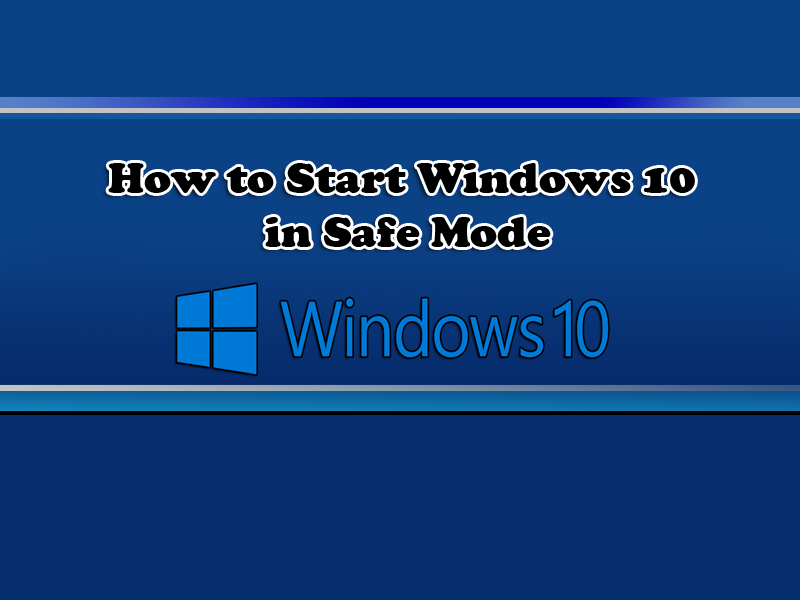Improve Firefox Security Settings: How to important is browser security? well I would say its very important. Your browser connection tool we use to reach the Internet. We do online banking and social media sites like Facebook, Youtube, Instagram, Pinterest, Google+ and many more. All of these and more use your browser. With the ongoing fight against Malware, its important to take some basic security steps to secure our browser and surfing experience. The trick is to have a good balance of security and not overload the browser with a ton of plugins, there is correct choice of plugins, because everyone has there own preference when it comes to security. So here is some simple steps you can take to tighten up your internet browser.
Some of these tips can be used with other browsers, like Google Chrome, Opera, Internet Explorer.
Setup a master password for your browser
Every browser you use allows you to connect to the internet, whether its Google Chrome, Internet Explorer, Opera or Firefox. Anyone who has access to your computer can log in to sites where you’ve saved the password. This is a big security risk and people do this because of the simplicity of it and because they can never remember their passwords. Some browsers let you view all of the saved usernames and passwords via the Options menu. So if your computer is used by a number of people, its best to add a master password or use software that stores your sensitive passwords.
1. Open Firefox and right click in the space up the top bar and select Menu Bar
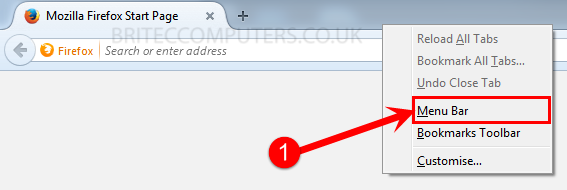
- You should now see a Menu Bar if you have done it correctly.
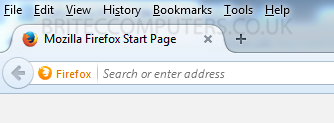
2. Now select Tools tab and then hit Options.
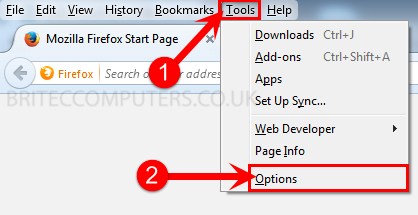
3. Click Security tab and Check-mark Use a master password.
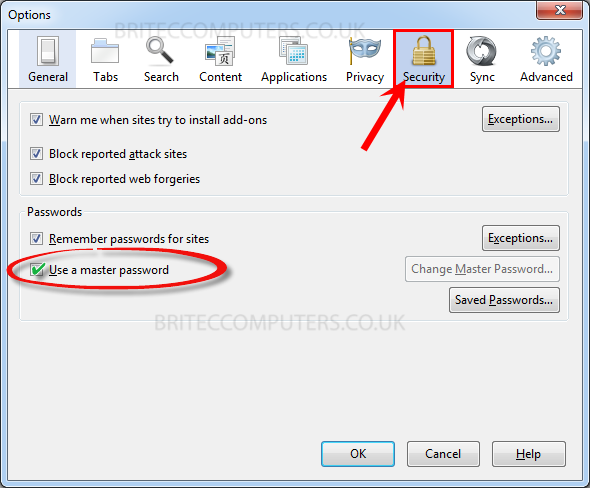
4. A dialog box with open Change Master Password.
- Enter a strong password and then re-enter password to confirm.
- Then click OK
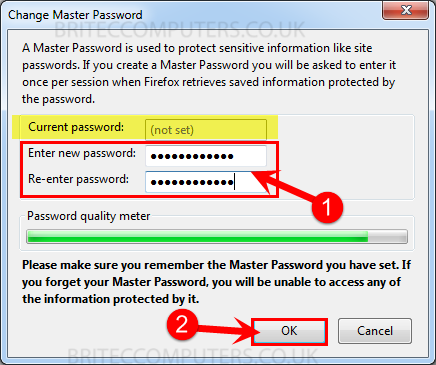
5. You can also use program or plugin call Lastpass its a great option for securing and storing all of your website passwords, you can even store them to a pen drive for safe keeping.
- Fore me there is no safer way of storing your passwords. Get it…Install it…Forget about remembering passwords again.
6. Next hit Sync tab. Then create account and sync all your Passwords, Bookmarks, Add-ons and more. Firefox encrypts all synced data.
- Once you have setup a account, add what you like to sync and encrypt all that data.
- Just make sure you create a very secure password for Sync
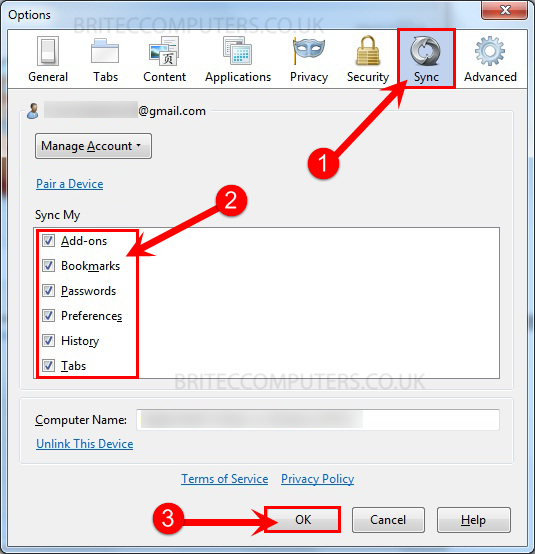
Use add-ons for more protection
I would consider installing some security-related add-ons for your browser, this will add some extra protection:
Note: Don’t go overboard with the plugins or your browser will start to suffer. More does not mean your be more secure.
7. NoScript – is a great plugin which lets you decide what sites can use Flash, JavaScript, Silverlight, or any other type of embedded content. Malware can use these programs and manipulate them in a malicious way to infect your computer. You may also have seen malicious sites saying your plugins are out of date, there phishing attempts are trying to get you to install there malware to get you infected.
8. Web of Trust (WOT) – Is a great indicator whether the sites Safe or Dangerous, WOT does use user ratings, which sometimes get misused. If the web site or link that is sent to you is dangerous WOT we block it and warn you before you inter that site. Its works on a traffic light system, Red meaning STOP = BAD, AMBER means Unsatisfactory and GREEN = GOOD ie safe.
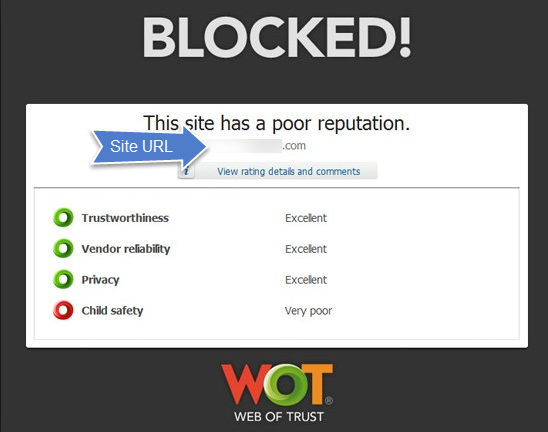
- Trustworthiness – Do you trust the content of the website?
- Vendor reliability – Is the site safe for business transactions?
- Privacy – Does the site have an appropriate privacy policy?
- Child Safety – Does the site contain age-inappropriate material?
9. HTTPS Everywhere – HTTPS Everywhere is a Firefox, Chrome, and Opera extension that encrypts your communications with many major websites.
10. Check Your Plugins – Keeping your plugins up to date helps Firefox run safely and smoothly.
11. https://longurl.org/ – If your a big user of social media sites like Twitter or Facebook you would of seen a lot of shortened link embedded in that post, a lot of people just click them without thinking…DON’T shortened links can be a link to a malicious site. Just copy and paste that shortened link into the search box at LongURL.org. It should show you where that will take you if clicked on, so avoid phishing and use LongURL.org.
12. ghostery – Ghostery allows you to block scripts from companies that you don’t trust, delete local shared objects, and even block images and iframes.
Remember to whitelist my Youtube channel and web site. Ads and donations help me keep the site up and running and inspire me to make more content for you.