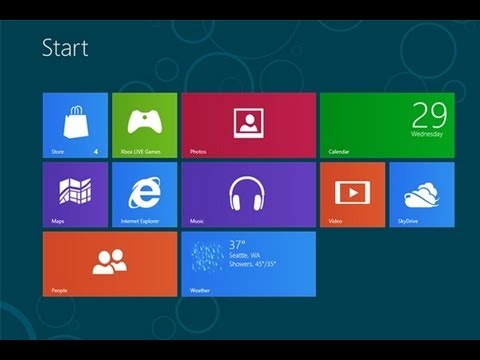Lock down Control Panel in Windows 8: There are a number of ways in which you can secure your Windows 8 computer. This is a quick and easy way to block access to control panel, we will be using Local Group Policy Editor. If you don’t access to gpedit, this setting can be locked down by simply editing the registry. 1. Press Window Key + R. This will open a run dialog box.
2. Type gpedit.msc into the box and hit OK. The Local Group Policy Editor appears.
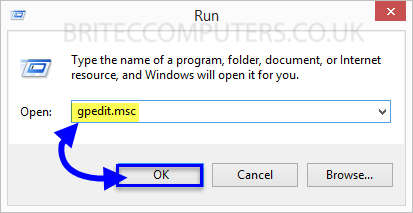
3. Next navigate to User Configuration -> Administrative Tools -> Control Panel -> Prohibit access to Control Panel and PC Settings.
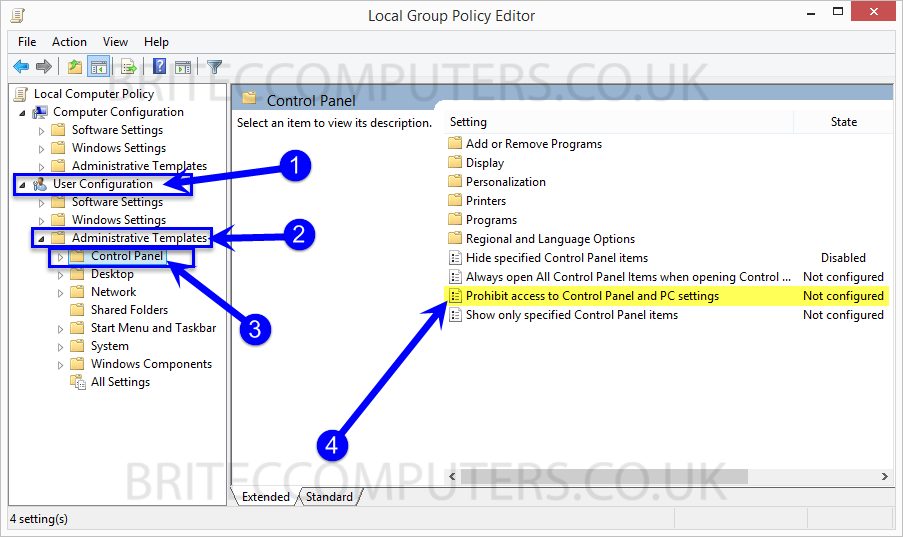
4. On the right hand side pane, click on Prohibit access to Control Panel and PC Settings.
- Click Enable radio button and type in any comment you want and click OK
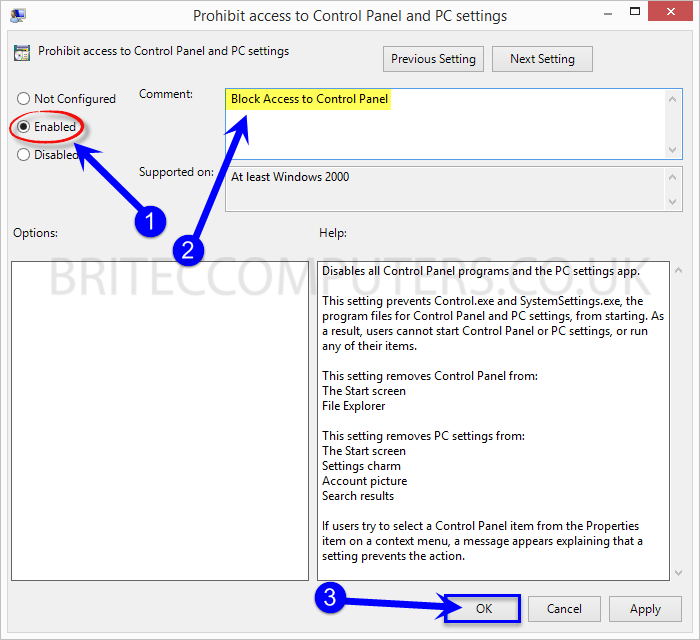
5. You have now restricted access to control, lets test it.
- Right Click start button and select Control Panel
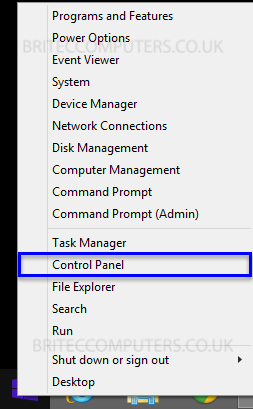
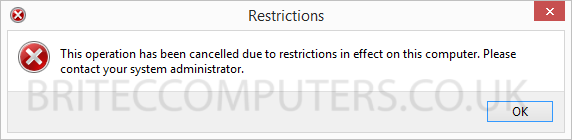
Now what if you don’t have access to Local Group Policy Editor? well there is a registry tweak we can do.
Open Registry Editor
1. Press Window Key + R. This will open a run dialog box.
2. Type regedit into the box and hit OK.
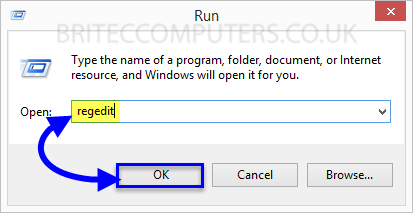
3. Click Yes to User Account Control
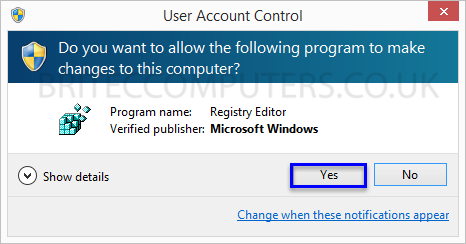
If Explorer folder is not there, you can manually create this folder.
4. In Registry Editor Navigate to
HKEY_CURRENT_USER\Software\Microsoft\Windows\Current Version\Policies\Explorer.
- Right-click in the right pane and create a new DWORD (32-bit) Value.
- Next change Value data field to value “1” then click OK. Now Close Registry Editor and restart the machine computer.
That’s it, you have just disabled access to control panel, if you found this useful, please share with your friends.