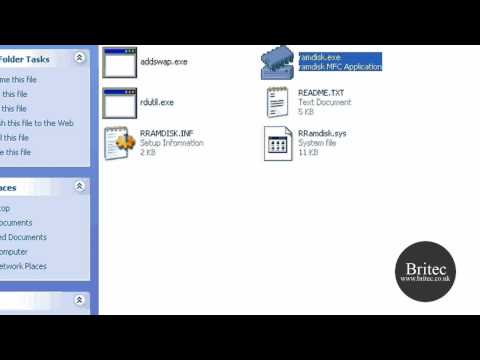Prevent Windows From Restarting PC After Windows Updates: So your working on your computer and all of a sudden it decides to reboot and don’t give you anytime to save you work, this is very common and also very frustrating, there is a solution to this problem which works all versions of Windows.
1. Press Windows Key + R
2. Type Regedit
3. Navigate to HKEY_LOCAL_MACHINE\SOFTWARE\Policies\Microsoft\Windows\WindowsUpdate\AU
4. If WindowsUpdate and AU does not exist, you will need to create it. To do that right-click the Windows key and click New and type WindowsUpdate and press enter, then right-click WindowsUpdate and click new and type AU and press enter.
5. Open AU directory and on the right hand pane, right-click and select new DWORD (32-bit) value. Type NoAutoRebootWithLoggedOnUsers and press Enter.
6. Double click NoAutoRebootWithLoggedOnUsers and enter a value of 1
7. Reboot your computer
That’s it.
For Windows 10 Pro
Open Group Policy Editor
1. Press Windows Key + R
2. Type gpedit.msc
3. Navigate to
Computer Configuration\Administrative Templates\Windows Components\Windows Update
4. Look for policy: No auto-restart with logged on users for scheduled automatic updates installations.
5. Enable that policy
6. Press Windows Key + R
7. type gpupdate /force
That’s It
Need help or advice? join my forum
https://briteccomputers.co.uk/forum