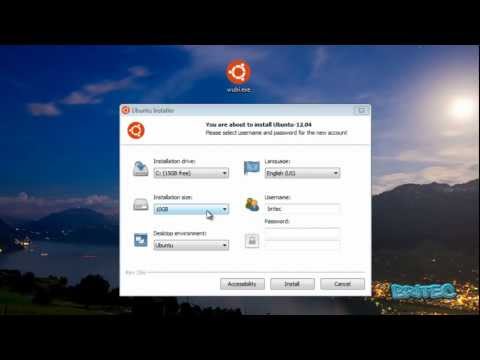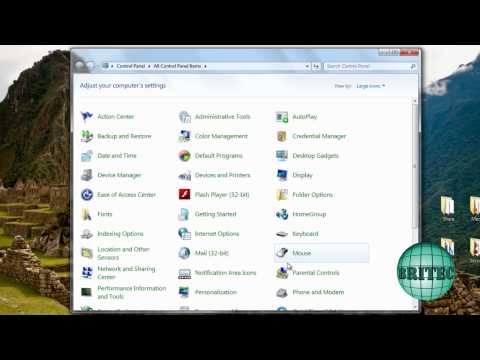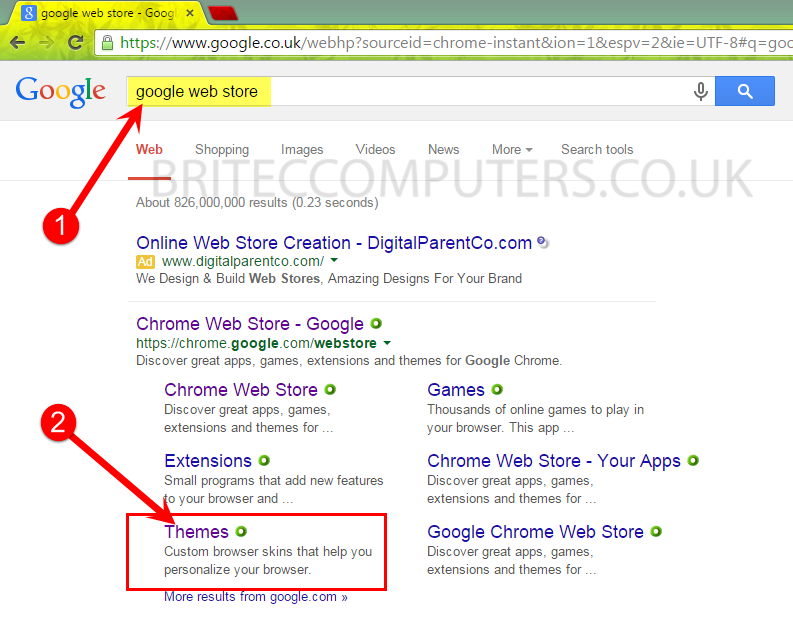How to Secure Erase A SSD: In this video I will show you how to securely wipe your solid state drive, these work in a different way to mechanical hard drives, so we will be using parted magic to format and erase any data on that SSD. You should only do this if you have to and you should not use programs like DBAN or file shredder software to overwrite data on your SSD. Instead we will be using secure erase witch uses trim command to overwrite data on the SSD. Some SSD manufacturers have software that will wipe the data from a drive. But in this example, we will be using Parted Magic.
Step 1: Create the Parted Magic bootable media.
Step 2: Boot to Parted Magic, You will need to change your boot order to USB drive. Select Erase Disk on the Desktop.
Step 3: Select “Internal: Secure Erase Tab” Then select ATA Secure Erase”.
Step 4: Select the SSD you want to erase, Select Secure and then click the Continue button.
Step 5: If SSD drive is “frozen,” click the Sleep button to put your PC to sleep.
Step 6: Click I Allow this utility to erase the listed drive and click Start Erase.
Step 7: Once the secure erase is completed, click Close and Restart Computer.
That’s it
You just securely erase the data on your SSD Solid State Drive.
Important: If you are selling the computer or disposing of the computer, I would recommend you remove the drive to be 100% sure, you can destroy it or keep it.
If you have a Samsung SSD, it does come with Samsung Magician Secure Erase software.
Need help with computer problems? join my forum.
https://briteccomputers.co.uk/forum