If you are lucky enough to own a copy of Acronis True Image 2016, you will find some very useful tools as part of the package. If you don't have virtual machine, or your system struggles running virtual machine there is a way to test software without any adverse effects. It's also very good for making changes or tweaks to your system - you simply Try it and Decide if you want to keep it! This is a much better solution than just creating a restore point.
First off you need to fire-up Acronis True Image 2016.

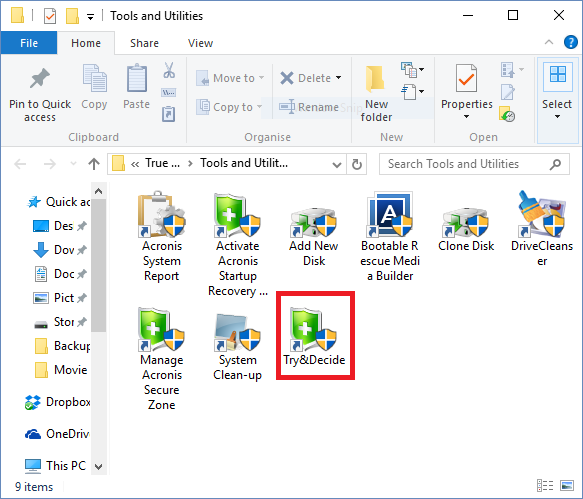
Make sure you read the warning.
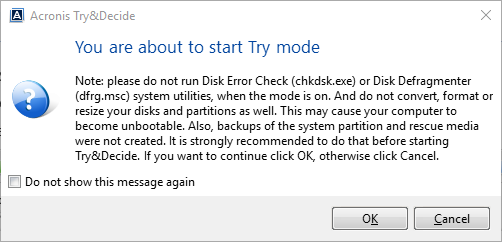
1. Chose which partition (or drive) you wish to protect. You need to select your C:/drive (or whatever drive your operating system is installed on)
2. Now select the drive you wish to store the virtual changes. You can use an external drive or if you have a second internal drive you can chose that. I'm going with my secondary storage drive.
3. Here you can set your notifications about how long Try and Decide has been running and warning levels for remaining drive space. Once your happy with your settings you can now click to start (4)
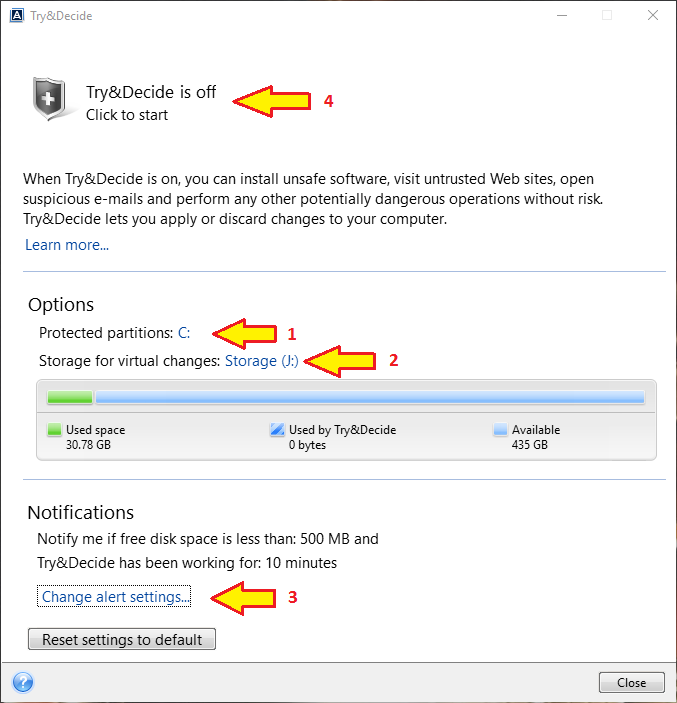
Once you have finished installing and trying some software, or once you have made a system change or tweak, you can see if you are happy with the result. if you are, you can save the changes (or keep the newly installed software) if you are not happy, you simply discard the changes.
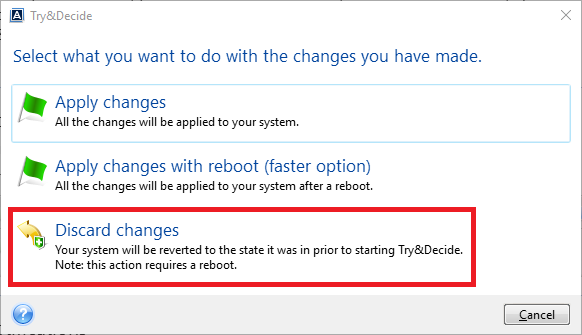
I've tried this out several times using Windows 10 without any issues. I made several system changes including registry tweaks and turning services on and off. I have also tried installing various software some of which came with toolbars and other pups and or pums (which i purposefully did) After Acronis restarted my PC, everything was magically restored.
I would not recommend this method to test Malware unless you know what you are doing!
First off you need to fire-up Acronis True Image 2016.
Make sure you read the warning.
1. Chose which partition (or drive) you wish to protect. You need to select your C:/drive (or whatever drive your operating system is installed on)
2. Now select the drive you wish to store the virtual changes. You can use an external drive or if you have a second internal drive you can chose that. I'm going with my secondary storage drive.
3. Here you can set your notifications about how long Try and Decide has been running and warning levels for remaining drive space. Once your happy with your settings you can now click to start (4)
Once you have finished installing and trying some software, or once you have made a system change or tweak, you can see if you are happy with the result. if you are, you can save the changes (or keep the newly installed software) if you are not happy, you simply discard the changes.
I've tried this out several times using Windows 10 without any issues. I made several system changes including registry tweaks and turning services on and off. I have also tried installing various software some of which came with toolbars and other pups and or pums (which i purposefully did) After Acronis restarted my PC, everything was magically restored.
Remember! You should exercise complete CTRL and you ALT to think carefully before you DELete stuff willy nilly.




