07-10-2016, 05:09 PM
(This post was last modified: 07-10-2016, 06:33 PM by Double clutch.)
In this Tutorial we will hopefully improve your PC battery life using windows 10's new settings.
If you are a windows 7 user and you upgraded to windows 10, then there is a lot of stuff you might have missed. what I'm talking about is windows 10's power and battery setting's.
The easy way to access the features is to bring up the Action Center and that will allow you to click all settings
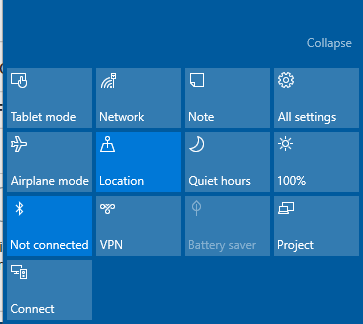
The next window, that pops up will be the settings window. And you will want to choose System.
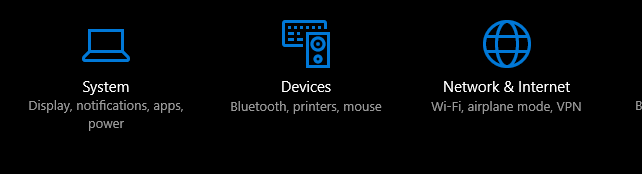
In this window there will be two categories we will be paying attention to. The first will address both laptop and desk top. I'm referring to "Sleep & Power".
As you can see there are a couple sets of settings here, one to cut power to the PC screen when it's using battery and when it is using electricity as it's power source , the other lets you decide when your PC will go to sleep.
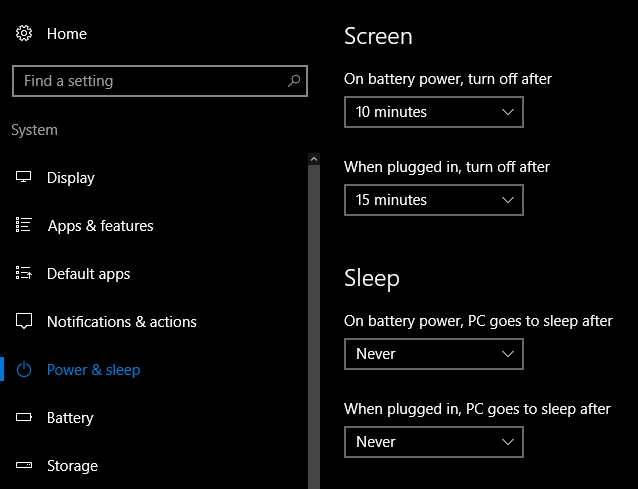
If you look down further you will see that you can click on Related Settings
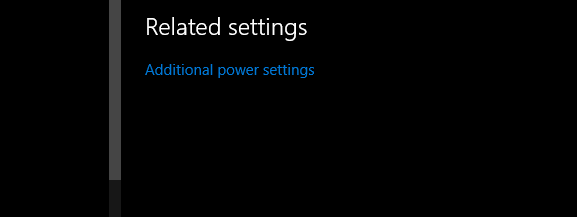
In order to open power options you will want to click additional power settings .
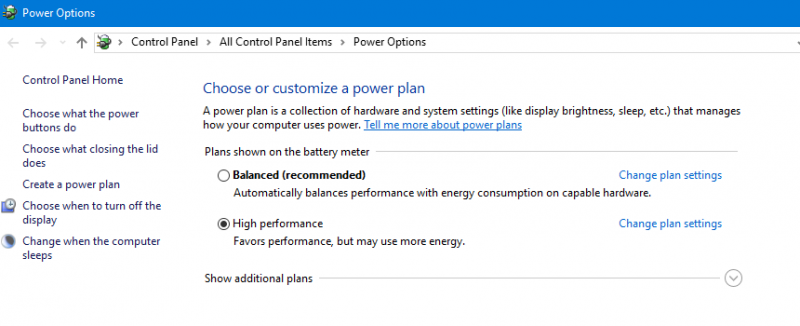
There are battery settings in this window that are new to windows 10. To see these setting Click on battery These battery saving techniques are getting more and more popular. If you drain your PC's battery down below a certain level, windows 10 will activate the battery saving feature . As long as the PC is in a good charging state, the saver remains off.

Click the Battery Use and this will tell you what is using battery and how fast.
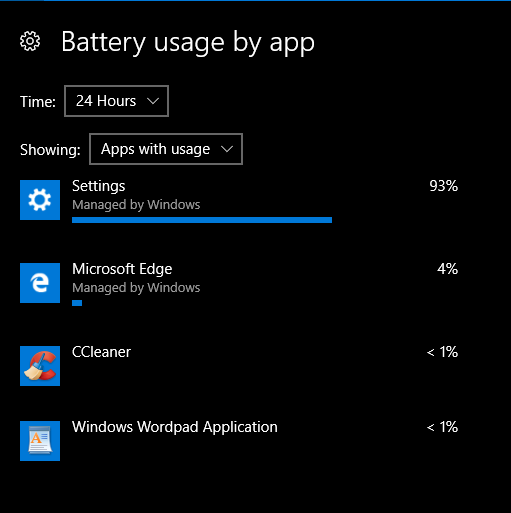
This is ware you can save some major battery life . Choose change background app settings. Apps can really suck your battery down if they are running in the background, so turn them off if you never use them.

Now you can adjust the battery saver and you can adjust it to come on when ever, just slide the bar to the point you want or just leave it. There is also a option to lower the screen brightness.
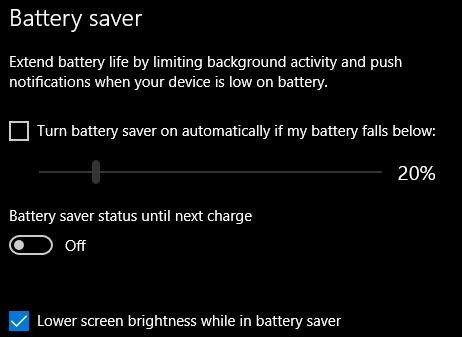
Features in this tutorial will help you save battery life
If you are a windows 7 user and you upgraded to windows 10, then there is a lot of stuff you might have missed. what I'm talking about is windows 10's power and battery setting's.
The easy way to access the features is to bring up the Action Center and that will allow you to click all settings
The next window, that pops up will be the settings window. And you will want to choose System.
In this window there will be two categories we will be paying attention to. The first will address both laptop and desk top. I'm referring to "Sleep & Power".
As you can see there are a couple sets of settings here, one to cut power to the PC screen when it's using battery and when it is using electricity as it's power source , the other lets you decide when your PC will go to sleep.
If you look down further you will see that you can click on Related Settings
In order to open power options you will want to click additional power settings .
There are battery settings in this window that are new to windows 10. To see these setting Click on battery These battery saving techniques are getting more and more popular. If you drain your PC's battery down below a certain level, windows 10 will activate the battery saving feature . As long as the PC is in a good charging state, the saver remains off.
Click the Battery Use and this will tell you what is using battery and how fast.
This is ware you can save some major battery life . Choose change background app settings. Apps can really suck your battery down if they are running in the background, so turn them off if you never use them.
Now you can adjust the battery saver and you can adjust it to come on when ever, just slide the bar to the point you want or just leave it. There is also a option to lower the screen brightness.
Features in this tutorial will help you save battery life
WannaBeGeek




