How to Uninstall and Remove Cortana in Windows 10
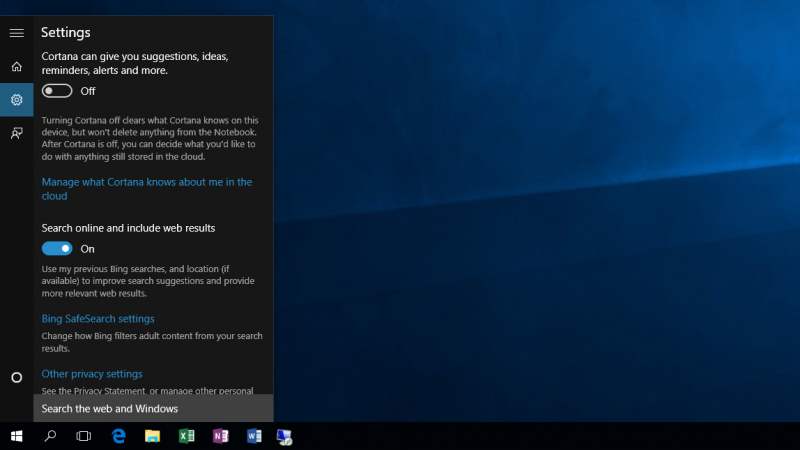
Microsoft have added Cortana to its new operating system Windows 10. This is a new feature that recognizes your voice and follows your requests and instructions, it will also find information that you request Cortana to find. It’s a novel feature and most people don’t even like or even want it on their system, so if you are looking for a way to remove it I will show you how. Remember Microsoft does not allow uninstalling Cortana in Windows 10 or even offer a uninstall feature to remove Cortana. But all is not lost, there is a way.
Before we begin I want to point out a possible issue once Cortana is removed.
Warning: By uninstalling Cortana it can cause an issue with Windows 10 Start Menu and Search feature in Windows 10 These are fixable if they break during the removal process, BUT this is not an easy fix / repair. Remember this will be a permanent removal and not a simple reinstall once removed from the operating system. The reinstall of Cortana is for the advanced computer user.
So think before you remove Cortana, I will not be held reasonable.
There is an alternative Start Menu for Windows 10 if you can’t reinstall it yourself, it’s called Classic Shell. Another reason for removing Cortana is because of memory usage from searchui.exe process
Still with me? Decided to uninstall Cortana in Windows 10?
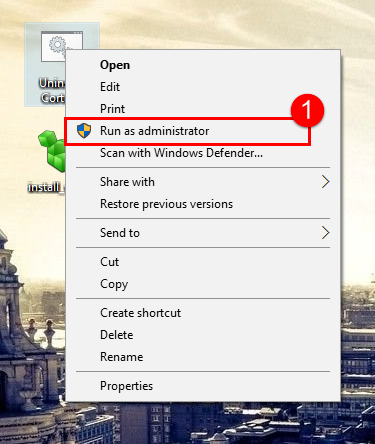
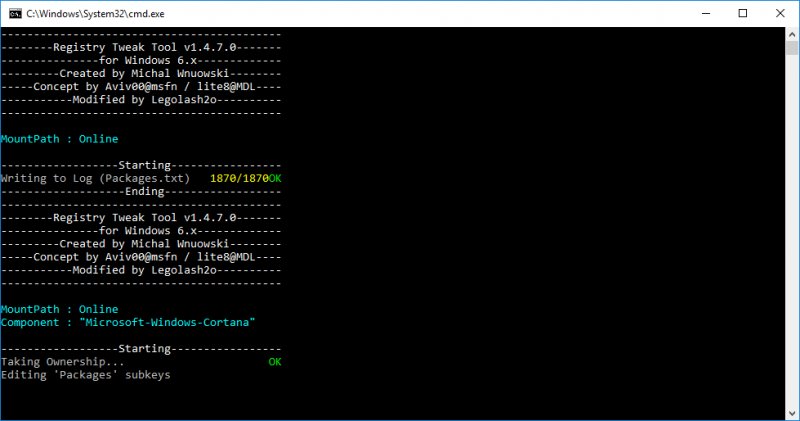

Big thank you to Winaero
Michal Wnuowski, Aviv00 & Legolash20.
Microsoft have added Cortana to its new operating system Windows 10. This is a new feature that recognizes your voice and follows your requests and instructions, it will also find information that you request Cortana to find. It’s a novel feature and most people don’t even like or even want it on their system, so if you are looking for a way to remove it I will show you how. Remember Microsoft does not allow uninstalling Cortana in Windows 10 or even offer a uninstall feature to remove Cortana. But all is not lost, there is a way.
Before we begin I want to point out a possible issue once Cortana is removed.
Warning: By uninstalling Cortana it can cause an issue with Windows 10 Start Menu and Search feature in Windows 10 These are fixable if they break during the removal process, BUT this is not an easy fix / repair. Remember this will be a permanent removal and not a simple reinstall once removed from the operating system. The reinstall of Cortana is for the advanced computer user.
So think before you remove Cortana, I will not be held reasonable.
There is an alternative Start Menu for Windows 10 if you can’t reinstall it yourself, it’s called Classic Shell. Another reason for removing Cortana is because of memory usage from searchui.exe process
Still with me? Decided to uninstall Cortana in Windows 10?
- Download the Uninstall Cortana ZIP file from Winaero
- Extract all files from the ZIP archive you downloaded from Winaero to desktop.
- Right click the Uninstall Cortana.cmd file and select "Run as Administrator".
- Be very patient
- That's it restart windows
Big thank you to Winaero
Michal Wnuowski, Aviv00 & Legolash20.
<left><form action="https://www.paypal.com/cgi-bin/webscr" method="post">If you are satisfied with my help, consider a donation. Thank you so much for your continued support!
<input type="hidden" name="cmd" value="_s-xclick">
<input type="hidden" name="hosted_button_id" value="Y4ZDLXGFS4F8Q">
<input type="image" src="https://www.paypalobjects.com/en_US/GB/i/btn/btn_donateCC_LG.gif" border="0" name="submit" alt="PayPal — The safer, easier way to pay online.">
<img alt="" border="0" src="https://www.paypalobjects.com/en_GB/i/scr/pixel.gif" width="0" height="0">
</form>
</div></left>
<input type="hidden" name="cmd" value="_s-xclick">
<input type="hidden" name="hosted_button_id" value="Y4ZDLXGFS4F8Q">
<input type="image" src="https://www.paypalobjects.com/en_US/GB/i/btn/btn_donateCC_LG.gif" border="0" name="submit" alt="PayPal — The safer, easier way to pay online.">
<img alt="" border="0" src="https://www.paypalobjects.com/en_GB/i/scr/pixel.gif" width="0" height="0">
</form>
</div></left>





