09-18-2016, 03:46 PM
TROUBLESHOOT WITH NEW WIFI FEATURES

There are a lot of talk about Windows 10, anniversary update, very few are talking about the new WiFi features the interface has changed, and networking information is centralized. Not to mention the new features that can come in handy when troubleshooting networking problems.
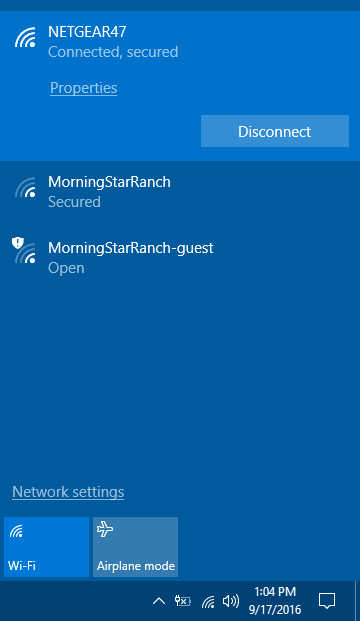
A NEW SHORTCUT
The network category located in the action center at the lower part of your screen. Has not changed although there is an added feature. When you click the network you're connected to; you will now see a properties option. This shortcut will take you to the improved page where you will see a current WiFi connection. I will mention the fact that you can't right-click another network to see their properties like you can in Windows 8 and earlier.
NETWORK SETTING: NEW FEATURE
If you navigate to setting in the start menu, (it looks like a gear) and choose Network and Internet.Or you can get there faster by Network Setting Shortcut at the network list.
The first category you see is Status and is a new tab. It will be something you remember with a few new eye openers.
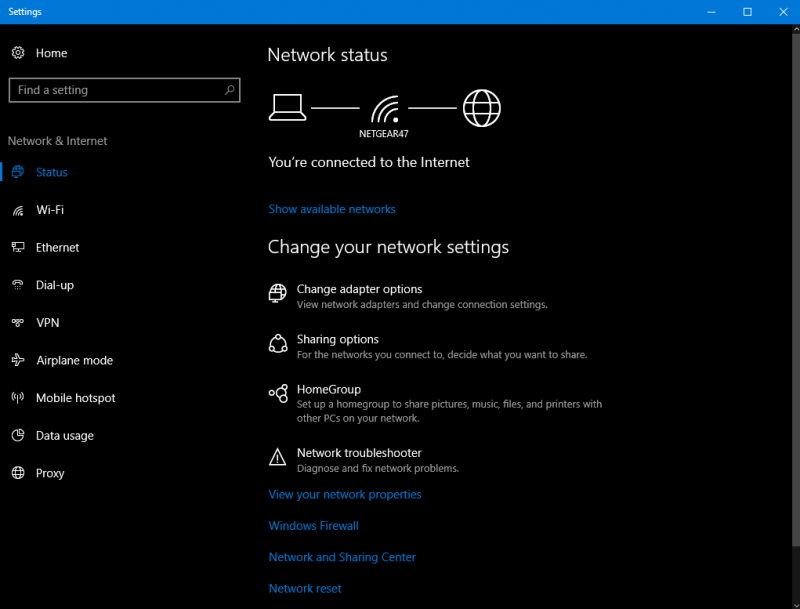
The first thing to notice is the new Network Troubleshooter Shortcut which will bring you right into the Windows Network Diagnostic Wizard, that you might have used in earlier versions. To find your IP, DNS, and Mac addresses choose View your network properties shortcut.

This next feature should excite you It's the network reset; This will take care of business. Reinstall all network adapters set all other networking functionality back to their default settings and finish by creating a reboot; this can be a very useful tool resolving driver/software issues very quick with your network. Third party/VPN software will need reinstalling, clearing of saved network identification will also take place.
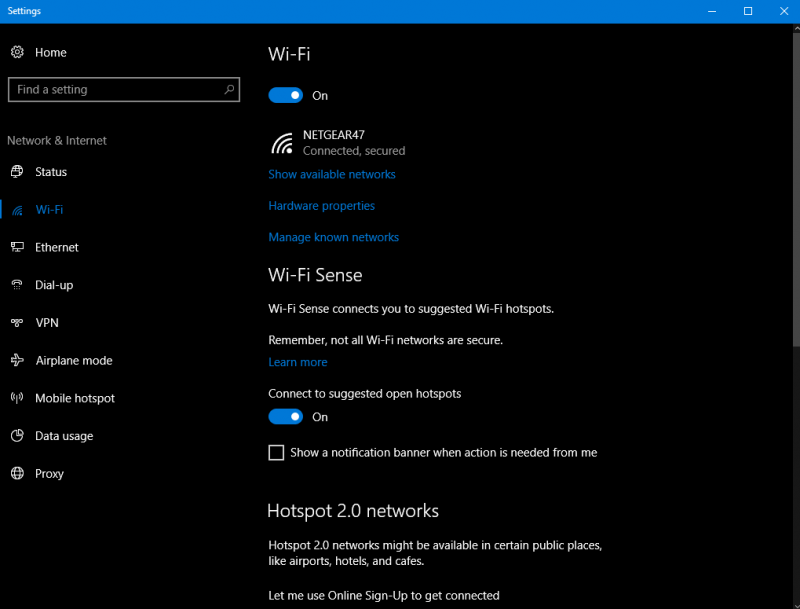
WiFi TWEAKS
The WiFi tab is next in line. It's changed a little; you will only see the network you are using and not the list of networks like in earlier versions. However, you can choose the shortcut available networks, bringing you to the system tray. The shortcut can access details of the hardware Properties; this is where you will find your wireless adapter information, IP address and some newly added information like Your network protocol, band, and channel.
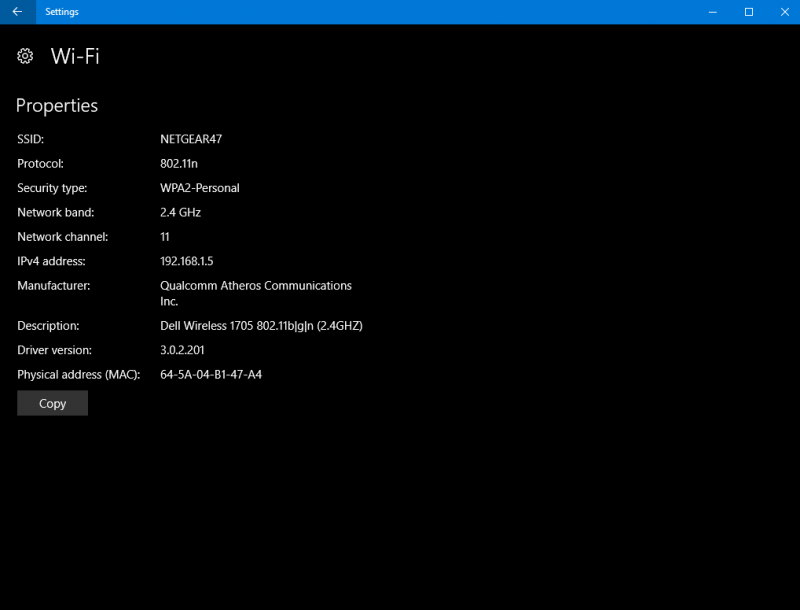
Now You don't think of this information as being relevant until you start to troubleshoot Wireless related issues. Before a person had to install a third-party WiFi software to get these facts. Back up a little and to the WiFi tab and you will see Manage known networks shortcut. Pick this and you will notice you can manage all the networks you've previously connected with and their properties. If you wish, you can forget these networks. Windows 10 made this a lot more accessible than previous versions. All you could do in earlier versions is forget/share them. Additionally, you can reach out to networks that are out of range but still saved on your system to manage their properties, and turn off/on, while juggling the metered/automatic connection feature.With that said you lose the element of sharing and discovering setting that you could manipulate a private/public network Classification.
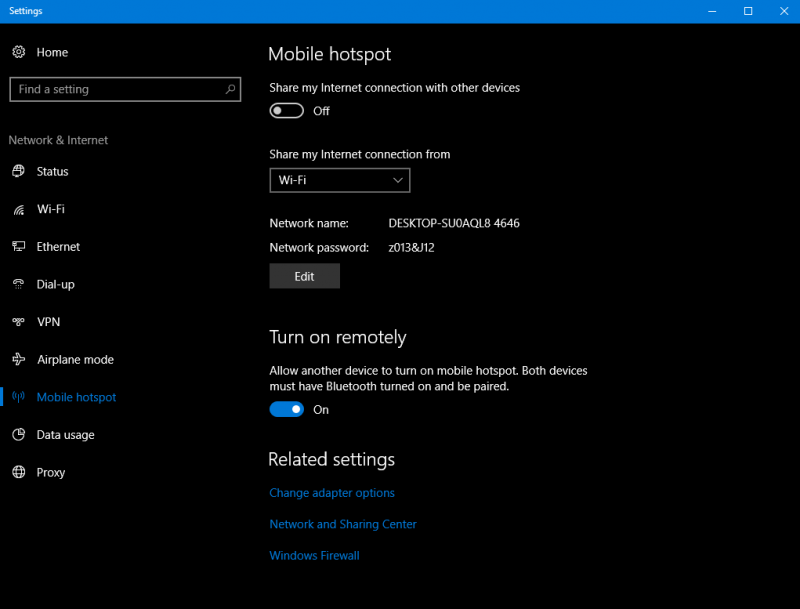
ANOTHER NEW FEATURE
Network Hotspot 2.0 allowing you to connect while in transit securely. Mobile hot spot is new; this is good in the way you can share Ethernet and 4G connection, or WiFi connection can extend, So instead of utilizing downloaded software, you can use the mobile hotspot functionality to choose what Internet connection to share. Connect eight devices this way. Now this is handy using a Bluetooth, remotely turn on the hotspot with your buddy's Bluetooth device. Even though you can't disable the WiFi Security altogether, you can change the default password that changes randomly for the encrypted WiFi. Change these defaults along with network name before turning on your hotspot.
THE PURPOSE OF THIS TUTORIAL
Hopefully reading this tutorial will clue you in on all the new features in Windows 10 WiFi and network. Familiarizing yourself with the location and the functionality of all that is described above will help you start any troubleshooting you might need to do with network and WiFi. Check it out yourself.
There are a lot of talk about Windows 10, anniversary update, very few are talking about the new WiFi features the interface has changed, and networking information is centralized. Not to mention the new features that can come in handy when troubleshooting networking problems.
A NEW SHORTCUT
The network category located in the action center at the lower part of your screen. Has not changed although there is an added feature. When you click the network you're connected to; you will now see a properties option. This shortcut will take you to the improved page where you will see a current WiFi connection. I will mention the fact that you can't right-click another network to see their properties like you can in Windows 8 and earlier.
NETWORK SETTING: NEW FEATURE
If you navigate to setting in the start menu, (it looks like a gear) and choose Network and Internet.Or you can get there faster by Network Setting Shortcut at the network list.
The first category you see is Status and is a new tab. It will be something you remember with a few new eye openers.
The first thing to notice is the new Network Troubleshooter Shortcut which will bring you right into the Windows Network Diagnostic Wizard, that you might have used in earlier versions. To find your IP, DNS, and Mac addresses choose View your network properties shortcut.
This next feature should excite you It's the network reset; This will take care of business. Reinstall all network adapters set all other networking functionality back to their default settings and finish by creating a reboot; this can be a very useful tool resolving driver/software issues very quick with your network. Third party/VPN software will need reinstalling, clearing of saved network identification will also take place.
WiFi TWEAKS
The WiFi tab is next in line. It's changed a little; you will only see the network you are using and not the list of networks like in earlier versions. However, you can choose the shortcut available networks, bringing you to the system tray. The shortcut can access details of the hardware Properties; this is where you will find your wireless adapter information, IP address and some newly added information like Your network protocol, band, and channel.
Now You don't think of this information as being relevant until you start to troubleshoot Wireless related issues. Before a person had to install a third-party WiFi software to get these facts. Back up a little and to the WiFi tab and you will see Manage known networks shortcut. Pick this and you will notice you can manage all the networks you've previously connected with and their properties. If you wish, you can forget these networks. Windows 10 made this a lot more accessible than previous versions. All you could do in earlier versions is forget/share them. Additionally, you can reach out to networks that are out of range but still saved on your system to manage their properties, and turn off/on, while juggling the metered/automatic connection feature.With that said you lose the element of sharing and discovering setting that you could manipulate a private/public network Classification.
ANOTHER NEW FEATURE
Network Hotspot 2.0 allowing you to connect while in transit securely. Mobile hot spot is new; this is good in the way you can share Ethernet and 4G connection, or WiFi connection can extend, So instead of utilizing downloaded software, you can use the mobile hotspot functionality to choose what Internet connection to share. Connect eight devices this way. Now this is handy using a Bluetooth, remotely turn on the hotspot with your buddy's Bluetooth device. Even though you can't disable the WiFi Security altogether, you can change the default password that changes randomly for the encrypted WiFi. Change these defaults along with network name before turning on your hotspot.
THE PURPOSE OF THIS TUTORIAL
Hopefully reading this tutorial will clue you in on all the new features in Windows 10 WiFi and network. Familiarizing yourself with the location and the functionality of all that is described above will help you start any troubleshooting you might need to do with network and WiFi. Check it out yourself.
WannaBeGeek




