How to Reset Windows Update Components
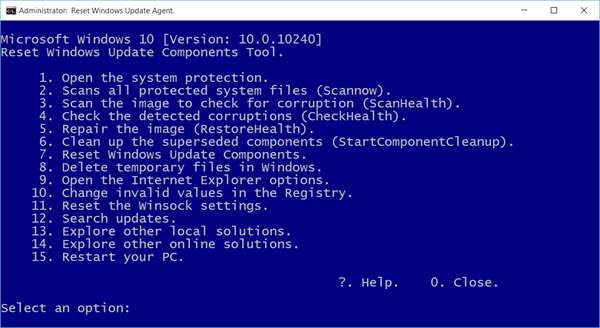
If your having problems downloading or installing Windows Updates on Windows 10/8/7, you can try and repair it with Reset Windows Update Components Tool from Microsoft. Its a very powerful tool that will Reset Windows Update Agent, this tool can resolve from the most common to advance Windows Update Problems. it will reset and repair all Windows Update components, including corrupted or missing registry keys, fix and replace corrupted system files, repair corrupted system image (Restore Health), Delete temporary files, reset Winsock settings and much more.
Here are some networking commands that you can run in command prompt.
Right-click start button and select Command prompt (Admin) or type cmd in search and right-click Command Prompt, and then select Run as administrator.
Now type these commands.
Automatically Reset Windows Update Components
To automatically reset Windows Update components, run the appropriate Windows Update diagnostic, and then follow the on-screen instruction.
Windows 10
Download and run the Windows Update Troubleshooter for Windows 10.
Windows 8.1, Windows 8, and Windows 7
Download and run the Windows Update Troubleshooter for Windows 8.1, Windows 8, and Windows 7.
Manually reset Windows Update components
Like to do things manually? You can find full instructions to manually reset the Windows Update Components above.[/size]
Reset Windows Update Agent
This Script allow reset the Windows Update Agent resolving issues with Windows Update.
Important Note: This script is to be used in safe mode only
If your having problems downloading or installing Windows Updates on Windows 10/8/7, you can try and repair it with Reset Windows Update Components Tool from Microsoft. Its a very powerful tool that will Reset Windows Update Agent, this tool can resolve from the most common to advance Windows Update Problems. it will reset and repair all Windows Update components, including corrupted or missing registry keys, fix and replace corrupted system files, repair corrupted system image (Restore Health), Delete temporary files, reset Winsock settings and much more.
Here are some networking commands that you can run in command prompt.
Right-click start button and select Command prompt (Admin) or type cmd in search and right-click Command Prompt, and then select Run as administrator.
Now type these commands.
- Type: netsh winsock reset and press Enter.
- Type: netsh int ip reset and press Enter.
- Type: ipconfig /release and press Enter.
- Type: ipconfig /renew and press Enter.
- Type: ipconfig /flushdns and press Enter.
Automatically Reset Windows Update Components
To automatically reset Windows Update components, run the appropriate Windows Update diagnostic, and then follow the on-screen instruction.
Windows 10
Download and run the Windows Update Troubleshooter for Windows 10.
Windows 8.1, Windows 8, and Windows 7
Download and run the Windows Update Troubleshooter for Windows 8.1, Windows 8, and Windows 7.
Manually reset Windows Update components
Like to do things manually? You can find full instructions to manually reset the Windows Update Components above.[/size]
Reset Windows Update Agent
This Script allow reset the Windows Update Agent resolving issues with Windows Update.
Important Note: This script is to be used in safe mode only
<left><form action="https://www.paypal.com/cgi-bin/webscr" method="post">If you are satisfied with my help, consider a donation. Thank you so much for your continued support!
<input type="hidden" name="cmd" value="_s-xclick">
<input type="hidden" name="hosted_button_id" value="Y4ZDLXGFS4F8Q">
<input type="image" src="https://www.paypalobjects.com/en_US/GB/i/btn/btn_donateCC_LG.gif" border="0" name="submit" alt="PayPal — The safer, easier way to pay online.">
<img alt="" border="0" src="https://www.paypalobjects.com/en_GB/i/scr/pixel.gif" width="0" height="0">
</form>
</div></left>
<input type="hidden" name="cmd" value="_s-xclick">
<input type="hidden" name="hosted_button_id" value="Y4ZDLXGFS4F8Q">
<input type="image" src="https://www.paypalobjects.com/en_US/GB/i/btn/btn_donateCC_LG.gif" border="0" name="submit" alt="PayPal — The safer, easier way to pay online.">
<img alt="" border="0" src="https://www.paypalobjects.com/en_GB/i/scr/pixel.gif" width="0" height="0">
</form>
</div></left>





