Add Copy To Folder and Move To Folder in the Context Menu using Registry File
Cool Hidden Windows 10 Feature
In this video, we will take a look at how to Add Copy To Folder and Move To Folder In Windows 10 to the right click context menu. This is a great way to copy files and folders to other places on your computer or move files and folders to other places on your computer quick and easy.
Open registry Editor by typing REGEDIT in search box.
Navigate to:
HKEY_CLASSES_ROOT\AllFilesystemObjects\shellex\ContextMenuHandlers
Right-click on ContextMenuHandlers then select New, Key
Move to Folder
Name KEY {C2FBB631-2971-11d1-A18C-00C04FD75D13}
Copy to Folder
Name KEY {C2FBB630-2971-11D1-A18C-00C04FD75D13}
——————————————–
You can also Open Notepad and copy & paste below text:
Windows Registry Editor Version 5.00
; Copy To folder
[HKEY_CLASSES_ROOT\AllFilesystemObjects\shellex\ContextMenuHandlers\{C2FBB630-2971-11D1-A18C-00C04FD75D13}]
; Move To folder
[HKEY_CLASSES_ROOT\AllFilesystemObjects\shellex\ContextMenuHandlers\{C2FBB631-2971-11D1-A18C-00C04FD75D13}]
Click on File then select “Save as” and name this file as “Add_CopyTo.reg
Download: Add Copy to Folder
——————— My Social Links:
? View My Channel
? View My Playlists
? Follow on Twitter
? Follow on Facebook
? View my Website
? My Official Email
? My Discord
✅ Britec Merchandise https://teespring.com/en-GB/stores/britec-store
#Windows10


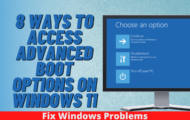
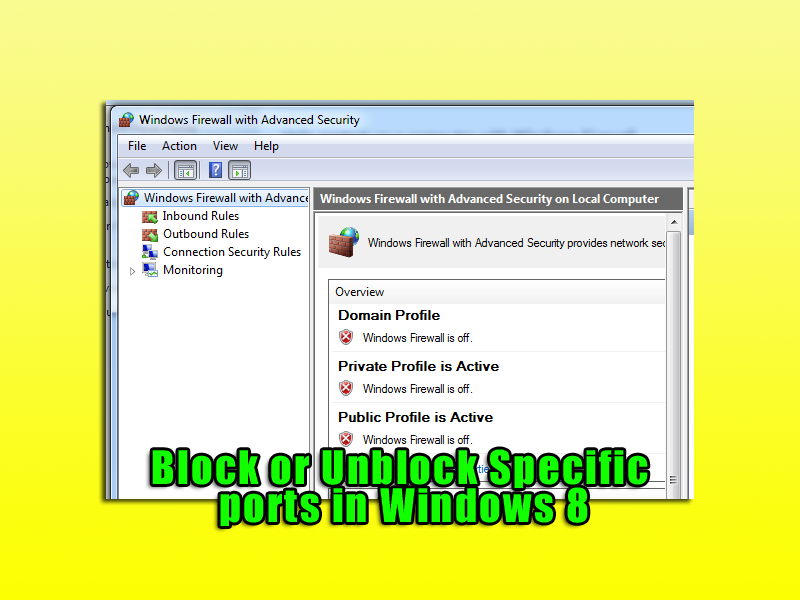



Hi.
I followed your instructions to the letter, opened the registry as admin and it worked first time, but when the computer restarted, they had both gone from the context menu, but were still in the registry.
Hoping you can shed a little light as the reason.
Thnx