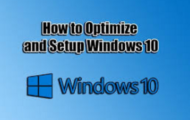Here is a way to Add Text to Speech to Microsoft Office Word Text-to-speech (TTS) lets your computer play back written text as spoken words. This works with Word, Outlook, PowerPoint, and OneNote. So if you want to learn how to enable this feature, just watch my video and I will show you how its done step by step, it works with all versions of Microsoft Office and your be able to Convert text to speech, its easy to Add Speak to the Quick Access Toolbar.
Office 2017, Office 2010, Office 2013, Office 2016, Office 365
Add Speak to the Quick Access Toolbar
Here is how to add the Speak command to your Quick Access Toolbar:
1. Right next to Quick Access Toolbar, click Customize Quick Access Toolbar.
2. Click More Commands.
3. In the Choose commands from list, select All Commands.
4. Scroll down to the Speak command, select it, and then click Add.
5. Click OK.
6. Now to use the text-to-speech command, click the icon on the Quick Access Toolbar.
That’s it.
You might want to watch the video I created on this subject.
If you have any video requests or need help with a computer problem, why not try out our forum.
https://briteccomputers.co.uk/forum
Got any ideas for future videos? maybe you have software or hardware you would like me to review.