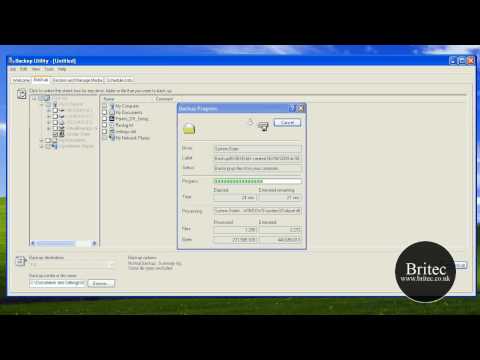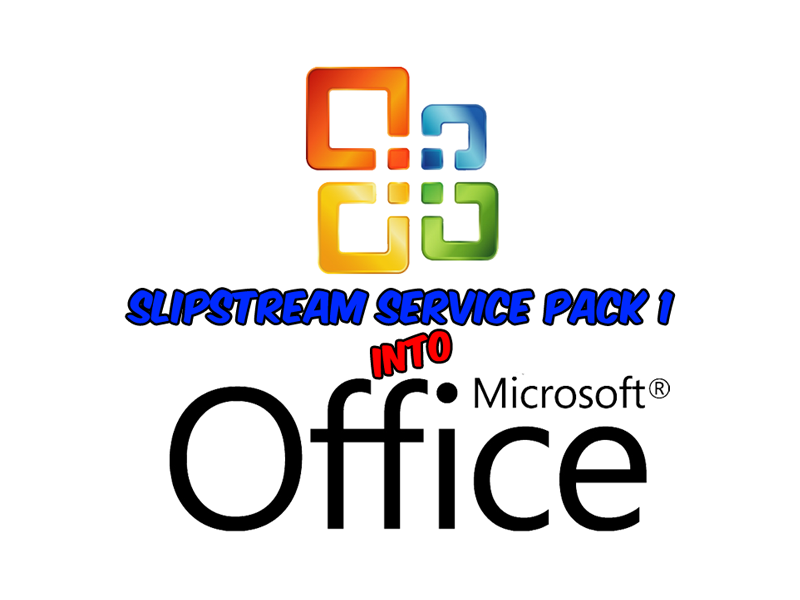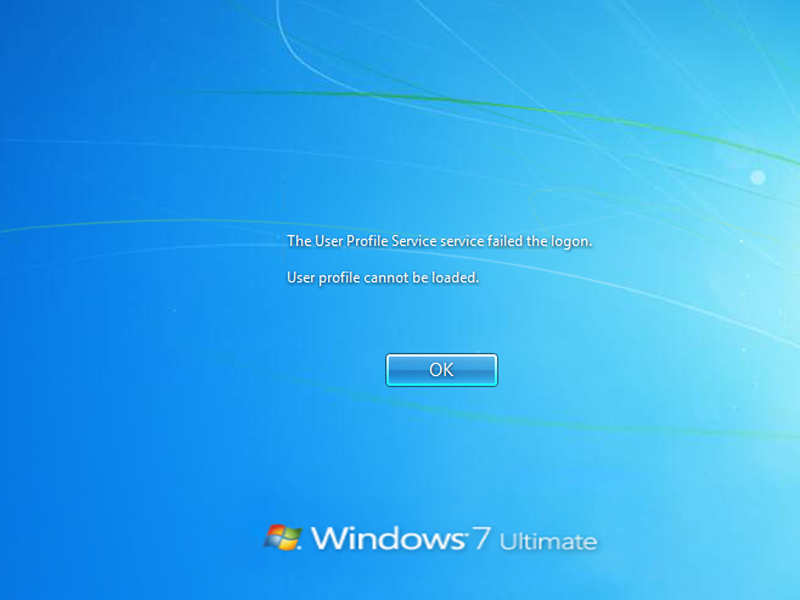Want to use a USB Drive, here is what to do and it was successful using the Windows Enabler tool. As noted, Windows Enabler does not actually install on the computer so it can easily be run off a USB thumb drive or network share to ‘enable’ locked menus and buttons. Basically you:
Download Windows Enabler.
Save it to a thumb drive or share.
On the system you need to copy a profile, Right-Click and choose “Run As Administrator” on the Windows Enabler EXE.
Click the Windows Enabler Notification Tray icon to activate Windows Enabler.
Open the USER PROFILES dialog and click on the greyed out COPY TO… button to see it become enabled.
Copy the profile as you used to in XP and Vista.
Regarding the comment about wallpaper not copying – save the wallpaper in the PUBLICPICTURES folder and it will work just fine. The profile copy function is ‘smart’ and doesn’t copy a number of extraneous items like the contents of DOCUMENTS, PICTURES, etc which is likely why you didn’t get a wallpaper after copying the profile. By using the PUBLIC folders you don’t end up with a copy of the wallpaper in each profile which is a little more space effective.
Also, if you like desktop gadgets and want to include them in your default profile you need to do the following:
Create a folder named MICROSOFT in C:UsersDefaultAppDataLocal
In C:UsersDefaultAppDataLocalMicrosoft copy the WINDOWS SIDEBAR folder from C:UsersUSERNAMEAppDataLocalMicrosoft (USERNAME is the user you used to create the profile you are copying to default).
Download Windows Enabler
https://briteccomputers.co.uk/downloads/windowsenabler.zip