Create Administrator User Accounts with Hirens: Have you download Hiren’s Boot CD and ever wondered how to use it? well If you have locked yourself out of your computer because of a forgotten a password, you probably know by now there is a load of ways to go about resetting that password. Let me show you one way with Hiren’s Boot CD. We will use Hirens to make a new admin account. I know what your thinking, what’s this got to do with resetting a password on my user account, once we have physical access to a machine via a new Administrator account we will have full control of all the user accounts, including the forgotten password account, we could also just reset the password on the user account which you forgot the password of, I will show you that in another guide.
if you are a pc technician you will find Hiren’s a indispensable tool and it will help when working in a computer repair shop.
Step 1. Download Hiren’s Boot CD
1. Hiren’s BootCD Download: https://www.hirensbootcd.org/download/
Scroll down to bottom of the page and click on Hirens.BootCD.15.2.zip
2. Once downloaded Right Click on Hirens.BootCD.15.2.zip file and extract it.
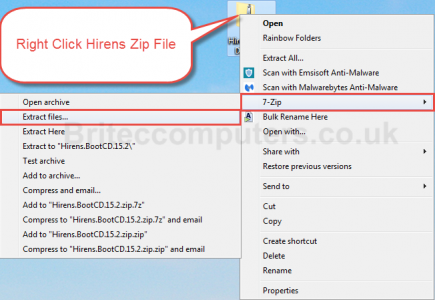
3. Extract to Desktop

Extracting files
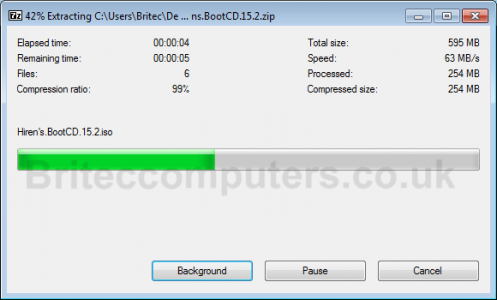
Step 2: Lets Burn Hiren’s Boot CD to CD. (You can use USB Pen Drive if you wish, rufus is a good to for that)
4. Inside Hiren’s Folder on Desktop look for Hiren’s.BootCD.15.2.iso Image file and burn it to a CD.
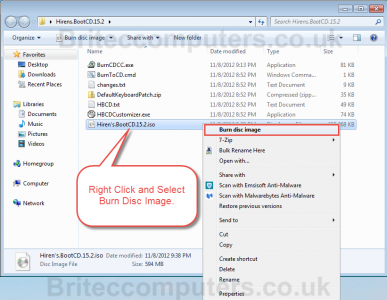
5. Select DVDRom Drive from drop down menu, select Verify and then Burn
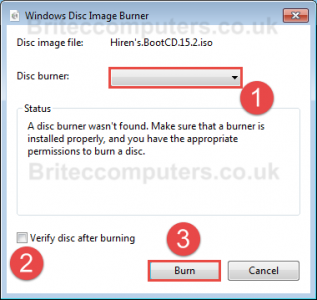
Step 3: Boot to Hiren’s Boot CD.
6. Place CD into the computer your have a issue with
Important: Make sure that your CDRom Drive is selected as first boot device inside your BIOS. (or USB if that’s your choice)
7. Restart your computer.
8. You should now see Hiren’s BootCD Menu on your screen, use cursor arrow keys to move into the Mini Windows XP option and then press ENTER
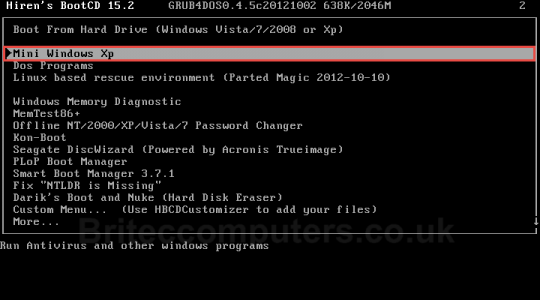
9. Navigate to Passwords Keys/Windows Login/Password Renew.
(As far as I know this only works on 32bit machines)
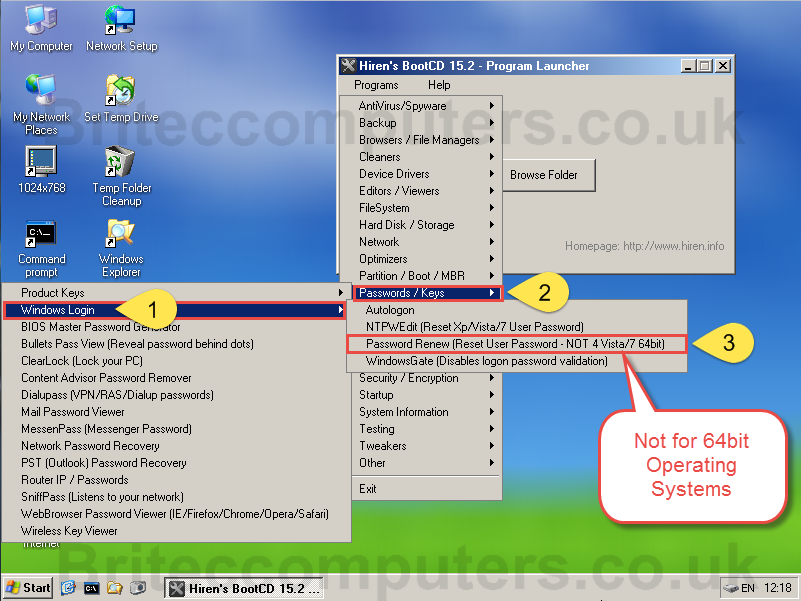
10. Locate Windows Directory on computer (make sure its your computers local hard drive)
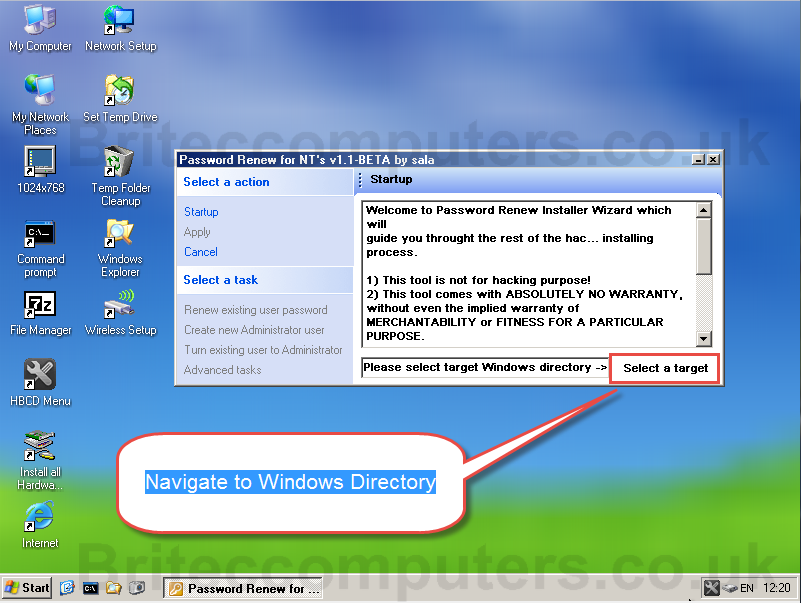
11. Select OK
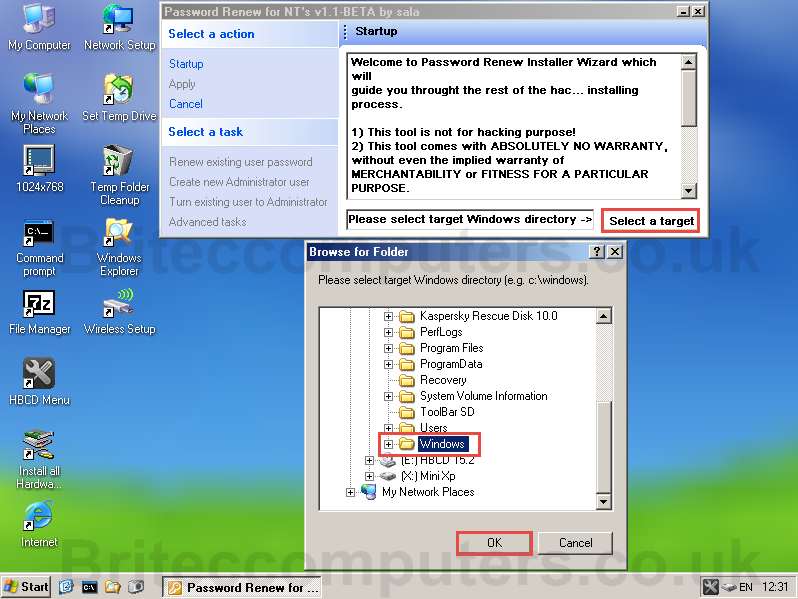
12. Click Create new Administrator user
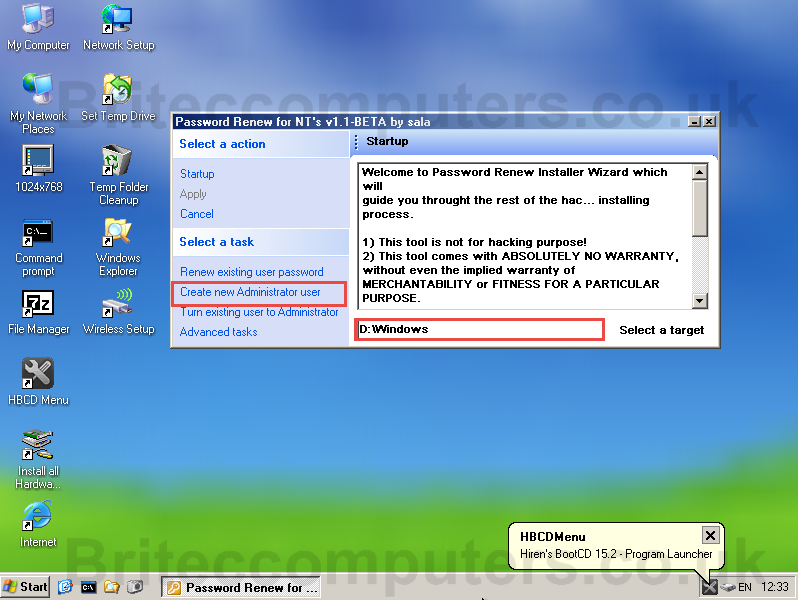
13. Enter a username and password for the new Administrator account
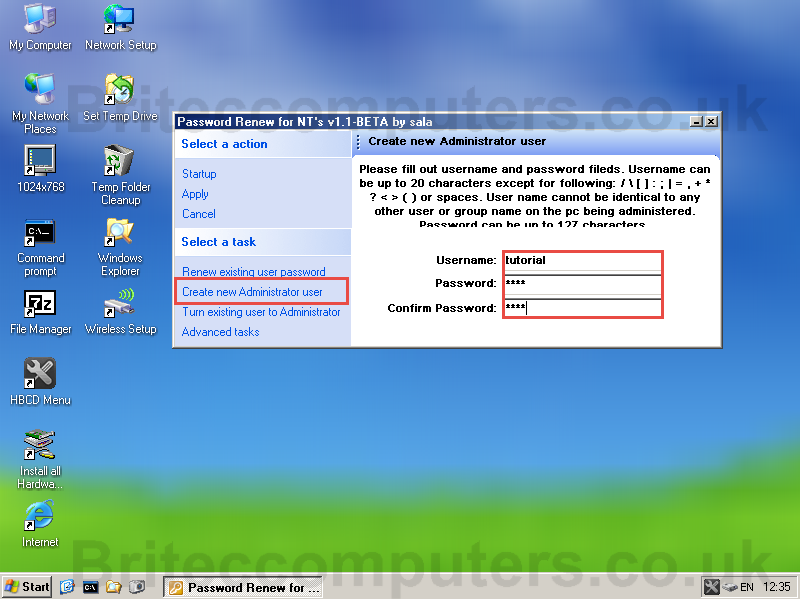
14. Click OK Your account should be created successfully
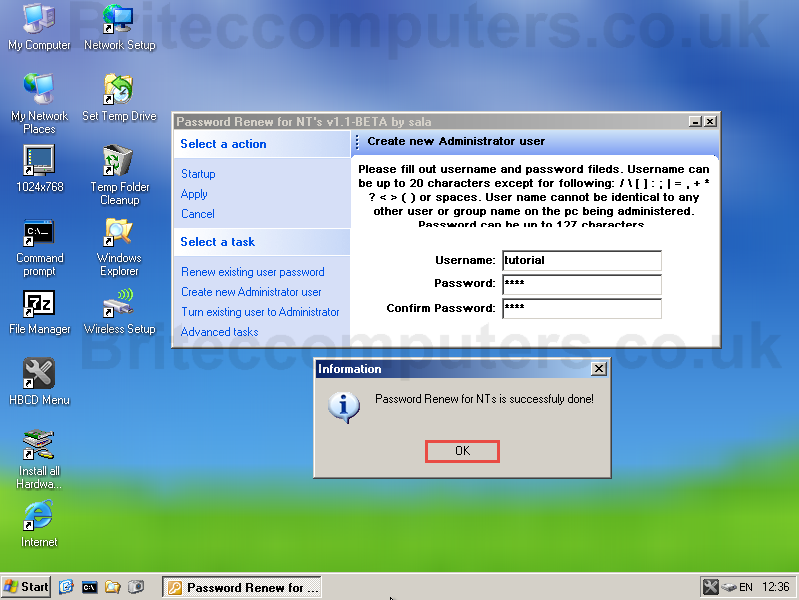
15. Next DO NOT exit out by X, you must Click Quit
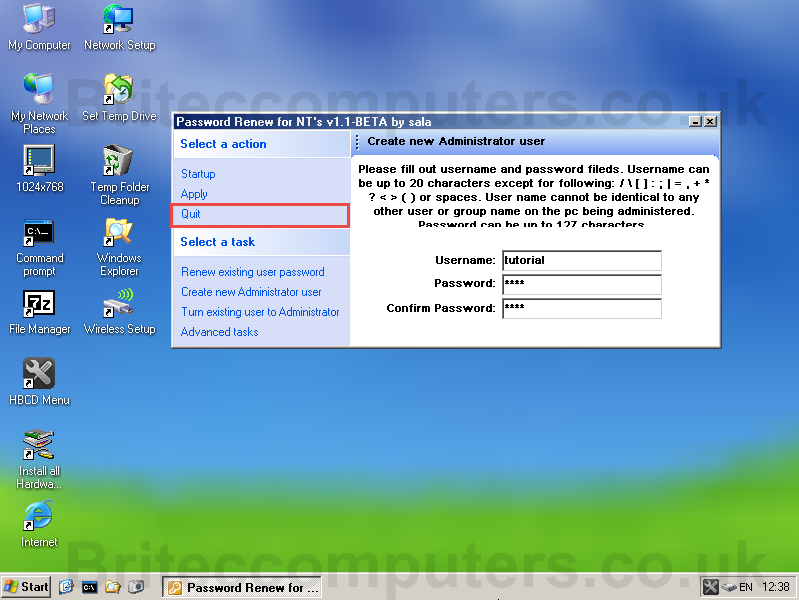
16. Restart Computer (Remove CD or USB)
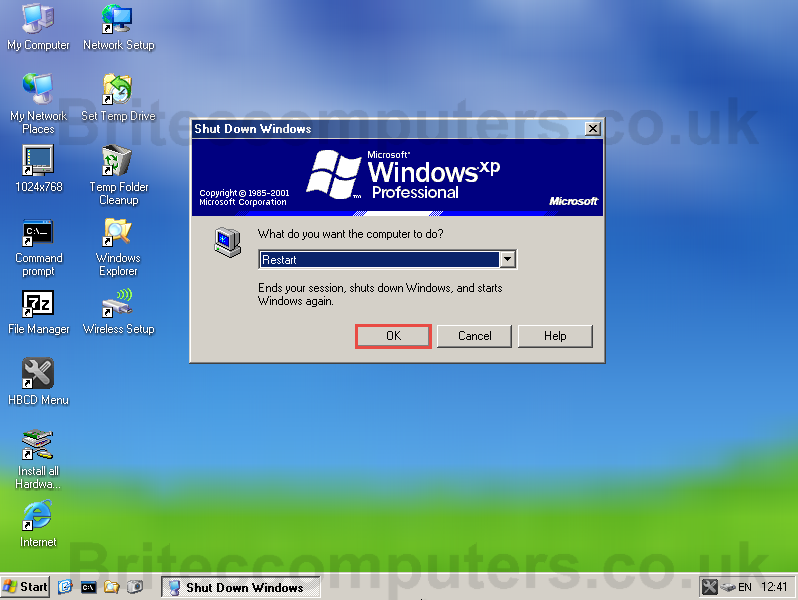
17. You should now have a new Administrator account. This will give you full access to all accounts, just remove password on forgotten account.
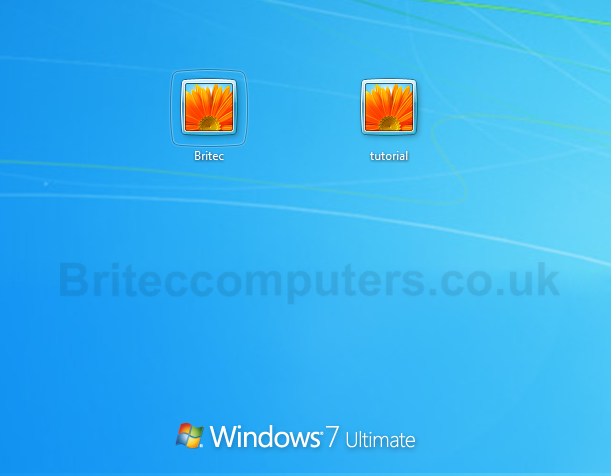
I hope you enjoy these tutorials, let me know what you think in the comments section, what to see a tutorial of your own? let me know and I will create it for you.


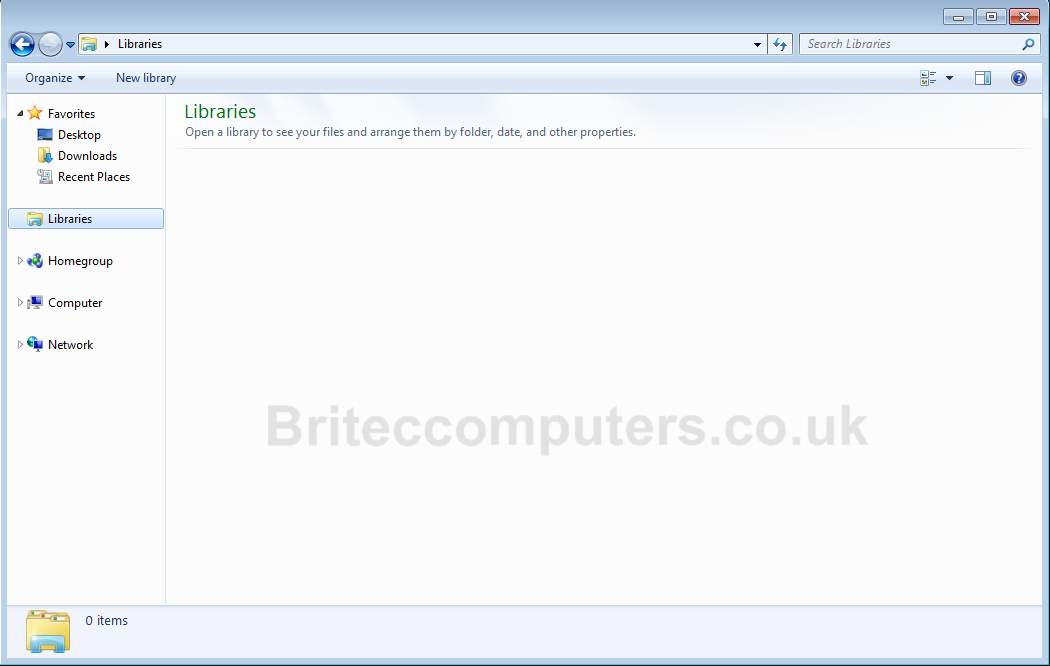

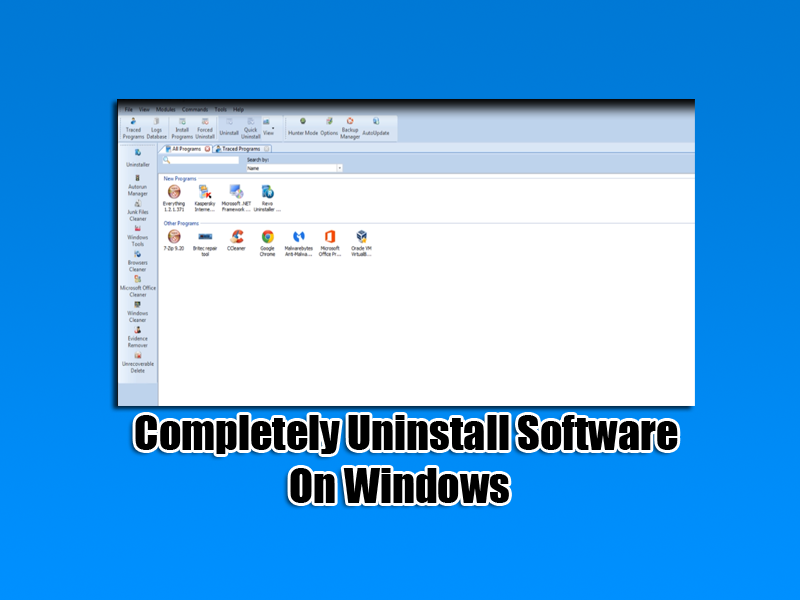
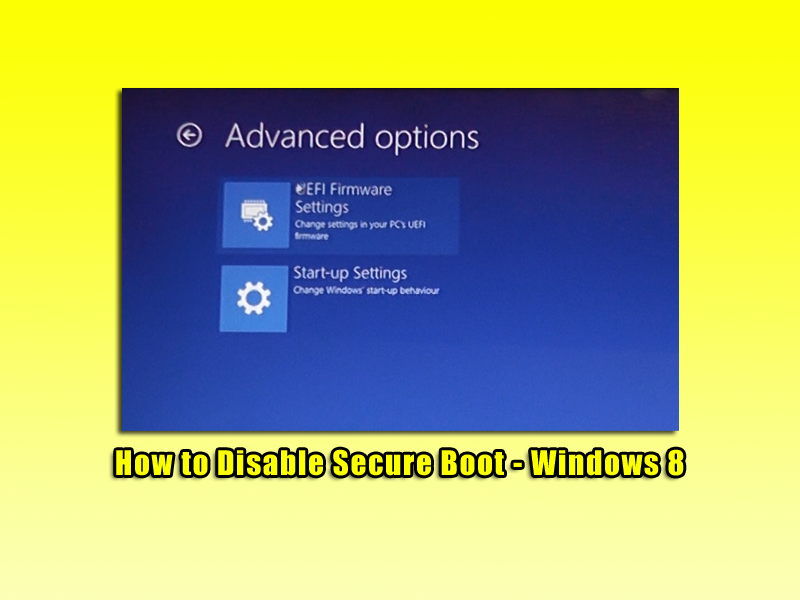
Just so happens i have an old XP pc that i forgot the password to.
Thanks.
But after creating this user, we cant delete this user account after using it. Is there any way to do it, if so, please let me know because I have tried every thing to delete this user for instance regedit, lusrmgr.msc, user account, …etc but after re-booting my account appears again. Only disable option works but that of-course doesn’t mean deletion of that account.
Thank you. I want to kiss you.