Fix Error Code 39 Windows cannot load USB drives: Error Code 39 is a very common error message. Its to do with USB controllers, there can be a number of error messages you receive, “Windows cannot load USB drives” “CD or DVD drive is not recognized” “The driver may be corrupted or missing“
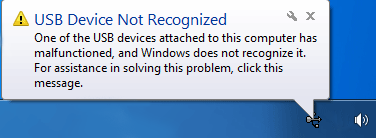
You have probably already tried to Uninstall and Reinstall USB drivers, which probably did not solve the issue.
The Error Code 39 is related to USB controller, sometimes deleting the registry values “UpperFilters” and “LowerFilters” and rebooting the system, can solve the issue.
1. Click Start button, in Search box type Regedit this will open the Registry Editor.
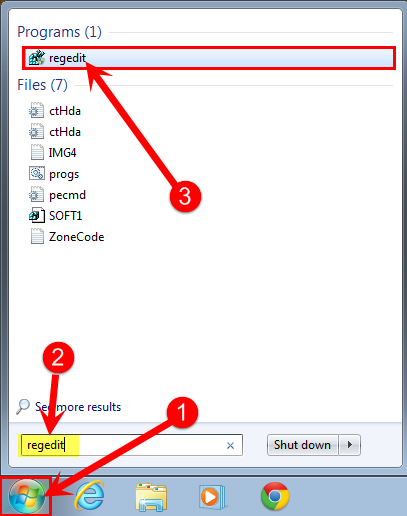
- Click Yes to UAC
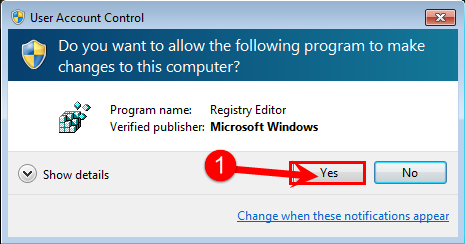
2. Navigate to:
- HKEY_LOCAL_MACHINE\SYSTEM\CurrentControlSet\Control\Class\{36FC9E60-C465-11CF-8056- 444553540000}
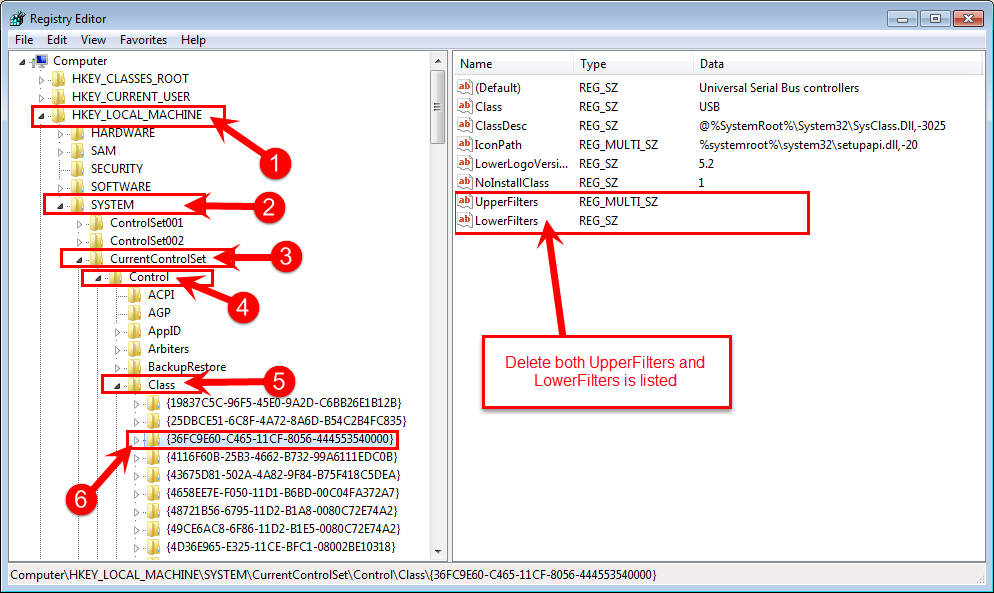
3. On the right pane window of the Registry Editor Delete UpperFilters or LowerFilters
4. Open a command prompt by going Start and type cmd and press enter:
- Now type: set devmgr_show_nonpresent_devices=1
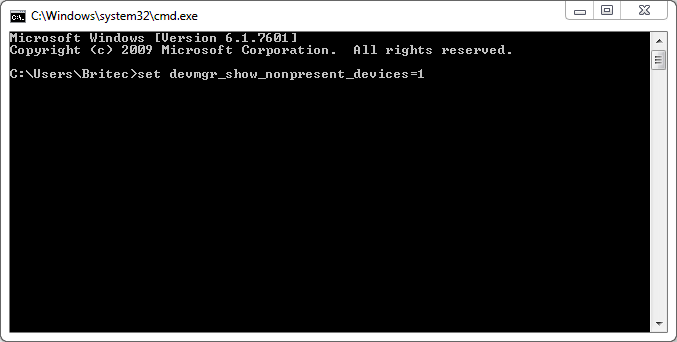
5. Go Start Right Click Computer and click Properties
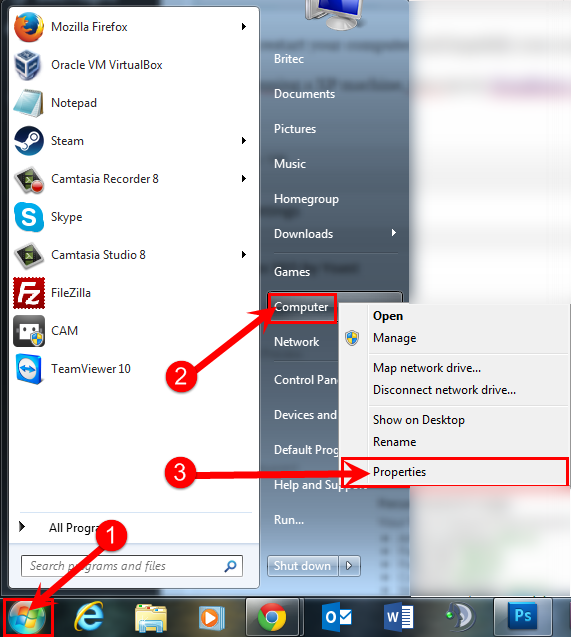
- Now click Device Manager
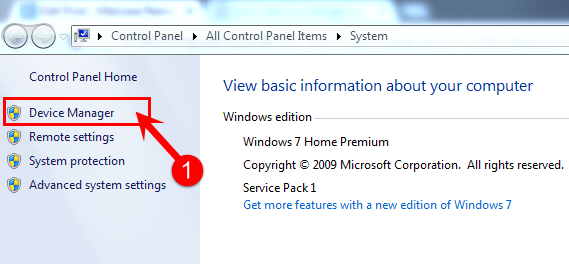
6. Unplug all USB devices connected to the computer, then uninstall all USB Controller and Hub entry’s in Device manager.
- Just right click and Uninstall Controller
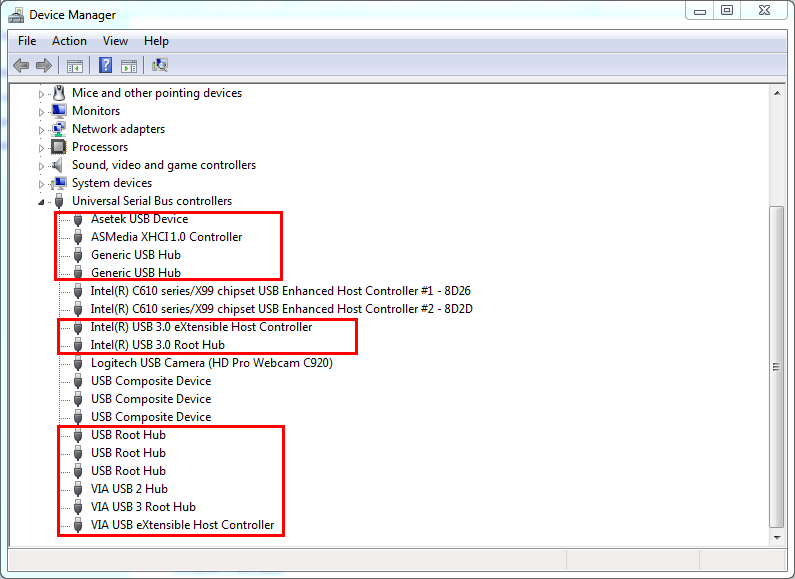
That’s it, restart your computer and hopefully your computer problem should be resolved
if your running a XP machine, you can try DougKnox repair tool

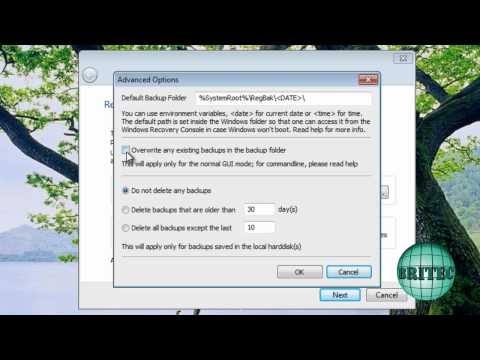


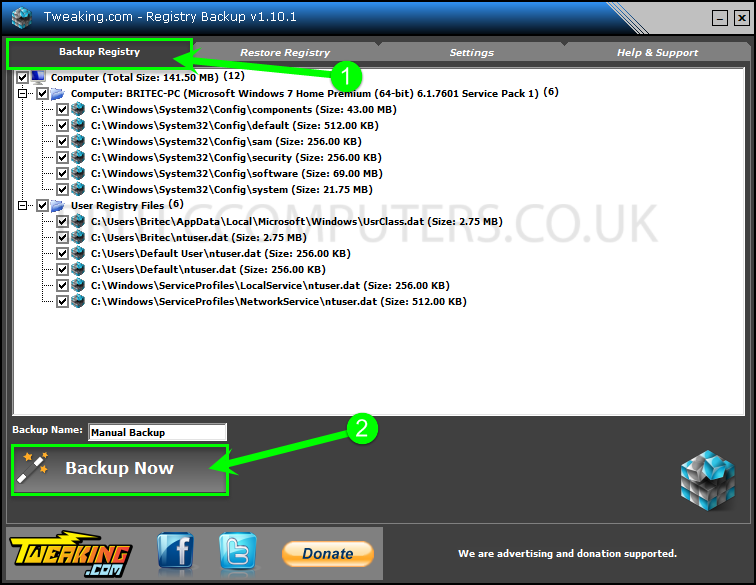

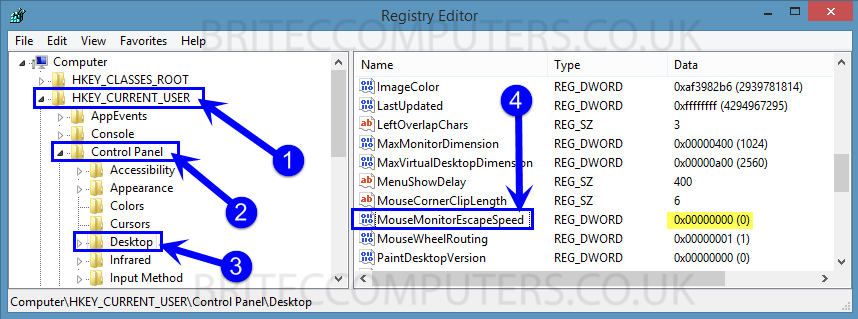
Thank you so much. I tried everything else, no difference. This process worked!