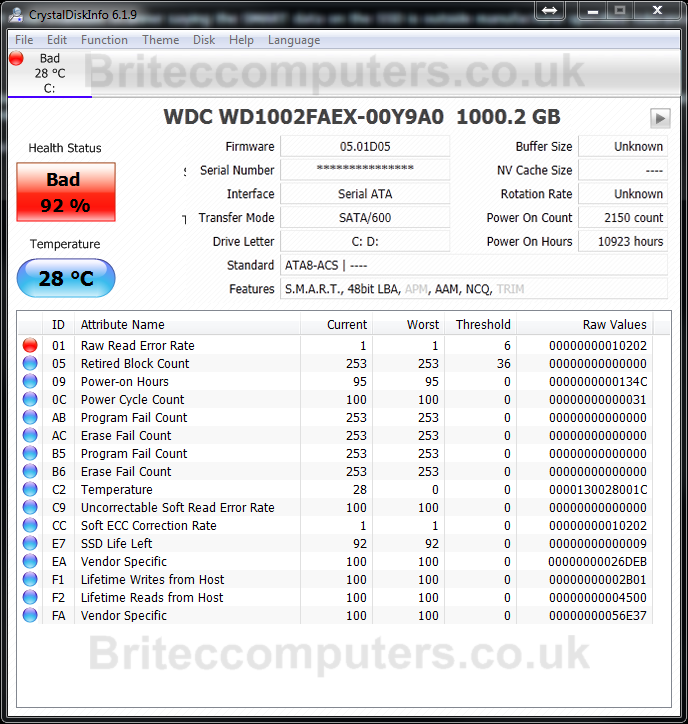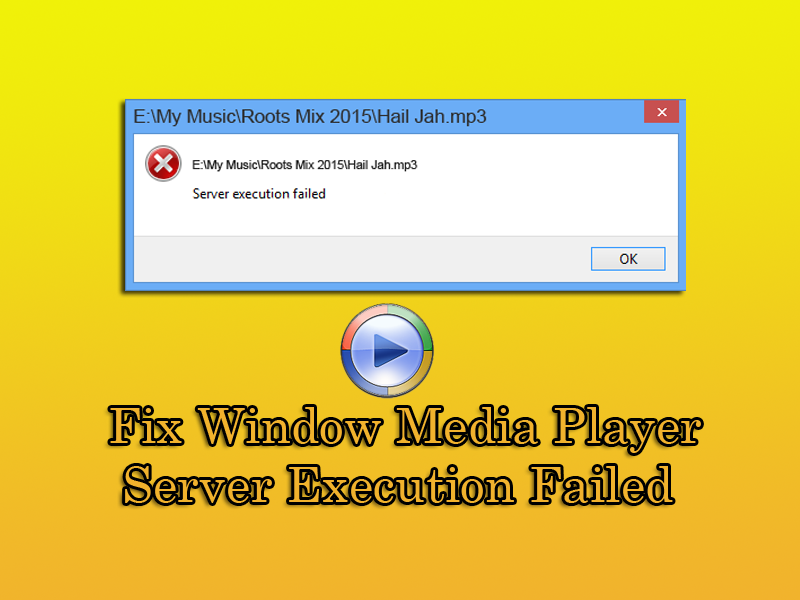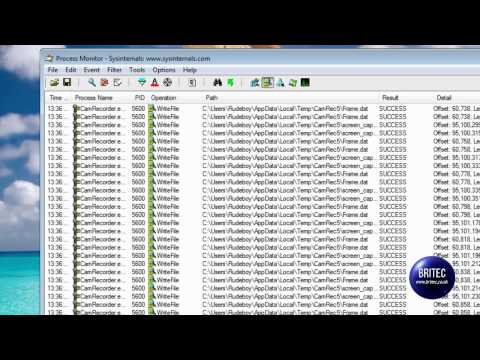Fix Mouse pointer getting stuck between multiple monitors in Windows 8: Now days having two monitors is very common, the trouble with Windows 8 and Windows 8.1 is when you are running multiple monitor setup is the Charms bar and Scroll bar.
The problem happens when you try and move from one monitor screen to another monitor screen, the mouse pointer gets stuck or sticks to the edge, this is the right edge of the first monitor where the Charms bar and Scroll bar are located. Don’t panic, there is a registry fix we can use which will make moving between multiple monitors in Windows 8 or 8.1 run smoothly . Just follow this simple guide to solve your problem.
Guide to Fix Mouse Pointer Sticks at Screen Edge in Window 8 or 8.1
1. Hold the “Windows key“ and “press R” on your keyboard.
and “press R” on your keyboard.
2. Now type regedit in Run dialog box and press Enter to open the Registry Editor.
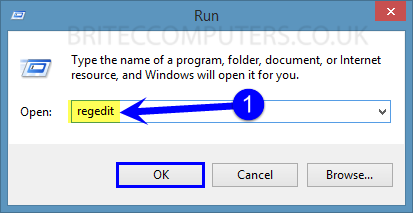
or Right click Start Button and select Run, then type regedit in Run dialog box and press Enter
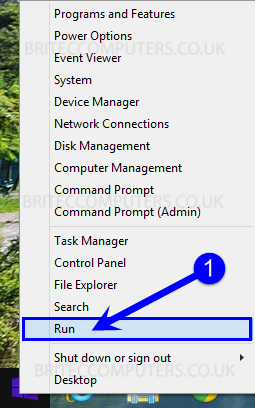
3. Click Yes to User Account Control
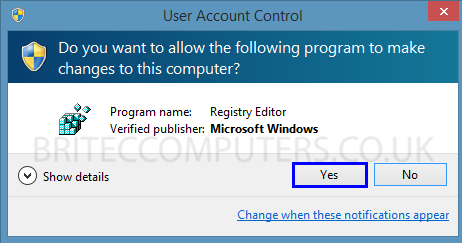
4. Now Navigate to: HKEY_CURRENT_USER\Control Panel\Desktop
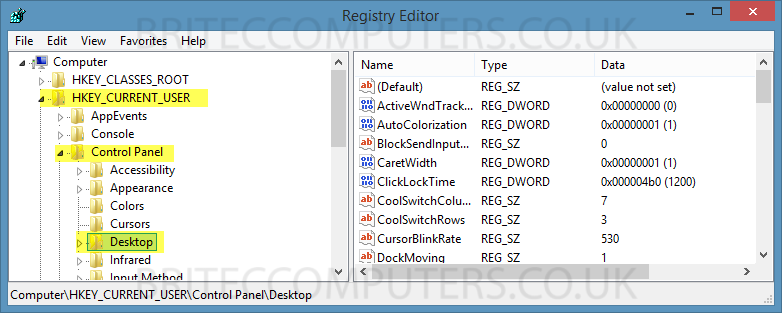
5. Now look on the right pane for MouseMonitorEscapeSpeed, its default Value data is set to 0.
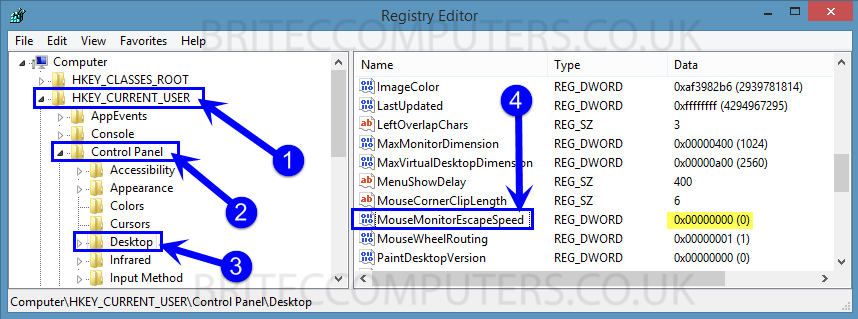
6. Double click MouseMonitorEscapeSpeed and change Value data to 1 then click OK
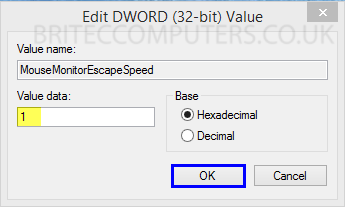
7. Now Navigate to: HKEY_CURRENT_USER\Software\Microsoft\Windows\CurrentVersion\ImmersiveShell\EdgeUi
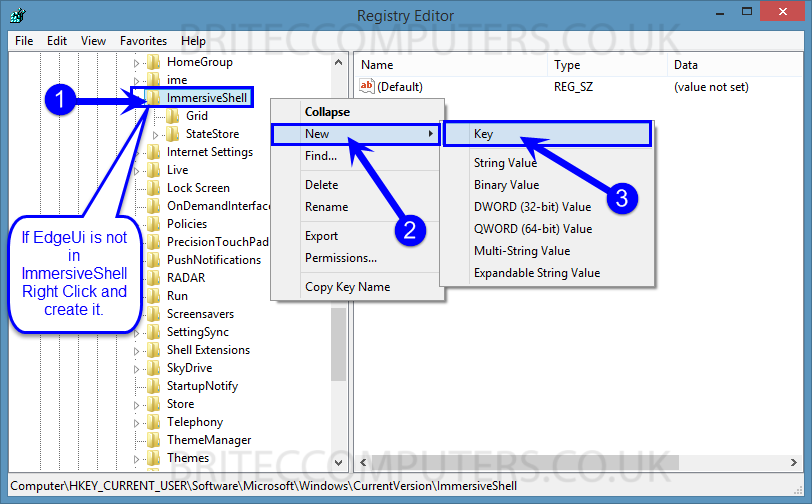
8. Next up is to create two registry DWORDS, then name them DisableTLCorner and DisableTRCorner default Value data is set to 0.
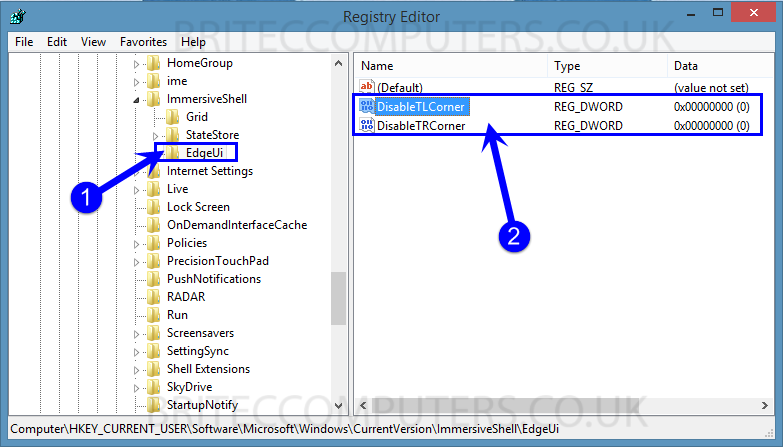
9. Now we need to set Value data to 1, just double click DisableTLCorner and DisableTRCorner set Value data to 1
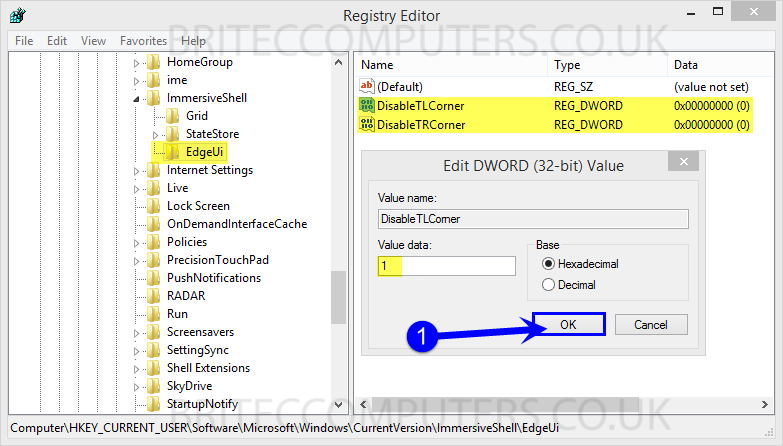
That’s it, just reboot the computer and you should be all good, please share this guide.