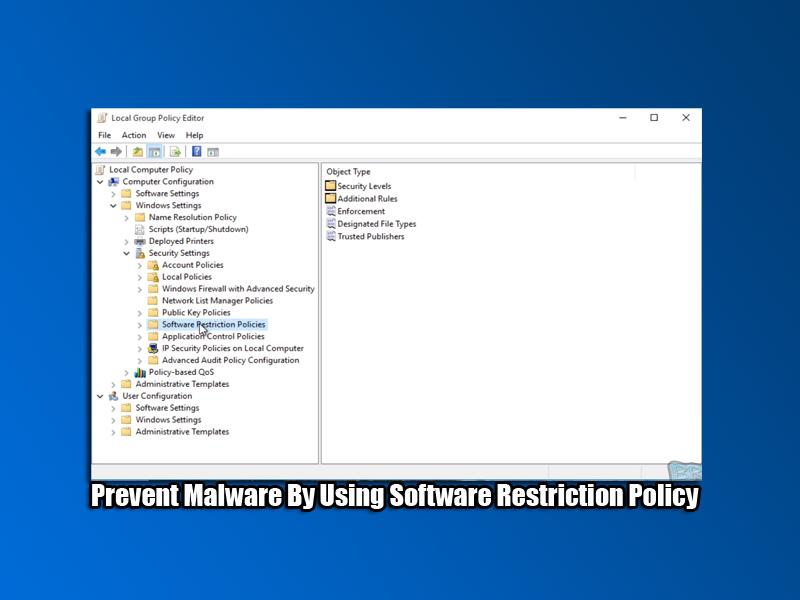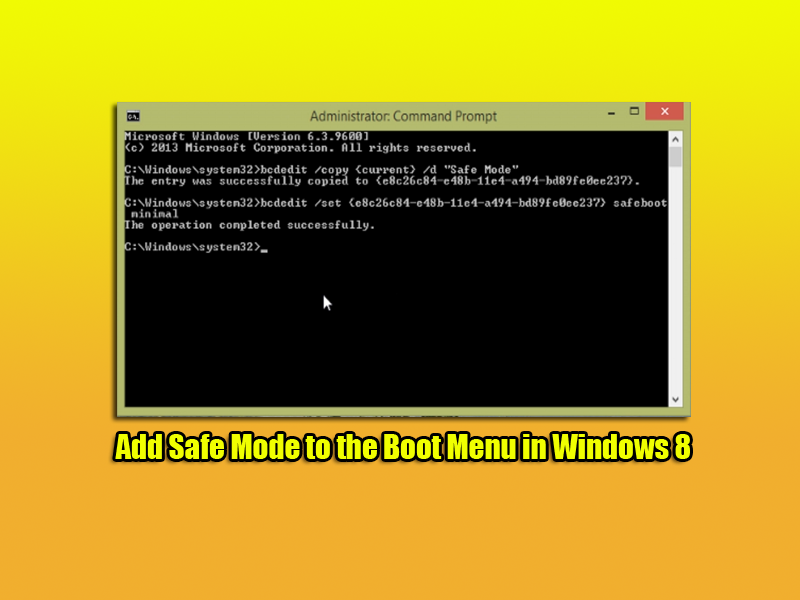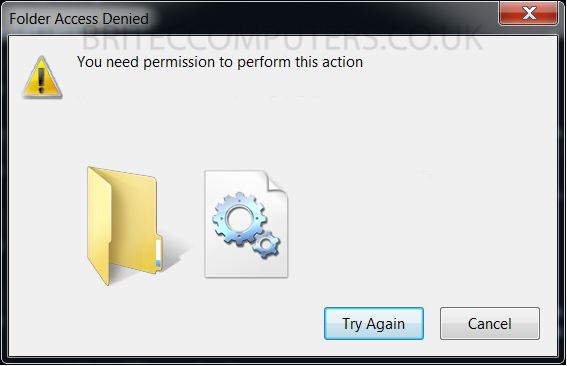How to change DNS server: Third-party DNS servers can be a lot faster than the one your ISP’s provide with the Internet Service. Changing your DNS is not guaranteed to be faster than the one you are using. Why? well all comes down to where you live, basically your geographic location, for instance, if you are using a third-party DNS server which is slower than your ISP or further a field than your ISP’s DNS servers are, it could be a lot slower . But this is not always the case and they can also be a lot more secure than your ISP DNS.
So here is a little guide on how to change your DNS Server.
Here is a common list of five Secure DNS Servers.
Google DNS
Primary 8.8.8.8
Alternate 8.8.4.4
Open DNS
Primary 208.67.222.222
Alternate 208.67.220.220
Comodo DNS
Primary 8.26.56.26
Alternate 8.20.247.20
Securly DNS
Primary 184.169.143.224
Alternate 184.169.161.155
Norton DNS
Primary 198.153.192.40
Alternate198.153.194.40
You can use one of the DNS servers above or To find the best DNS server for your location, you can use This Guide
So now we have a DNS server we would like to use, we will need to change so settings.
1. Go to Windows Start button, in the Search box. Type ncpa.cpl then press Enter.
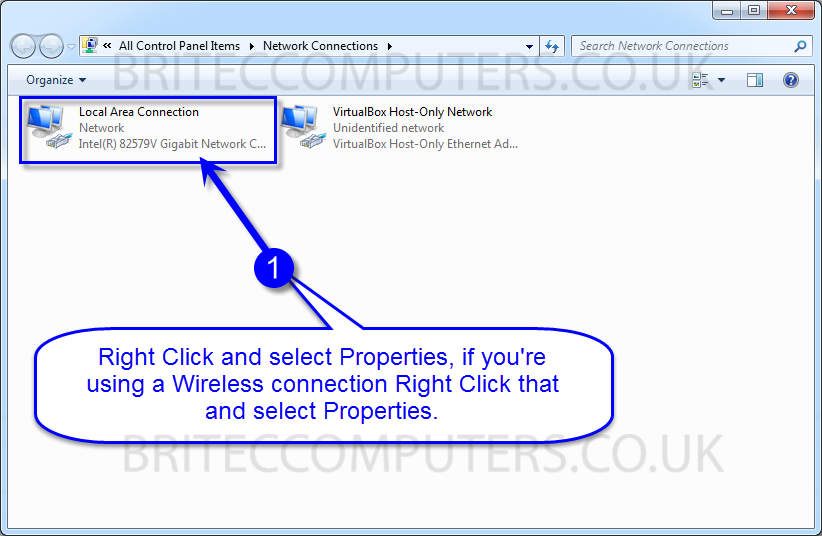
2. Right click your connection, and select properties.
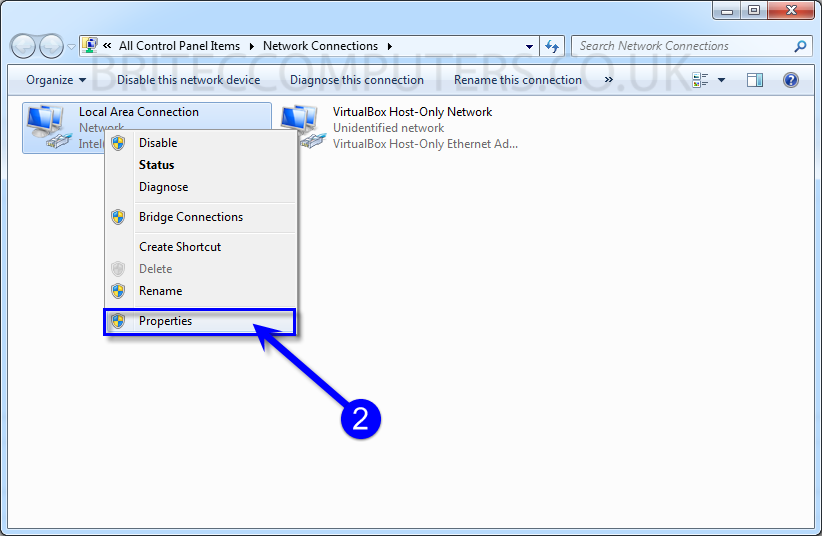
3. Now select Internet Protocol Version 4 (TCP/IPv4) Then select Properties.
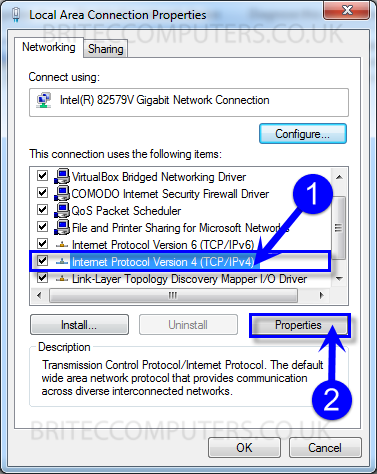
4. Select “use the following DNS server address” radio button
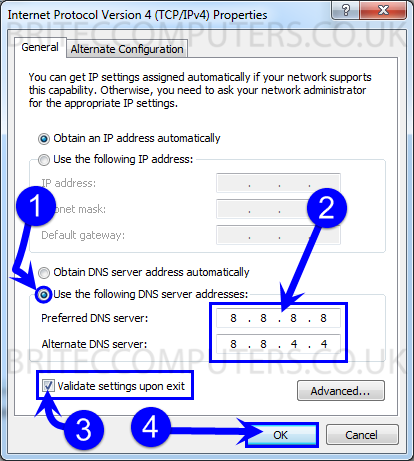
Now type the Primary DNS number you have chosen, then Alternate number for that DNS server , as shown above. Press Enter then OK button.
5. We now need to flush the DNS Cache which will also Register your new DNS server.
- Open Elevated Command Prompt.
- Click Start
- All Programs
- Accessories
- Right-click Command Prompt
- Click Run as administrator.
- Now type Ipconfig /flushdns, press Enter.
- Now type Ipconfig /registerdns then press Enter
That’s it your DNS servers are now changed. Remember you can always use programs like ChrisPC DNS Switch
I did a full video on that software. which you can watch here Fast Way to Change DNS