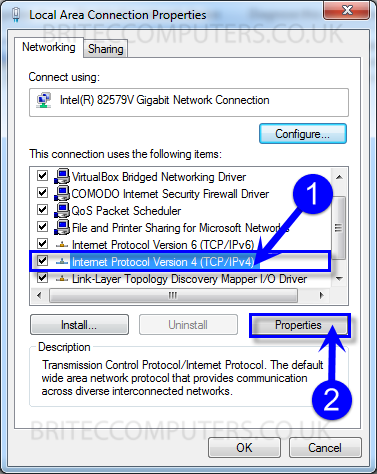How to Fix USB Device Not Recognized in Windows 10
Want to know what to do when a USB Device Is Not Recognized in Windows 10? USB connection errors, such as Error Code 43 message is very common. This error is caused by faulty hardware, out of date software, driver issue and conflicts. There are a couple of common types of yellow exclamation mark errors, one is the device has no driver and windows don’t recognize the device without it, the device might be named which is a good sign and easier to fix then the later USB problem, where the device is unknown to windows.
So, let’s start troubleshooting this USB problem:
1. Remove all USB devices from the computer apart from Keyboard and Mouse.
2. Try changing port and changing USB cable
3. Try updating windows
4. Try running Hardware and Devices Troubleshooter tool
5. Try updating drivers for all USB Hubs and USB Root
6. Try uninstalling drivers for all USB Hubs and USB Root and restart computer
7. Try Roll Back Drivers option if available, windows may of updated your driver and now it don’t work.
8. Download drivers from the hardware manufacturer website
9. Try flashing motherboard BIOS
10. Download latest USB chipset drivers and USB drivers from motherboard manufacturer website
11. Check for USB 3 and USB 2 compatibility, also check to make sure you are using the right USB cable if it’s a old device.
12. Check Hardware id code and search to find the correct driver
13. Check to see if hardware is even compatible with Windows 10
These are just some basic steps you can try and resolve How to Fix a USB Device Problem in Windows 10
——————— My Social Links:
? View My Channel
? View My Playlists
? Follow on Twitter
? Follow on Facebook
? View my Website
? My Official Email
? My Discord
#Code43 #USBError #USB #USBNotRecognized #FixUSB