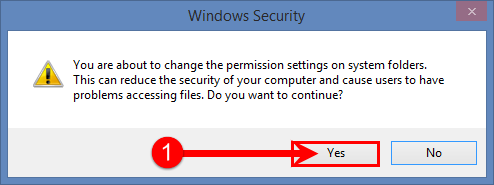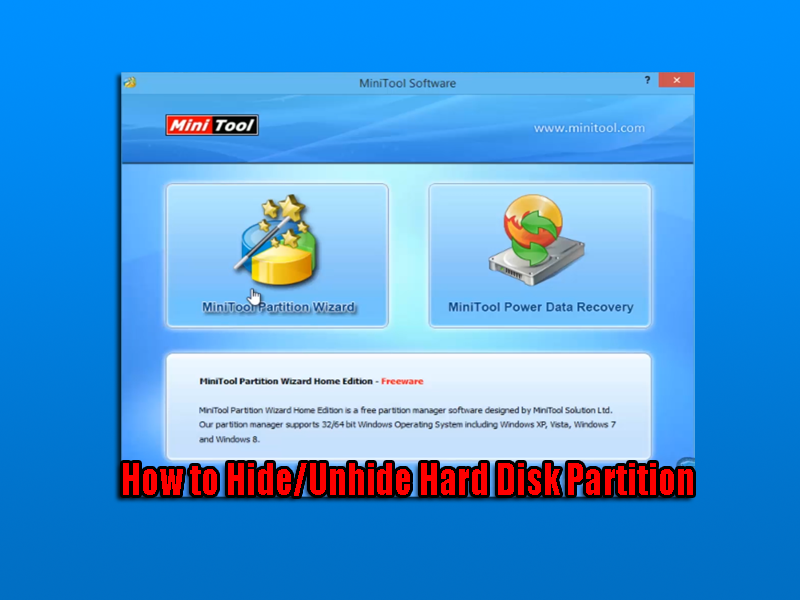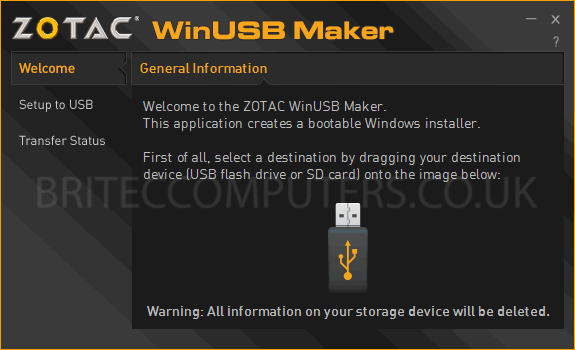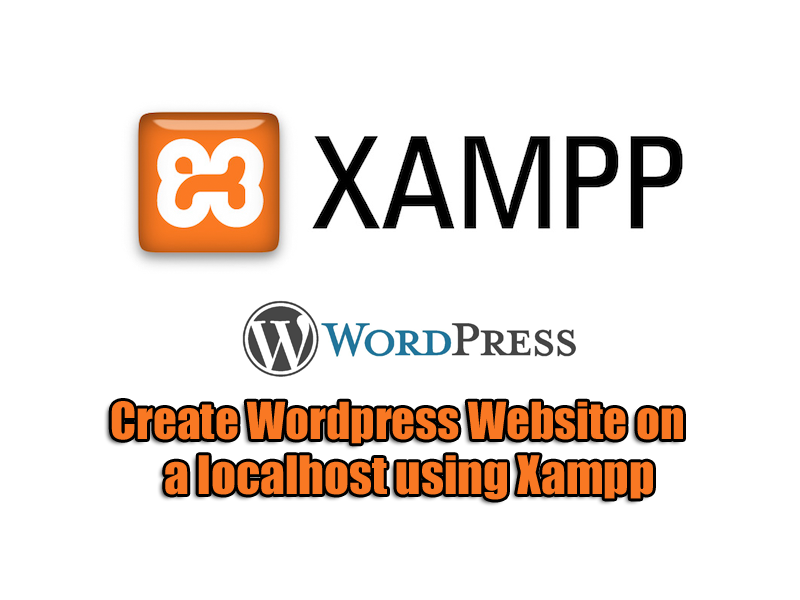How to Prevent Automatic Device Driver Updates on Windows 10: Microsoft Windows 10 will automatically install device drivers and Windows updates. This can sometimes lead to trouble and instability, which could cause blue screen of death or stop error code if the driver is not compatible, out of date or corrupt.
Thankfully there is a setting in Windows 10 that lets users disable automatic driver updates and automatic installation of device drivers.
So here is How to manually stop device driver updates on Windows 10
Step 1. Navigate to Control Panel within Settings or Right click on start button and click Control Panel.
Step 2. Click on System, in the Control Panel or Devices and Printers.
Step 3. Once System Properties window is open, click “Advanced System Settings” or Right click computer icon in devices and select “Device Installation Settings”
Step 4. If you are using Advanced System Properties method, click on the Hardware tab and select Device Installation Settings.
Step 5. In Device Installation Settings box, select “No”, “let me choose what to do” and “Never install driver software from Windows update”.
Step 6. Click Save and restart the computer system.
That’s it.. You have now stopped system drivers installing automatically. You will have to manually install any new drivers for your hardware.
Need help with computer problems? join our forum
https://briteccomputers.co.uk/forum