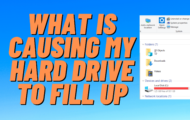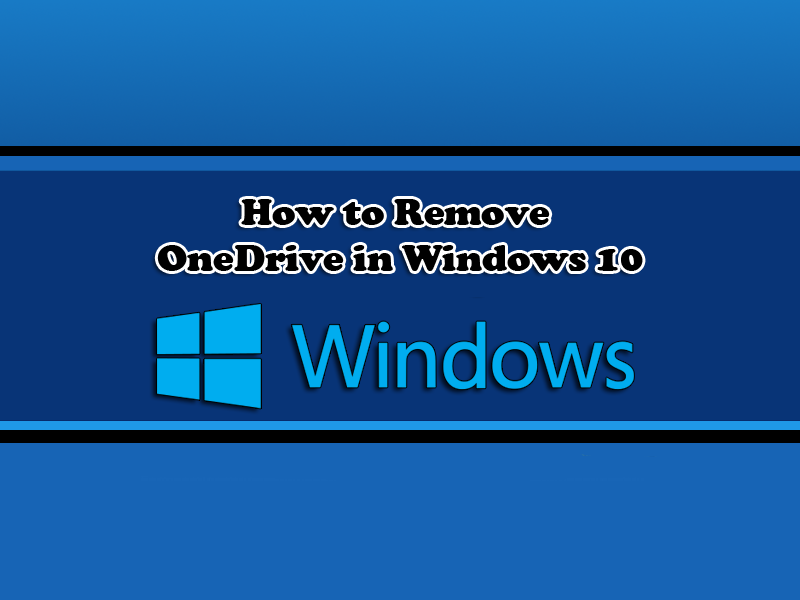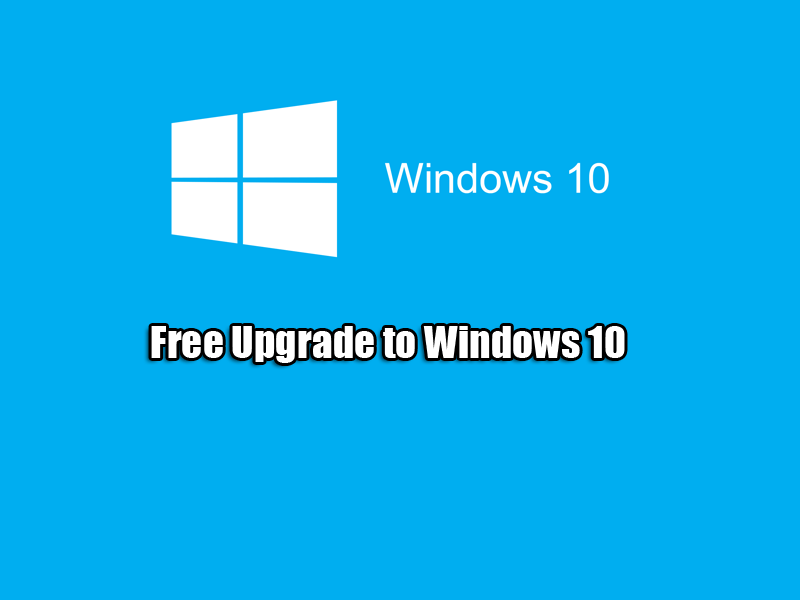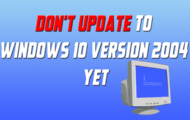How To Recover Previous Versions Of Files in Windows 8, 10: If you have deleted a file by mistake, recovering that file using previous version can be a life saver. We all make mistakes and having previous version enable can get your data back with ease. The problem is in Windows 8, 10 is the previous version feature has been replaced with File History. All is not lost, there is a way to get you files using previous version and you have just got to dig deep and find it and use a special command.
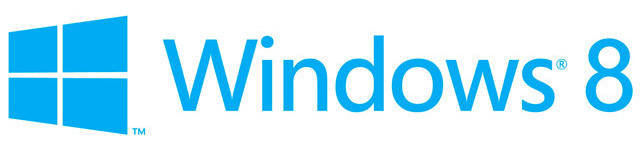
File History is still a great feature by Microsoft, but you need an extra hard drive or mapped network drive to use it. Previous version is also great when you have been infected with cryptolocker ransomware. You can sometimes use previous version to recover data.
Watch my step by step guide on recovering data using previous versions. Remember to recover files you will need to enable protection, to do this open the System Properties dialog window.
1. Open charm bar and select Search
- Now type sysdm.cpl in search box and click on sysdm.cpl icon

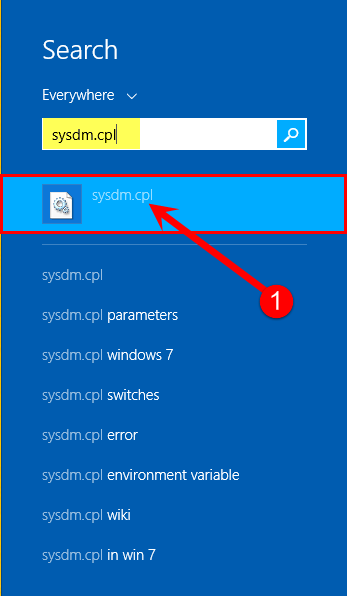
2. In System Properties, select System Protection tab and click Configure button.
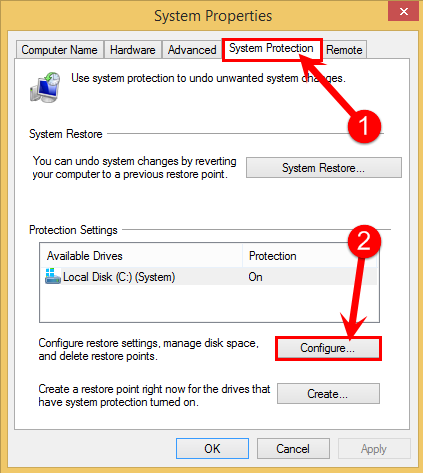
3. System Protection dialog window will appear. Make sure you turn on System Protection, then select the amount of Disk Space Usage you want to use. The bigger Max Usage, the farther back you can go in time. Once done click OK
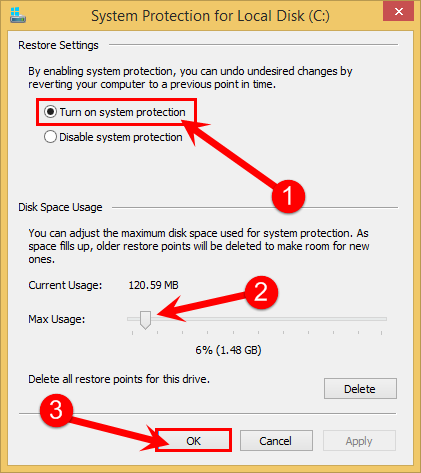
4. Now we can access previous versions, it will take time to populate data, so don’t think by enabling you’re be able to recover data right away. To access previous versions open a file explorer window. Now type \\localhost\C$ in address bar and press Enter. To change drive, replace C$ with any drive letter. Example D$ will give access to D:\ Drive.
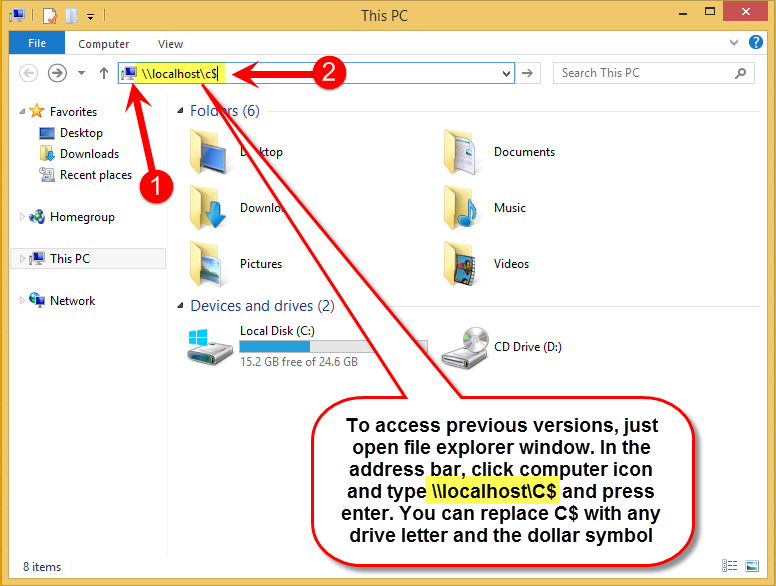
5. Now you should be able to select the folder which contains your deleted files. I will use Desktop folder in my example. Right click desired folder you want to recover data from and click Restore Previous Versions.
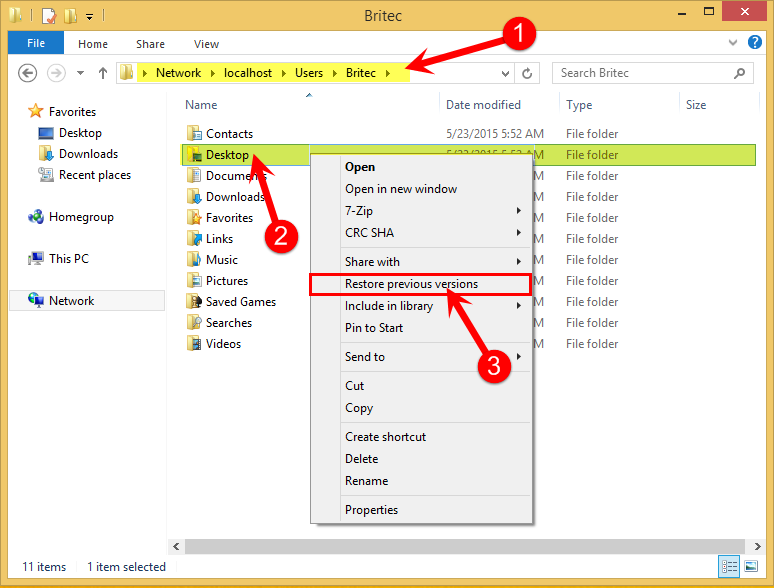
6. Properties dialog window will open. You should now see a folder or folders that will contain your deleted files or data you want to recover.
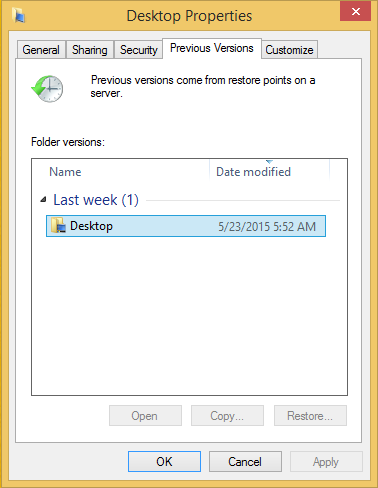
7. You can also use third party tool called Shadow Explorer. This will give you access to you deleted files.
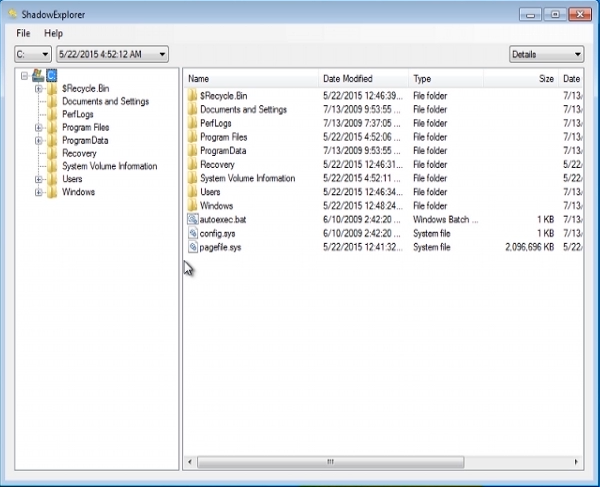
I have also done a video to help you recover deleted files.
That’s it, you have just restored you lost or deleted files.