How to Reinstall Microsoft Edge Browser in Windows 10: If you are having a computer problem with your edge browser like these type of errors below, then this video should help you resolve your issue your having, let me know in the comments section below if this helped your fix/repair your browser problem.
* Edge browser does not open when icon is clicked on.
* Edge browser opens and closes instantly
* Edge is missing from the start menu
* CORTANA isn’t working on edge
* It is not listed under the windows Apps
* Edge browser is stuck in a ininite loop
* Edge browser keeps crashing
* Edge browser keeps frezzing or locking up
* Flash Player stopped working in Edge browser
* Keep getting redirected to other pages
* Keep getting 404 error
* Slow browsing when I use Edge browser
* No page display when I use Edge browser
What can I do to fix Microsoft Edge Browser?
Here is a simple Fix to Reinstall Microsoft Edge Browser to its Default settings.
Step 1: Backup your Edge Browser favorites.
Step 2: Show Hidden files folders and drives – Right click “Start Button” and Open “File Explorer” now Click “View” Tab in File Explorer and check mark “Hidden items”
Step 3: Navigate to C:\Users\Your username\AppData\Local\Packages\Microsoft.MicrosoftEdge_8wekyb3d8bbwe then “Delete” the “Microsoft.MicrosoftEdge_8wekyb3d8bbwe” Folder
Step 4: Open Powershell by Typing “PowerShell” in Windows search. Now Right Click and Run as Administrator.
Then, Copy and Paste this Command in the PowerShell prompt box:
Get-AppXPackage -AllUsers -Name Microsoft.MicrosoftEdge | Foreach {Add-AppxPackage -DisableDevelopmentMode -Register “$($_.InstallLocation)\AppXManifest.xml” -Verbose}
Step 5: Enjoying using your freshing installed Microsoft Edge Browser, all your issues should be resolved.
if your having trouble with computer problems, why not join our forum
https://briteccomputers.co.uk/forum



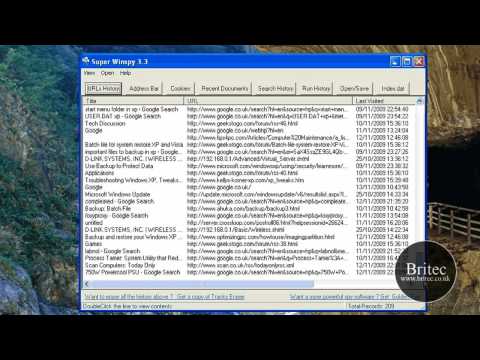
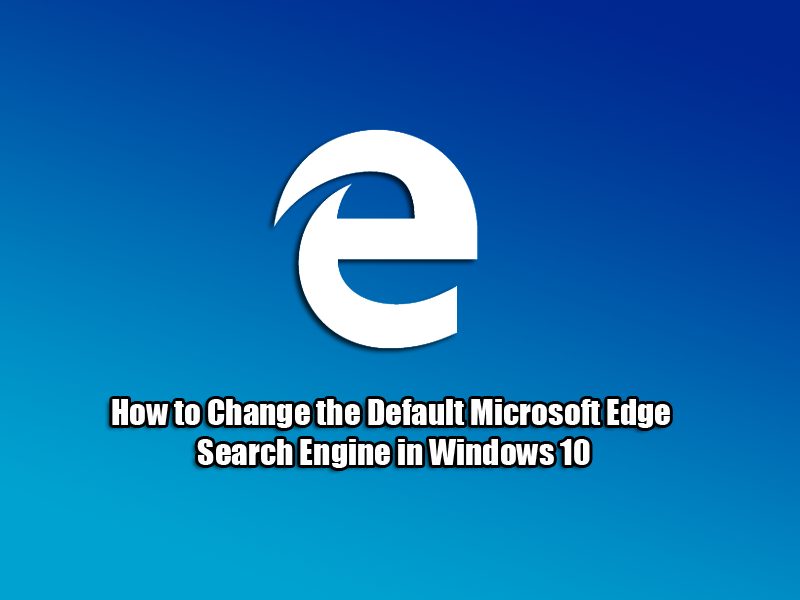

I followed these instructions but, when I re-tried Edge, it crashed after a few seconds – exactly the same problem as originally.