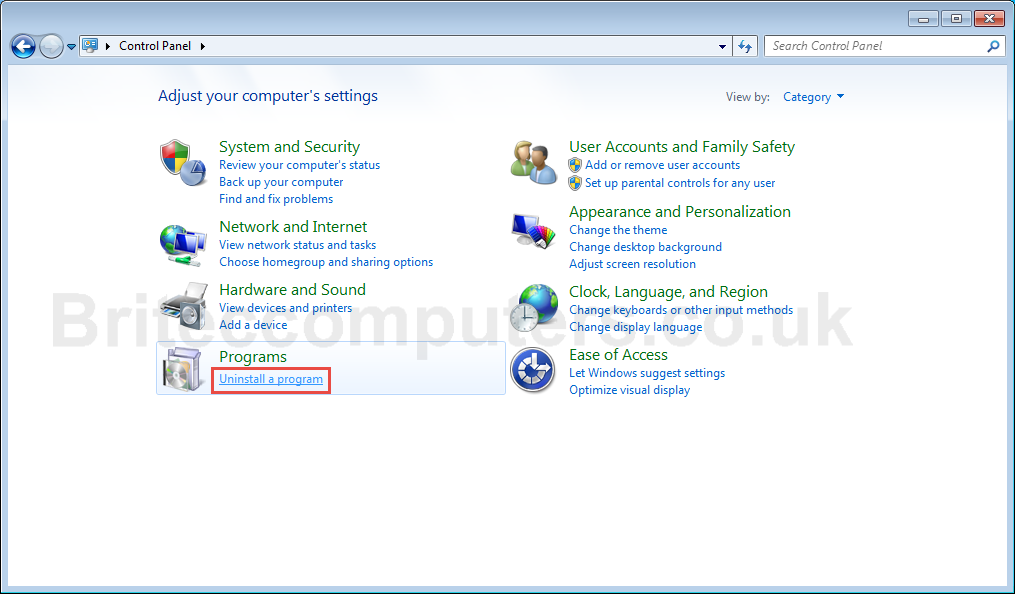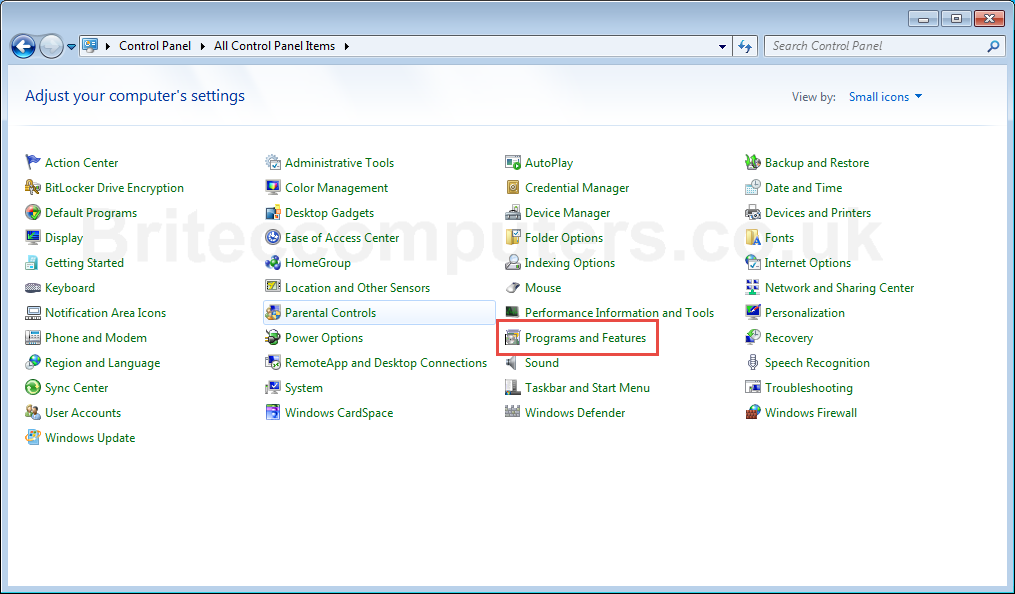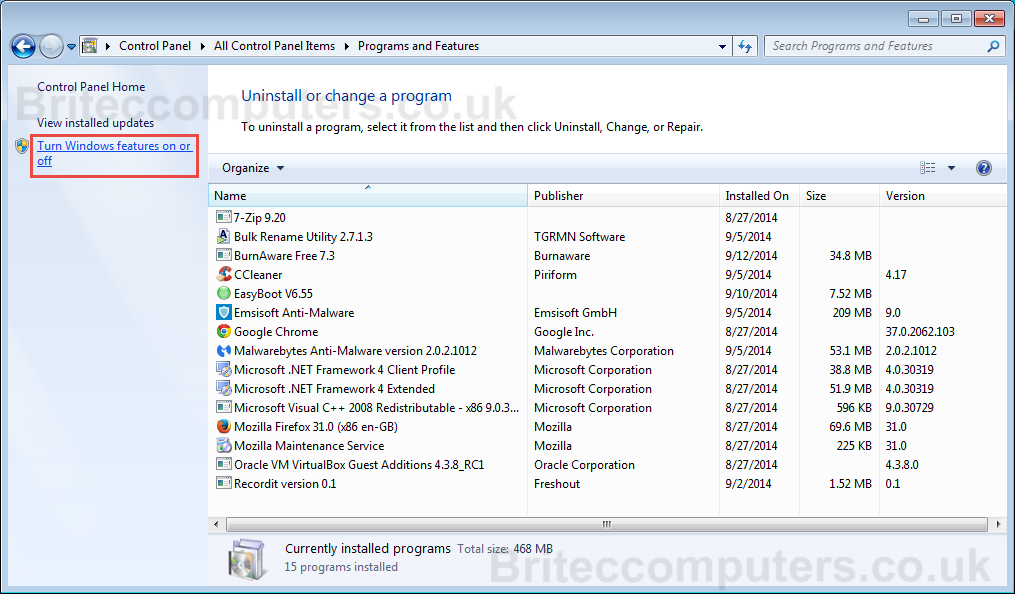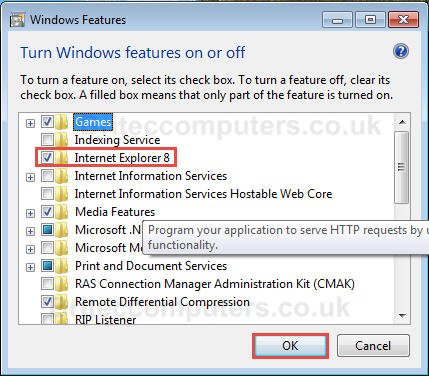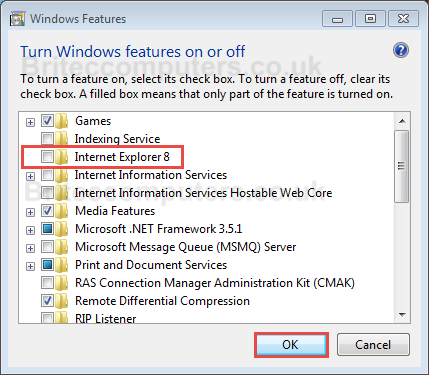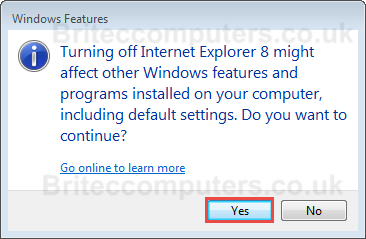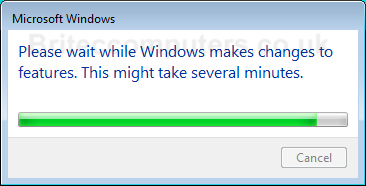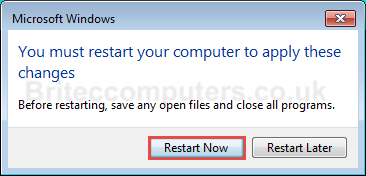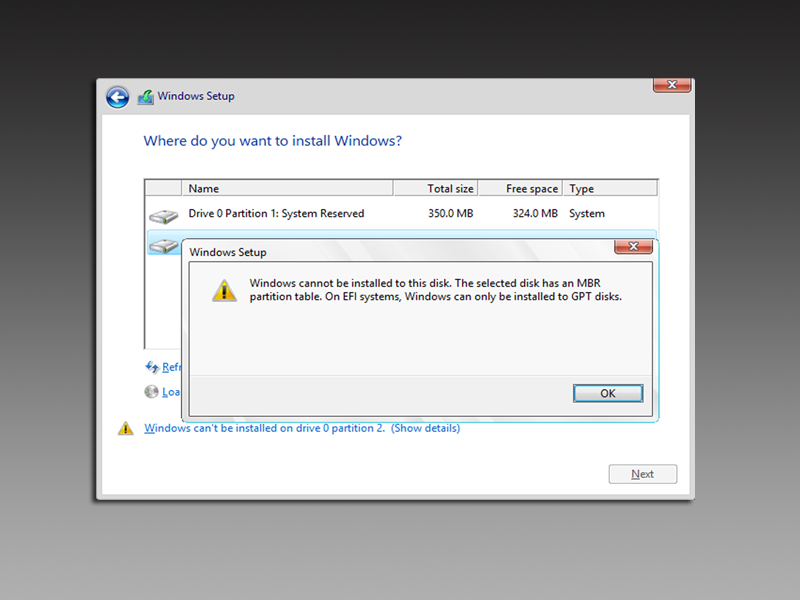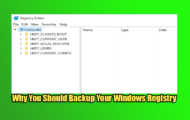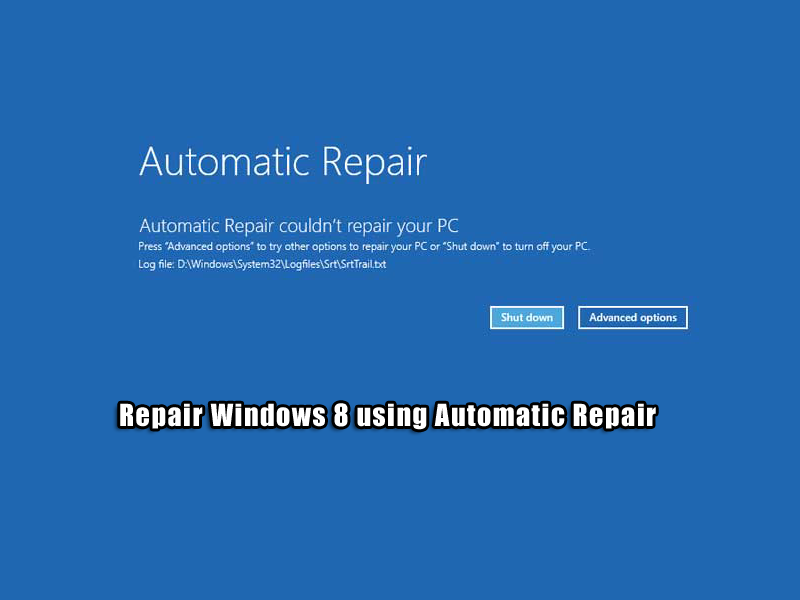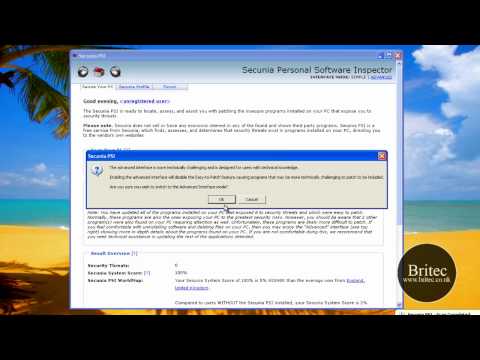How to uninstall internet explorer 8 in windows 7: Have you got issue with Internet Explorer? or maybe you just want to remove it from your system? well this is easy to do once you know how, Microsoft seem to like to hide ways to remove it, in later version you can just remove it from add and remove programs, but as you probably know it’s not there, but don’t worry I will show you where it is located so you can remove it, now if your having problems, sometimes removing Internet Explorer and Replacing it can fix a lot of common issues.
Now this method does not uninstall Internet Explorer as such, but it does solve a lot of issues that you maybe having with your internet browser.
Here are the steps to uninstall Internet Explorer in Windows 7
1. Go to start and click on Control Panel.
2. Navigate to Uninstall Programs or Programs and Features.
3. On top left click Turn Windows features on or off.
4. Once in Windows Features uncheck Internet Explorer 8 and click OK
5. Once removed it should look like below
6. You should now see a confirmation box click Yes
7. now Internet Explorer will uninstall
8. Now just Restart your computer
If your looking to reinstall Internet Explorer 8, just reverse the process