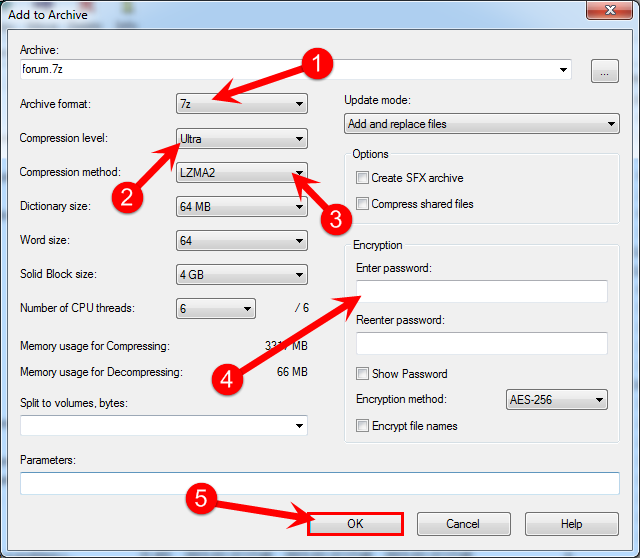How to use System Restore In Windows 8: Windows 8, is just like previous versions of Windows, when it comes to “System Restore”. System Restore can be helpful when you computer run’s into issues, like driver conflict, malware, corrupt windows, sound issue, software issue, graphics issue or any other type of computer problem like installing programs and they are causing the system to become unstable “System Restore” allows you to restore your computer to a previous state easily without losing any of your data or personal settings. That’s why is so important to create a restore point before to you install programs or drivers or if your going to making any other changes to system settings. By creating a restore point, your basically creating a safety net for you to revert these settings back to their previous state when the computer was working correctly.
1. Point mouse to the upper-right or bottom corner of the screen, next click the Search button on the charms bar.
- Enter rstrui in the search, then click the rstrui button in the left part of the screen.

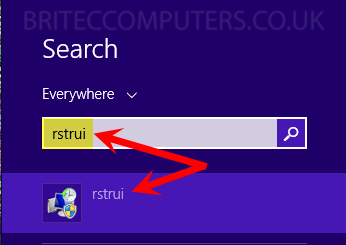
2. System Restore window will open – Click “Choose a different restore point” Then click Next
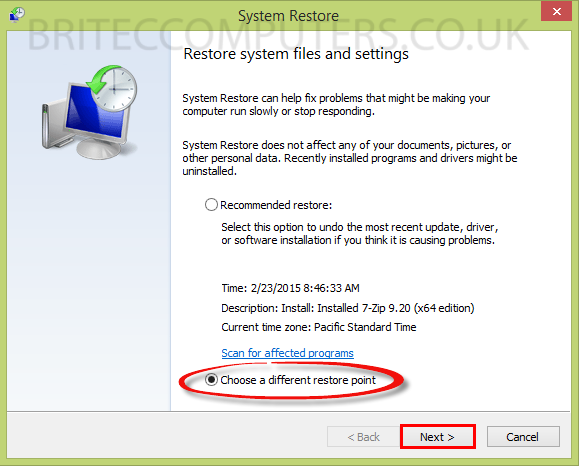
3. Select a date what you want to roll back to (select date before your computer issue)
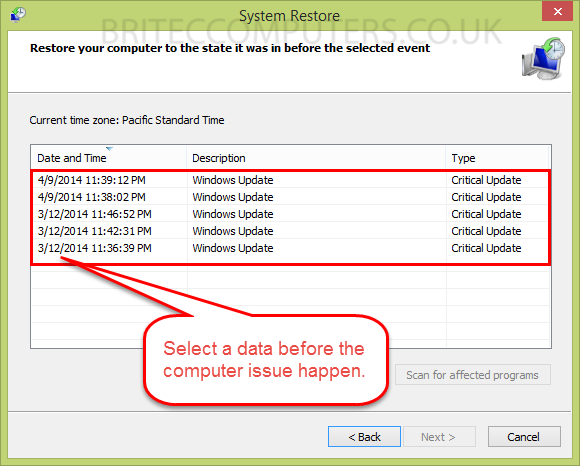
4. Select Date, then “Scan for affected programs” Then click Next
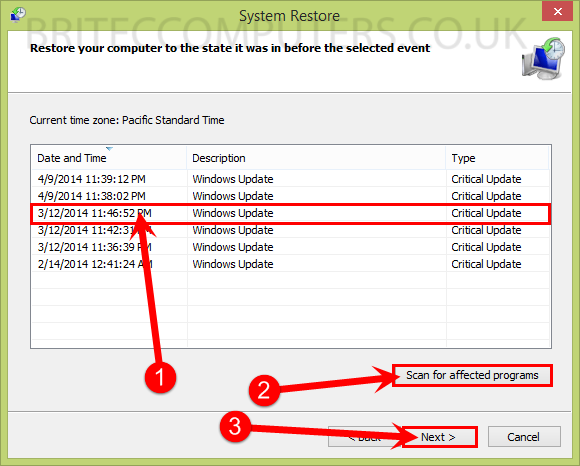
5. Any issue will be list, these will need to be re-installed. Click close.
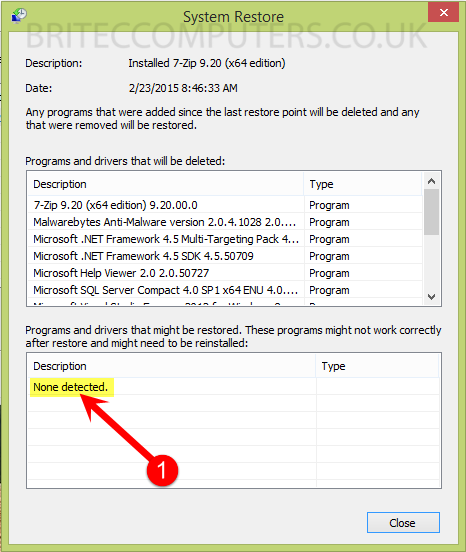
6. Click the drive in my case that’s “Local Disk (C:) (System)” then click Finish
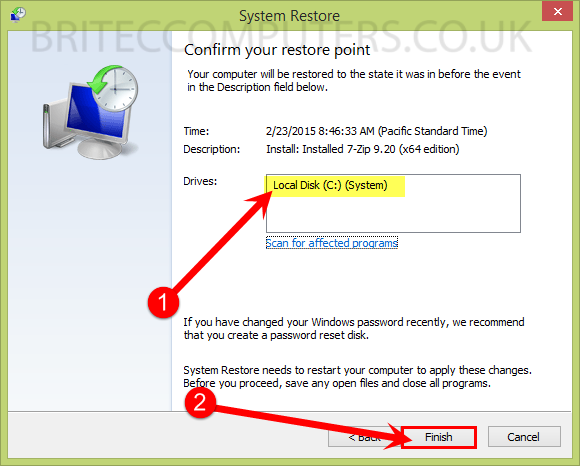
7. Once started, System Restore cannot be interrupted. Do you want to continue.
- Click Yes to start restore of your system
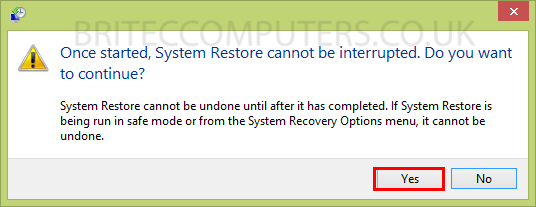
8. System Restore will now commence
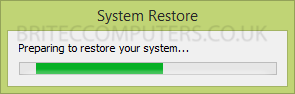
- Please wait while your Windows files and settings are being restored
- System Restore is initializing….
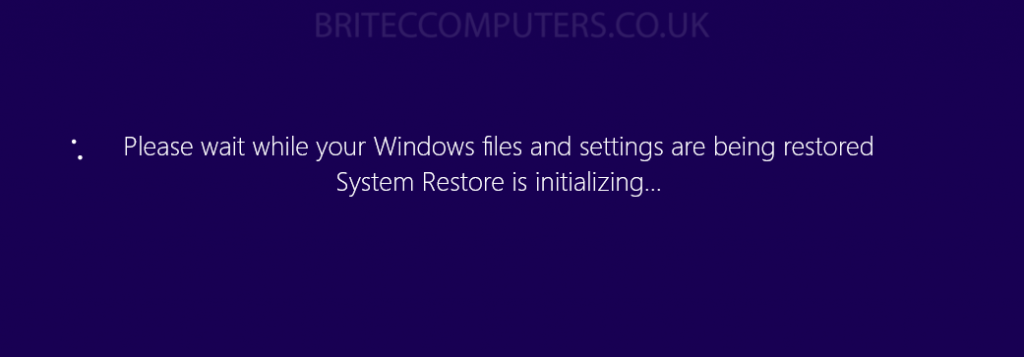
- Please wait while your Windows files and settings are being restored
- System Restore is restoring the registry…
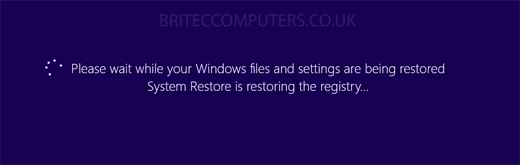
- Please wait while your Windows files and settings are being restored
- System Restore is removing temporary files…
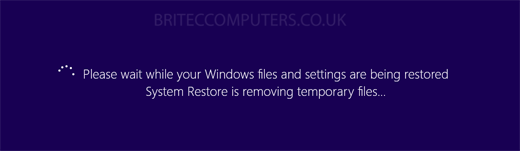
- Computer System will now restart
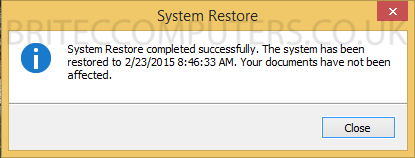
That’s it, your system should now be restored and working properly.