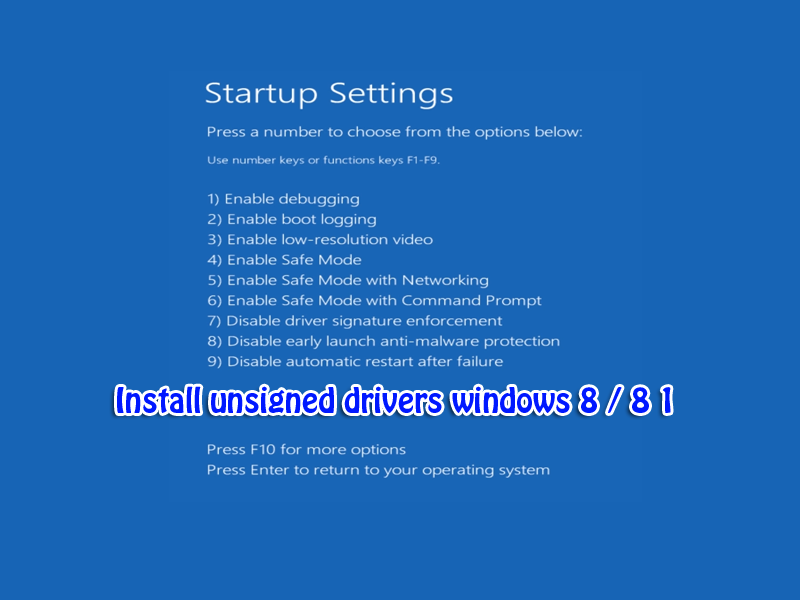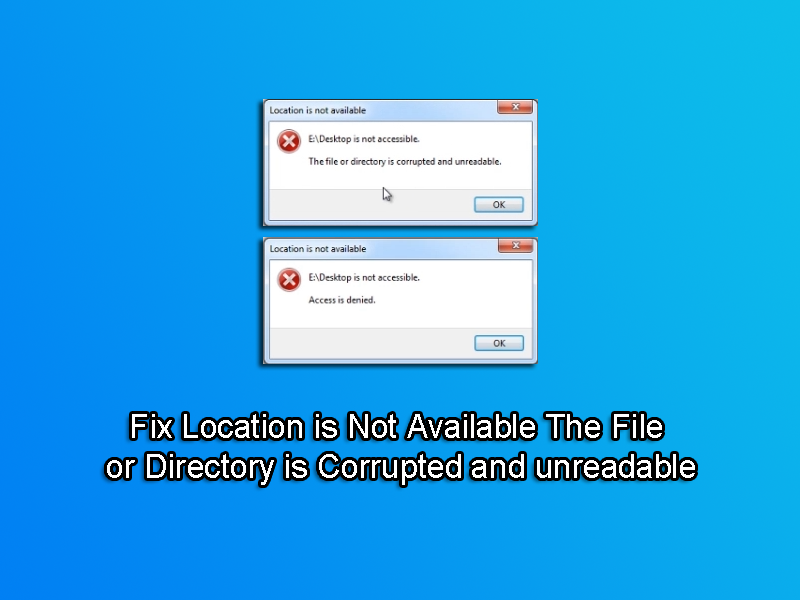Image doesn’t fill monitor screen when connected via HDMI: When using a monitor with a HDMI cable, you may find a issue where the picture does not fill the whole screen and your have black border all round the screen. This can be frustrating to fix if you don’t know how, I will show you some simple steps to solve this computer problem, its nothing to do with the monitor, its to do with your graphics card settings. we will use overscan to zoom the screen out, so that it fills the whole screen.
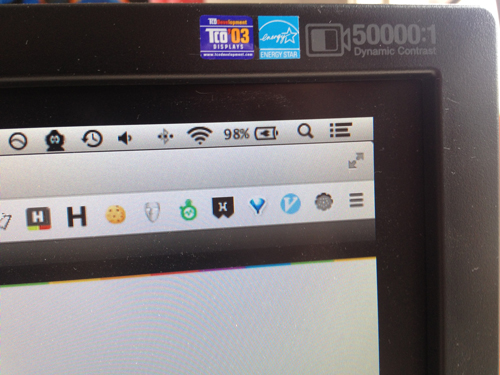
1. Open AMD / ATI Catalyst Control Center, go Start button, then Control Panel. Then just follow guide below.
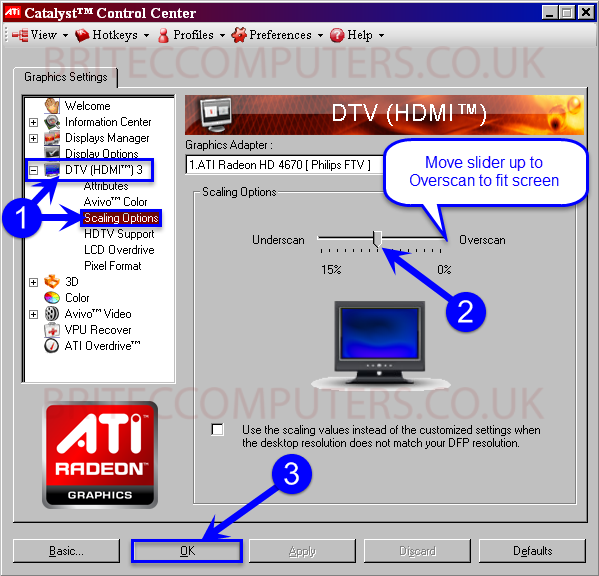
2. Open Nvidia Control Panel, go Start button, the Control Panel, then click Nvidia Control Panel, then follow guide below.
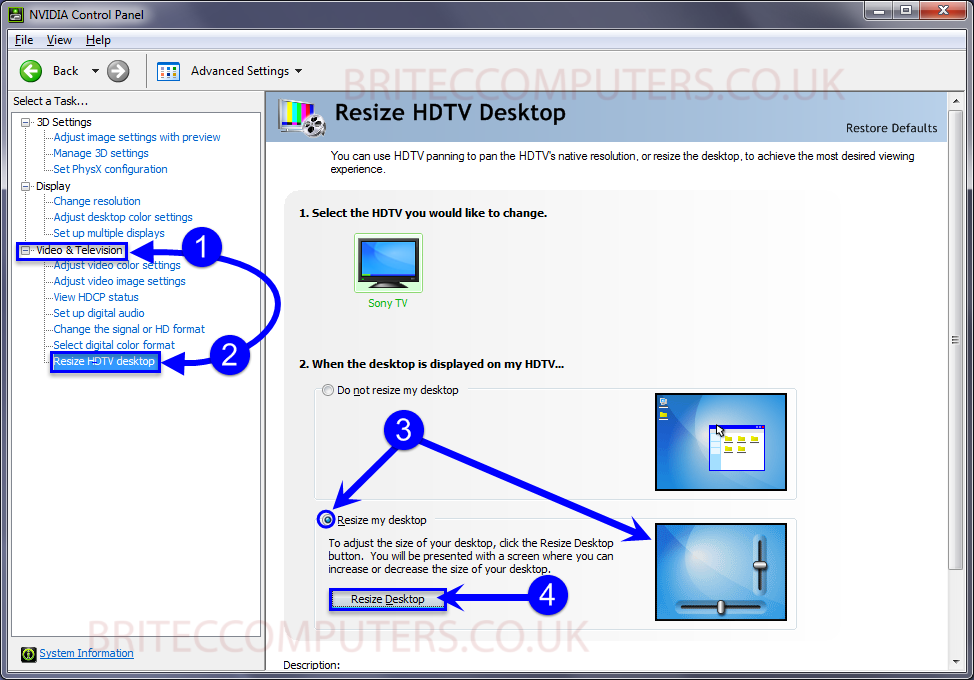
That’s it, you should now have a full screen.