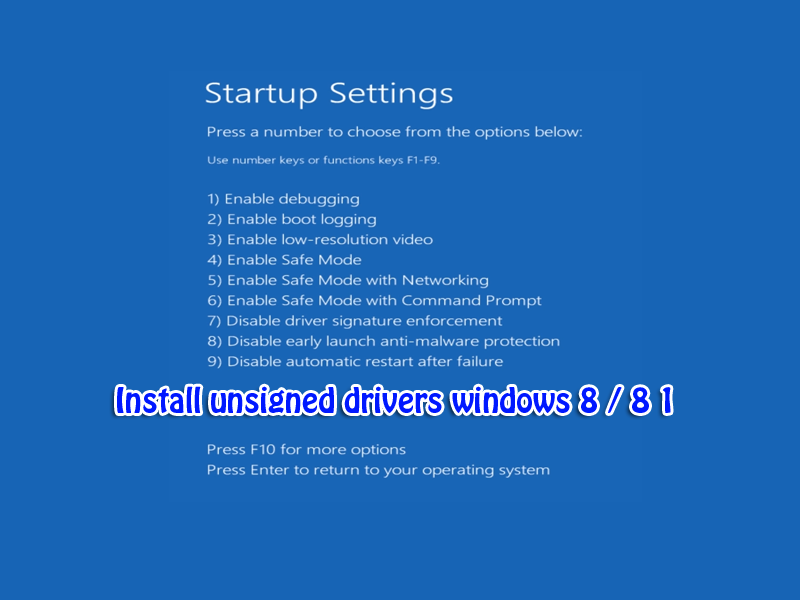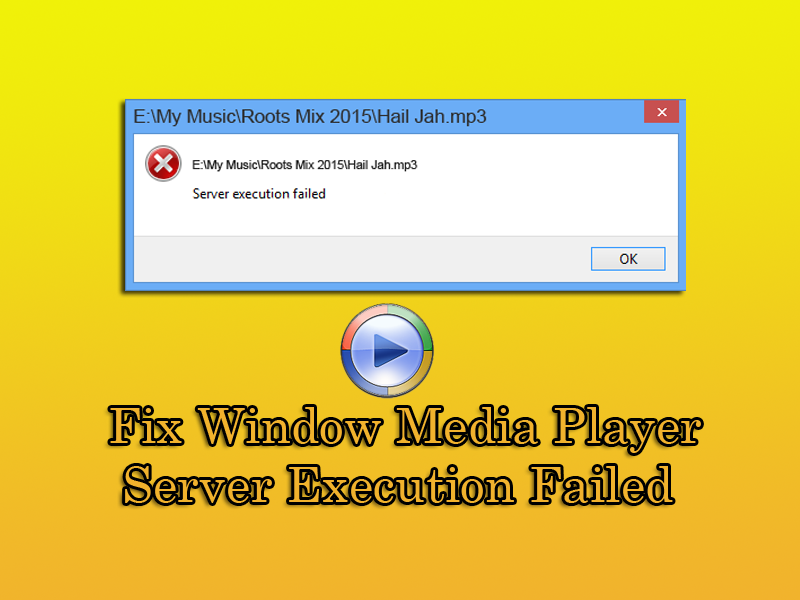How to Restore the Registry Hives From a System Restore Snapshot in Windows XP
This video shows you how to restore the registry hives from a recent System Restore snapshot in Windows XP, Using ERD Commander in the event of registry corruption that prevents your Windows XP computer from starting. If the registry hives become corrupted, the following errors are displayed when starting up.
Windows XP could not start because the following file is missing or corrupt: WINDOWSSYSTEM32CONFIGSYSTEM
Windows XP could not start because the following file is missing or corrupt: WINDOWSSYSTEM32CONFIGSOFTWARE
Here are the methods that you can use to fix this problem, short of reinstalling Windows:
Method 1: Perform a System Restore Rollback Offline
You can perform a System Restore rollback offline using ERD Commanders System Restore Wizard. For more information, see our article Perform a System Restore rollback on a non-bootable Windows XP Computer. This is probably the easiest method. If you need to restore the registry hives manually for some reason, use Method 2.
Method 2: Restore registry hives from the System Restore store folder
The System Restore snapshots are stored in a folder named System Volume Information. Each snapshot folder stores the registry hives, system files and other data. Microsoft Knowledgebase article 307545 tells you how to restore the registry from the WindowsRepair directory, and then restore the most recent registry hives from the System Volume Information folder.