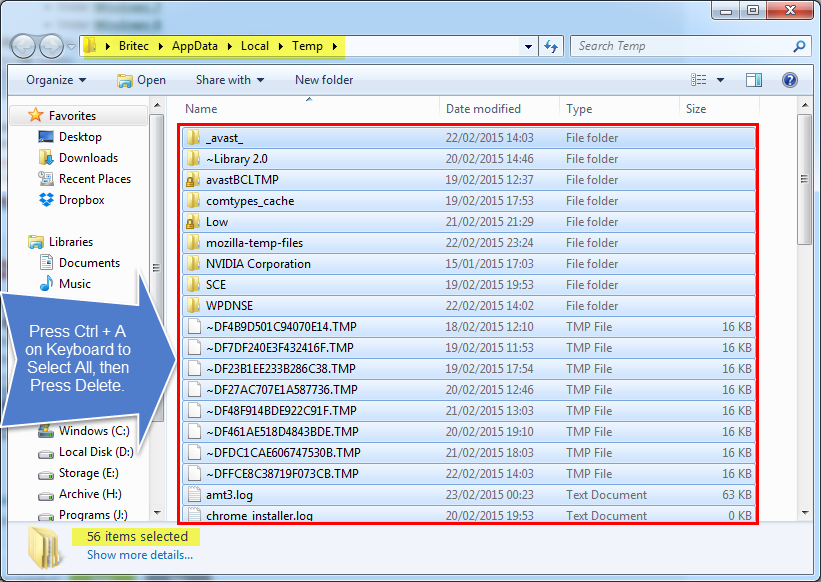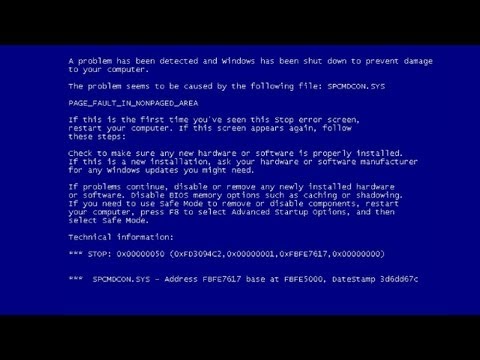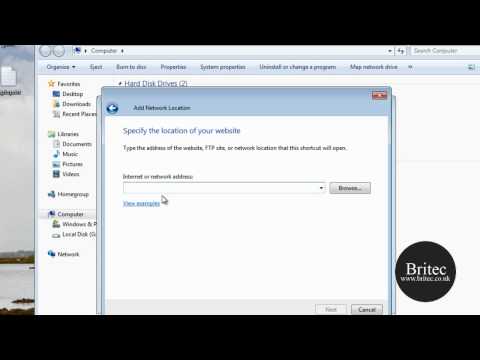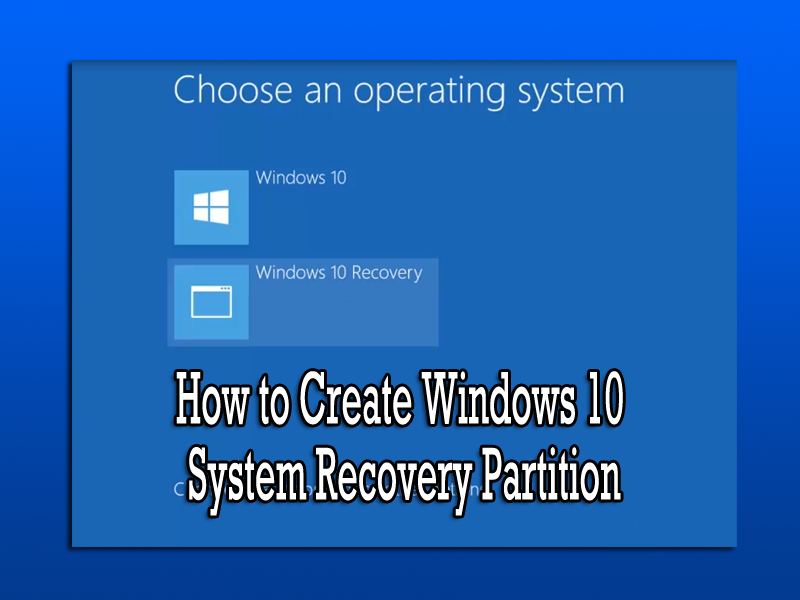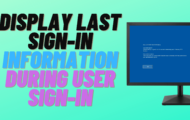Setup Auto Archive in Outlook 2013: If you need to setup AutoArchive Outlook 2013 Exchange its very simple to setup.
Step 1:
1. Open Microsoft Outlook. then click Folder menu tab, then click the AutoArchive Settings.
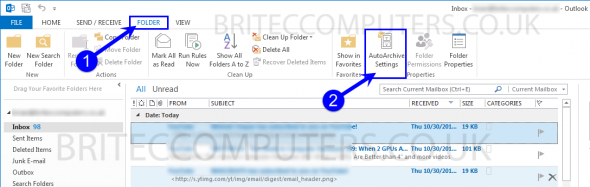
Step 2:
2. In Inbox Properties Select AutoArchive tab, then Select Archive items in this folder using the default settings. Next click the Default Archive Settings.
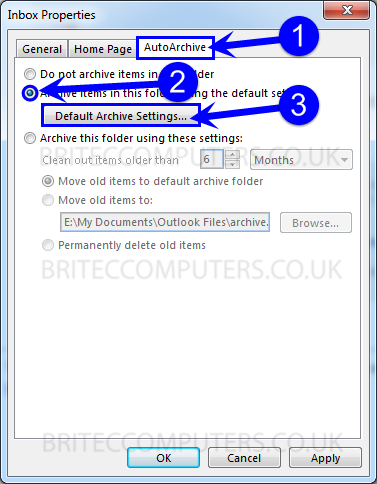
Step 3:
3. Check Run AutoArchive every (set the number of days you require.) Uncheck the Delete expired items (e-mail folders only). Next remove Permanently delete old items radio button.
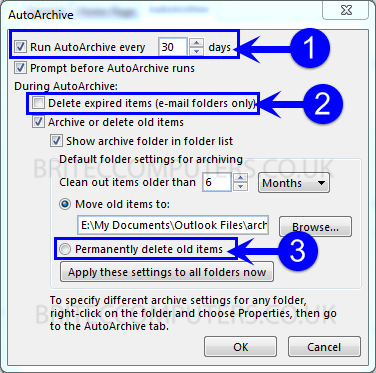
Step 4:
4. Click Apply these settings to all folders now. Click OK.
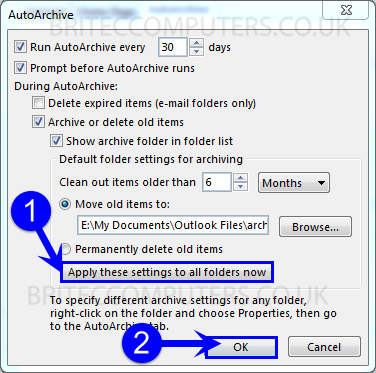
That’s it, you just setup your AutoArchive in Exchange Outlook 2013