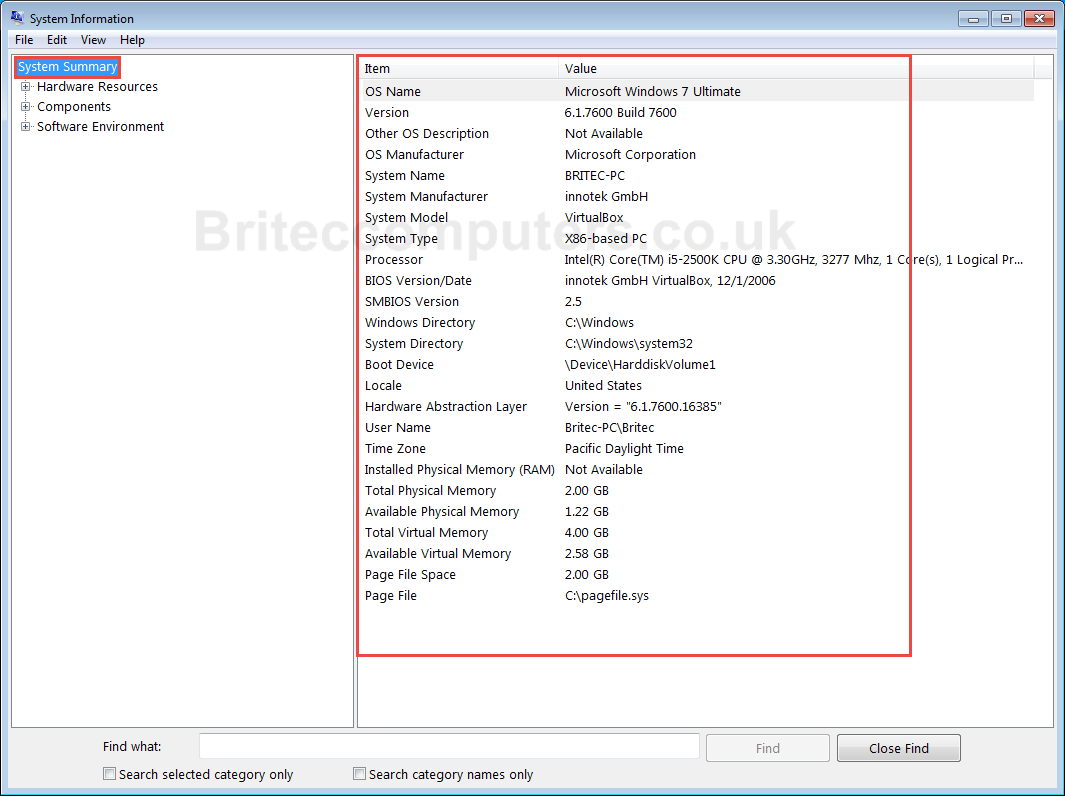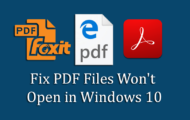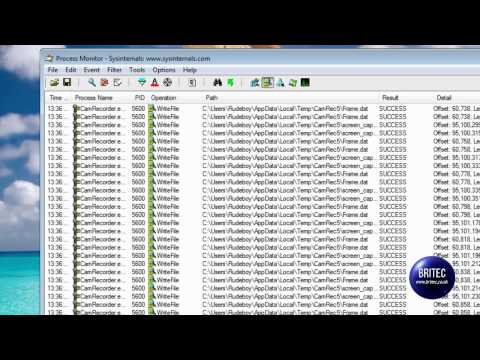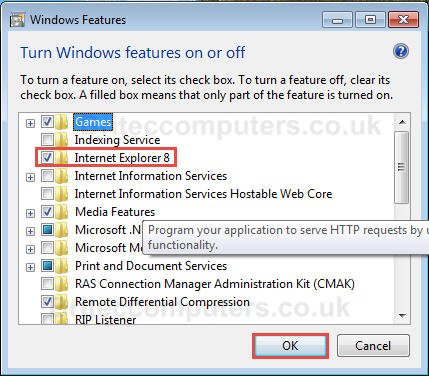Setup Complete Memory Dump in Windows 8 to Capture BSOD: We will be setting up Complete Memory Dump, so we can collect the Complete Memory Dump in Windows 8, we will also need to enable memory restrictions. Once we got it setup, we are ready to diagnose BSOD, these are helpful to computer technicians in diagnosing and troubleshooting BLUE SCREEN OF DEATH, once MEMORY.DMP file is created, it will help solve and fix software and hardware problems.

Your computer ran into a problem and needs to restart
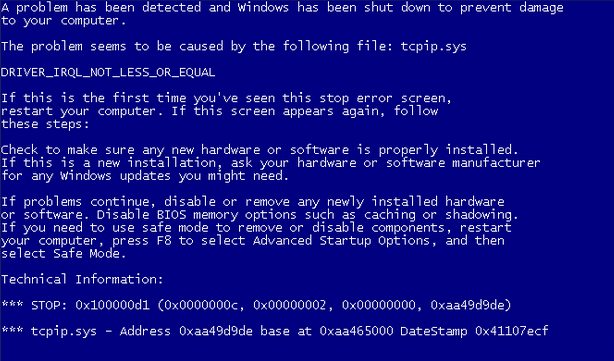
Step 1
Set System Crash Settings:
1. Point mouse to the upper-right or bottom corner of the screen, next click the Search button on the charms bar.
- Enter msconfig in the search, then click the msconfig button in the left part of the screen.

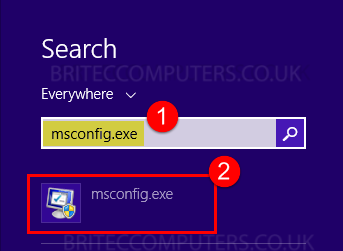
2. System Configuration window will open, click Boot tab. click Advanced options.
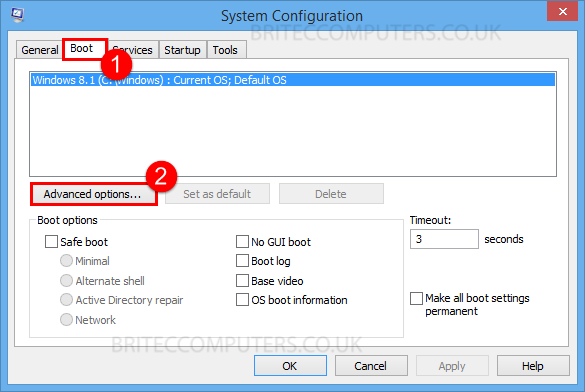
3. Checkmark the Maximum Memory box, then enter 2046 into the field. Then click OK.
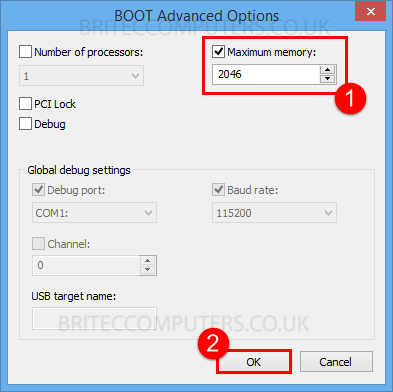
4. In System Configuration window click Apply and then OK.
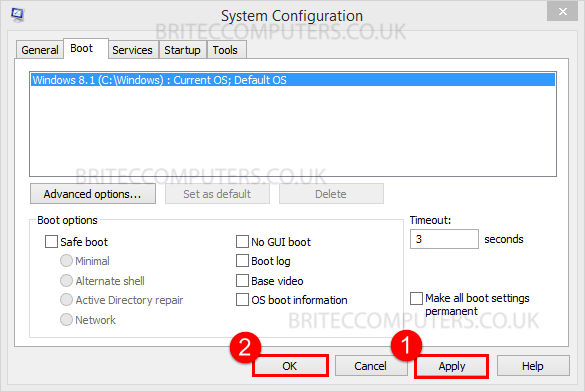
5. In System Configuration, click Restart to apply the changes.
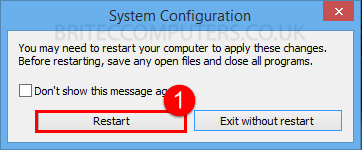
Step 2
6. Point mouse to the upper-right or bottom corner of the screen, next click the Search button on the charms bar.
- Enter sysdm.cpl in the search, then click the sysdm.cpl button in the left part of the screen.

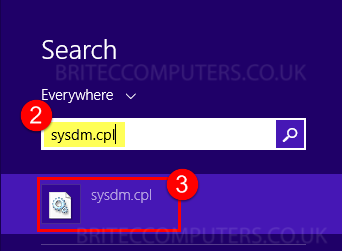
7. In System Properties window, click Advanced tab, then click Settings button in Startup and Recovery section.
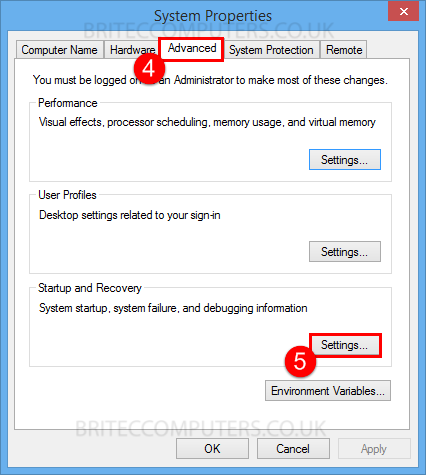
8. In Startup and Recovery window look for Write debugging information section, select Complete Memory Dump from the drop-down menu.
- Then click OK.
- Important note: At least 25 GB of free disk space is required to successfully save full memory dump if you have a system crash.
- By default, this file will be stored in C:\Windows\
- Default name is MEMORY.DMP.
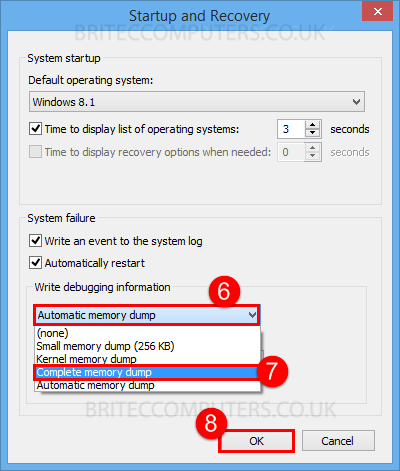
9. In System Properties window, click OK button to restart your computer.
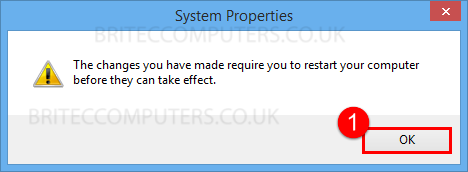
10. In System Properties window, click OK. Then click Restart Now.
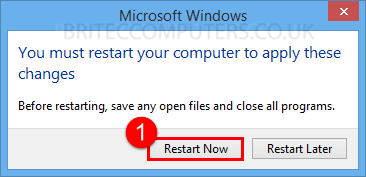
11. Now when you have a system crash it should create a complete memory dump file called MEMORY.DMP it will be located in C:\Windows.
That’s it, you should now have critical information to help solve any software or hardware problem, which is casing crashing on your computer, if you found this article helpful, please share with your friends and family.