Show or Hide Drive Letters in Windows, this is a very common issue for beginners, they complain that there hard drive letters have disappeared, in truth they are not broken, just been hidden by remove and tick. Lets solve this simple computer problem.
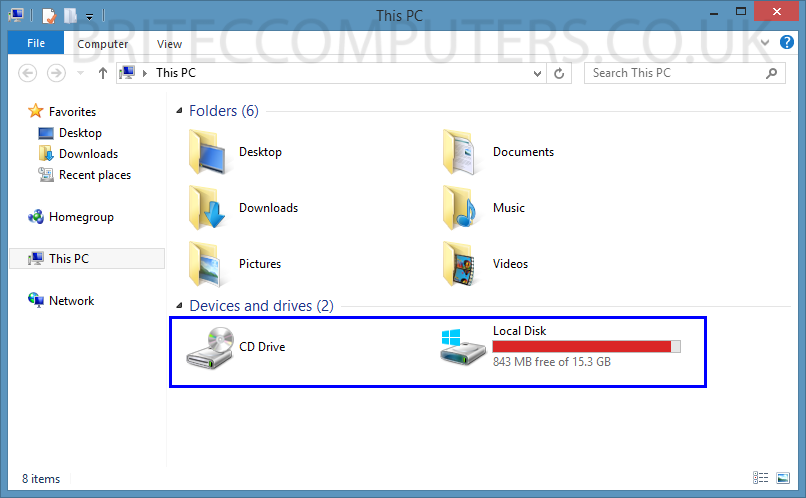
1. For Windows 8, Right click on the Start Button and select File Explorer
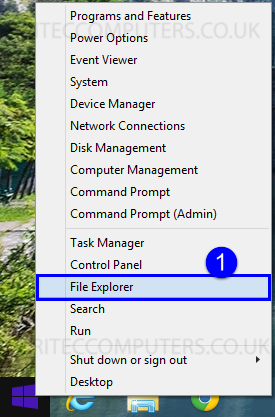
2. Click on View tab, Then click on Options, Now click on Change Folder and Search options
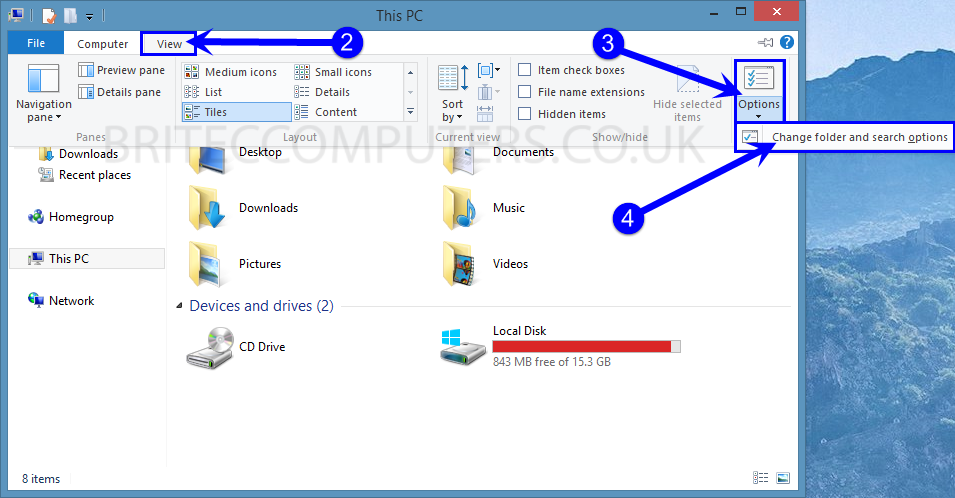
3. Click on the View tab, to hide Uncheck the box: “Show Drive Letters”
- To show drive letters Check-mark the box: “Show Drive Letters”
- Click on Apply and then OK
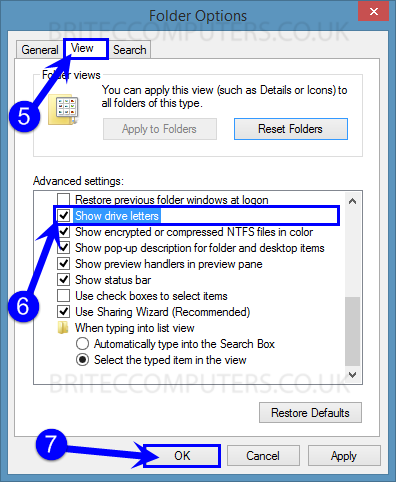
4. That’s it, you should now see drive letters or if you are hiding them, they should be missing.
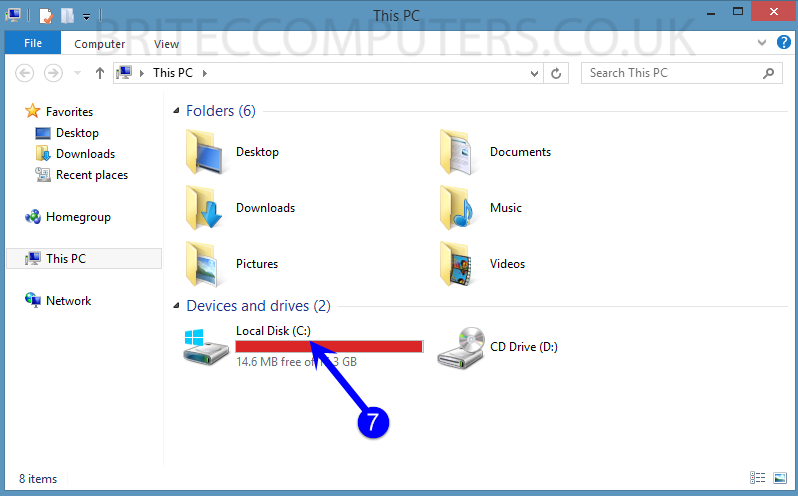
Found this helpful? please share with friends and family.




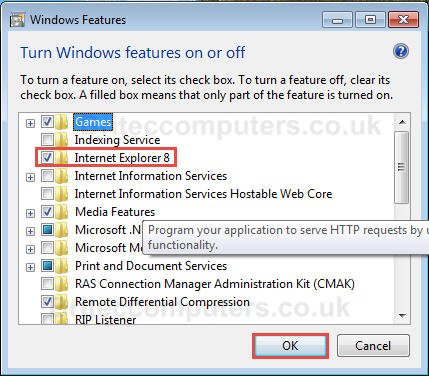

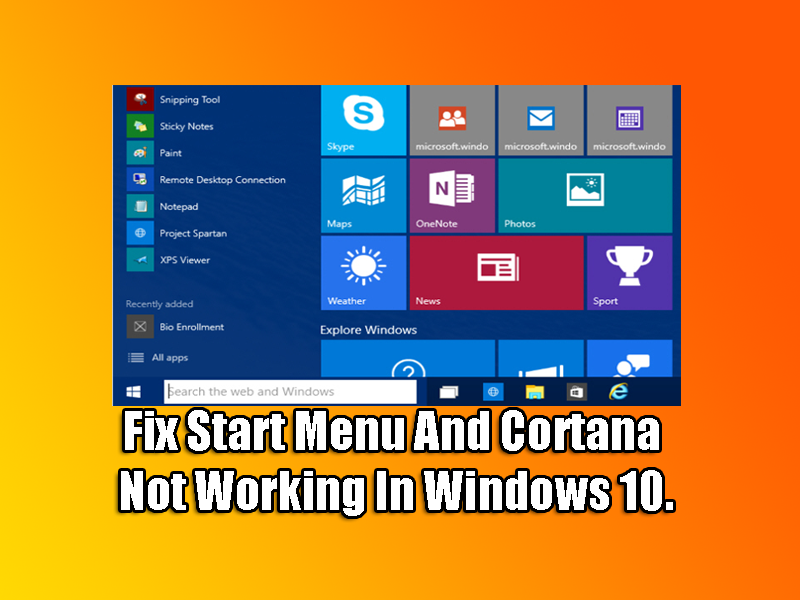
thank you bro