Video Card Stress Test with Furmark: If you having display problems and your trying to determine if its a graphics card issue, you can stress test that card with software called Furmark. When you install the software be very careful of the settings you use to burn test your graphics card. The settings I am using are pretty standard for most cards, just keep a eye out for them temperatures and any Visual Artifacts getting displayed on the screen. You will need to check the temperature for your graphics card so you know what maximum temperature you need to set it to in Furmark. So once the test is running, look for visual artifacts, flickering, tearing, strange colours, crashing, BSOD, weird flickering or any other strange happenings.

1. First, download latest version of FurMark from FurMark: VGA Stress Test, Graphics Card and GPU Stability Test, Burn-in Test, OpenGL Benchmark and GPU Temperature
2. Click the big yellow download button.
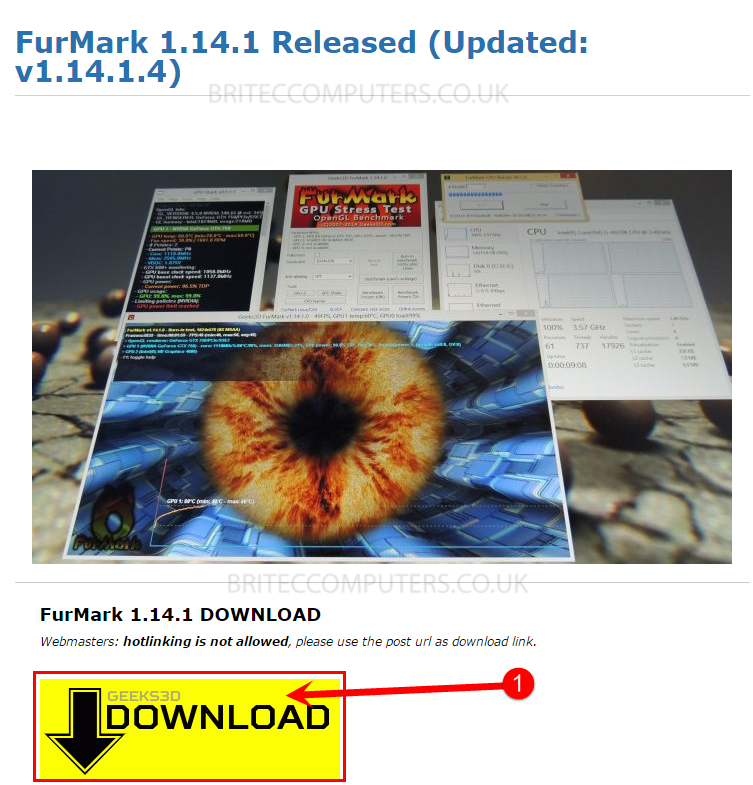
3. To start the install, click the setup file and click Next
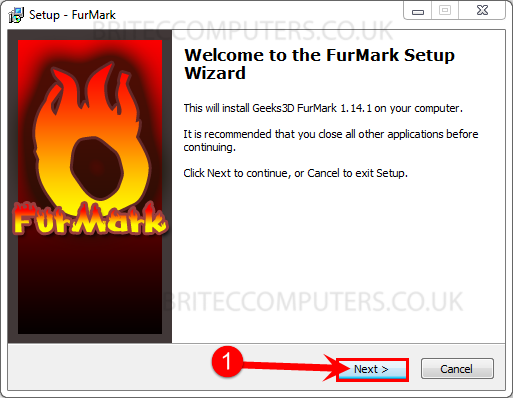
4. Click I accept the agreement and click Next
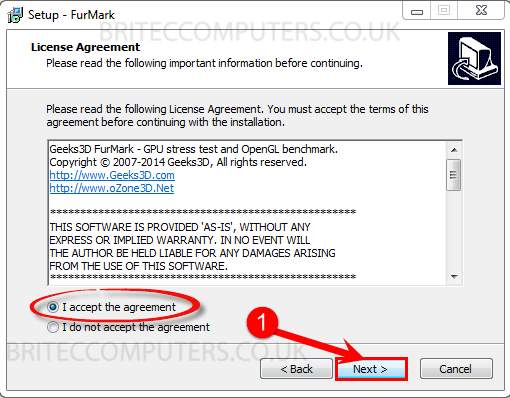
5. Browse the location where you want to install the program and click Next
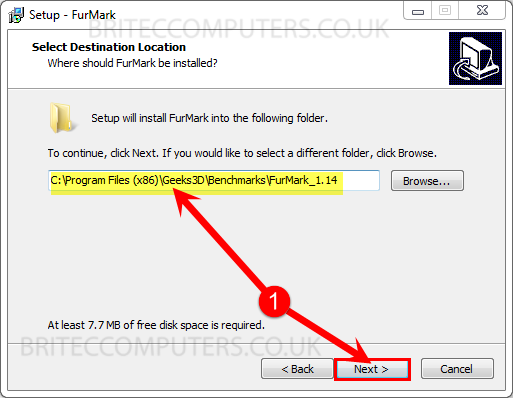
6. Browse where you want to put start menu and click Next
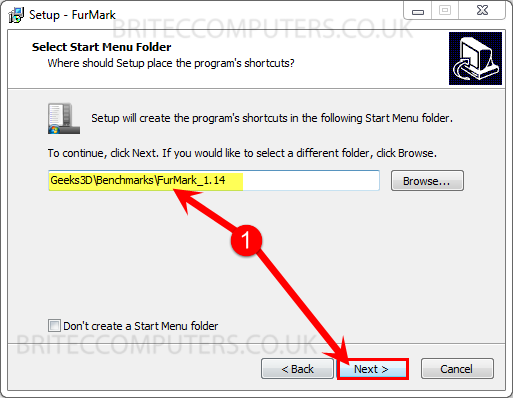
7. Select Create a desktop icon and click Next
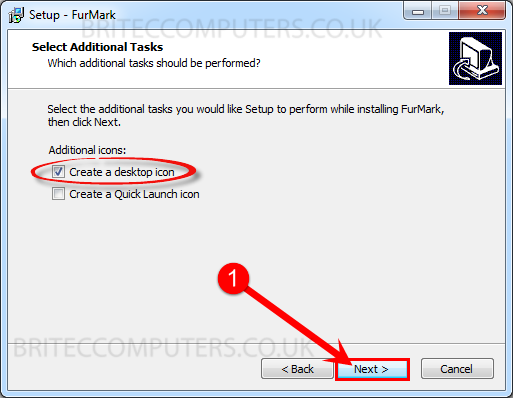
8. Click install button.
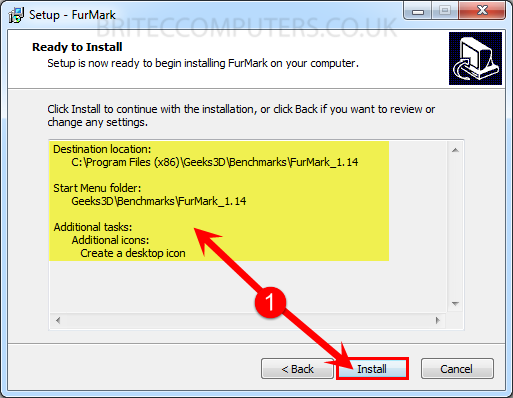
9. Click Next
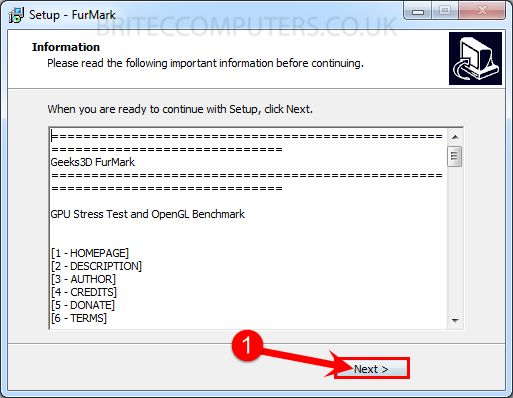
10. Check-mark Launch FurMark click Finish
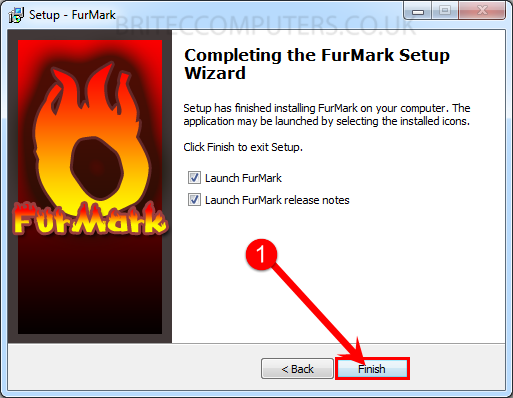
11. Click Run as administrator
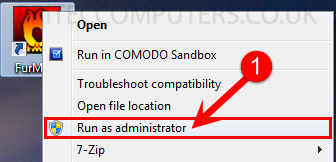
12. Change Resolutions to 1920 x 1080
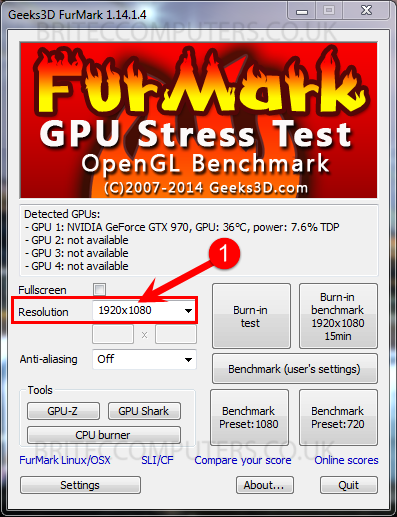
13. Click Settings check-mark Burn-in, Xtreme burn-in and Post-FX
- Set GPU temperature alarm to 85
- Benchmark duration to 60000
- Check-mark GPU data log
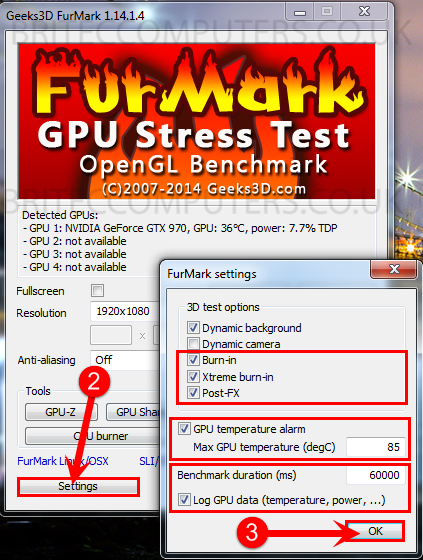
14. Now click Burn-in test
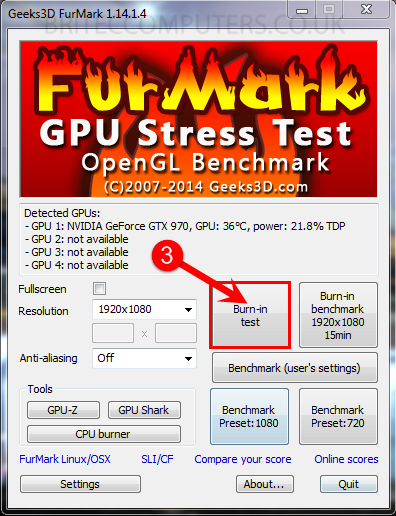
15. Click GO if you agree to the terms.
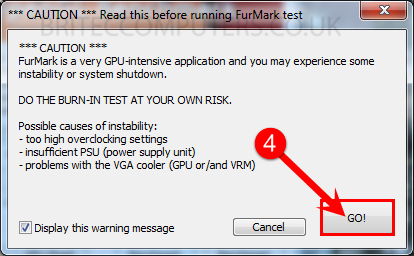
16. Burn-in test will now run, watch temps and for any Visual Artifacts

That’s it, just make sure you have the right settings for your card and make sure your temps are OK and make sure you stop burn-in testing when you see any issues.

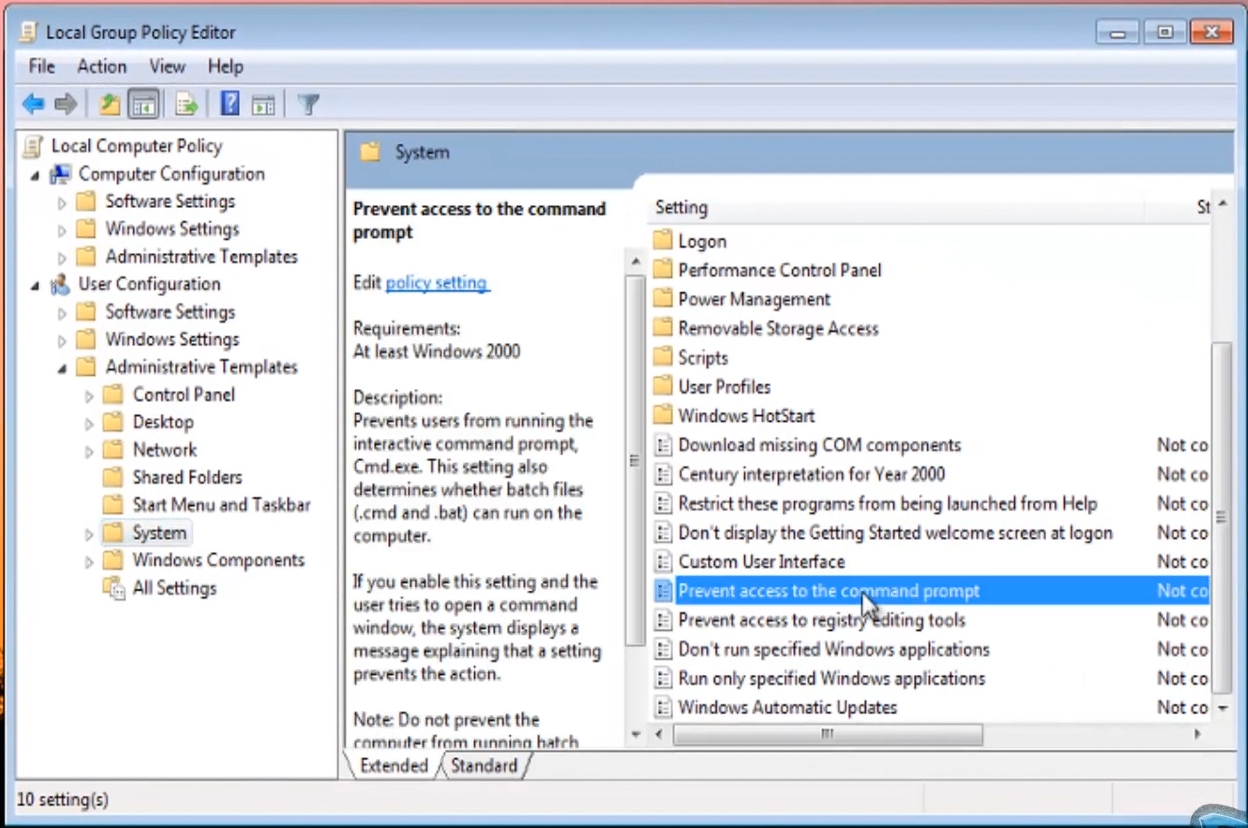


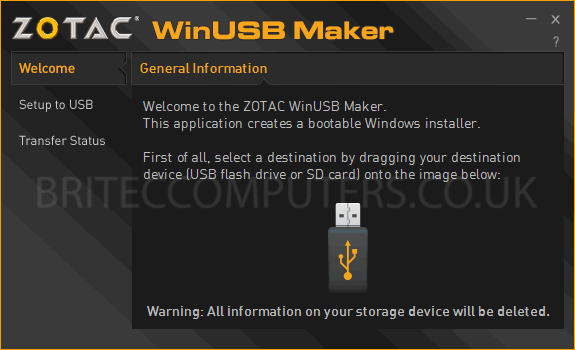


Does this program tell you if there are artefacts or not? I am looking at this thing, and I don’t know if it is artefact or not.
Same question. How does it report artifacts?
How long does this test usually take?
You know pretty quick if its a card failure, once temps start to rise it would normally crash