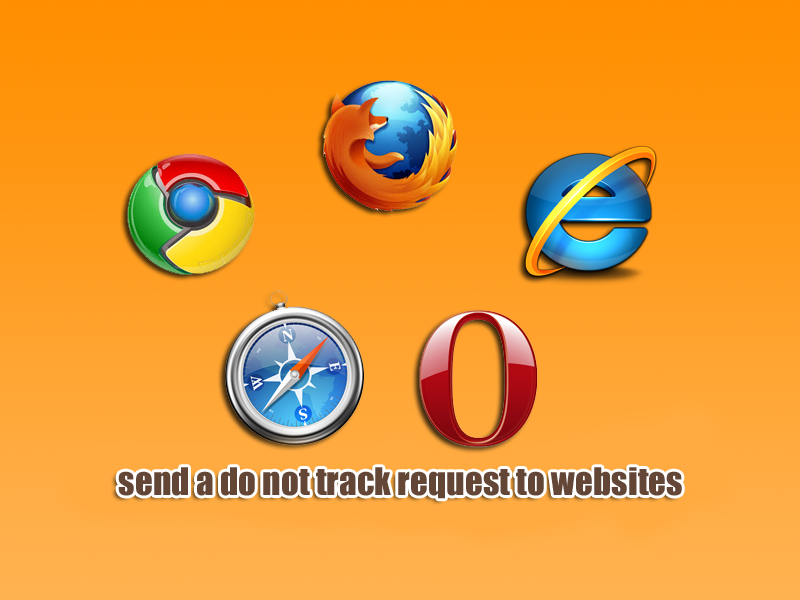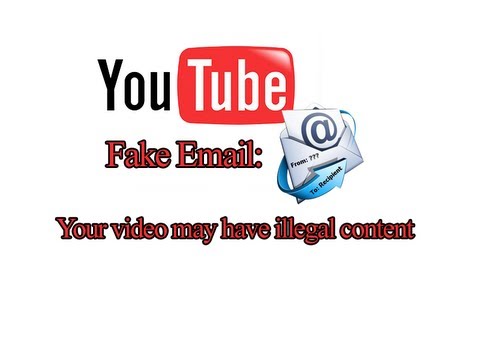When you start your computer, the Microsoft Windows XP startup screen appears, and then the computer may restart. The Windows XP logon screen does not appear.
This issue may occur if the Kernel32.dll file is missing or damaged.
To resolve this issue, use the Windows Recovery Console to extract a new copy of the Kernel32.dll file from the original Windows XP CD. To do this, follow these steps:
1. Start the Recovery Console. If you do not have the Recovery Console installed, start it from the Windows XP CD. To do this, follow these steps:
1. Insert the Windows XP CD, and then restart the computer. If you are prompted, select any options that are required to start from the CD.
2. When the text-based part of the Setup program starts, follow the instructions that appear on your screen. To select the repair or recover option, press R.
3. If you have a dual-boot or multiple-boot computer, select the installation that you must access from the recovery console.
4. When you are prompted, type the Administrator password.
2. At the command prompt, type cd system32, and then press ENTER.
3. Type ren kernel32.dll kernel32.old, and then press ENTER.
4. Type map, and then press ENTER.
5. Note the drive letter that is assigned to the CD-ROM drive that contains the Windows XP CD. It is appears in a format that is similar to the following format:
D: DeviceCdRom0
6. Type the following command, and then press ENTER:
expand drivei386kernel32.dl_
Where drive is the drive letter of the CD-ROM drive that contains the Windows XP CD). For example, type:
Expand d:i386kernel32.dl_
Note Include the underscore character after the “L” in Kernel32.dl_.
You receive the following message:
Kernel32.dll
1 file(s) expanded.
7. Type exit. The computer restarts.
8. Remove the Windows XP CD, and then start the computer as you regularly do.