Create and Remove Firefox Profiles: You can create a profile in Firefox for work, tutorials, testing or personal use. It will store all your personal data for each of them profiles, like your cookies, bookmarks of your favorite sites, all your passwords for sites like Forum’s, Facebook, Youtube and all your other user preferences and settings. All the user information is stored in its own profile for each user profile that has been setup.
How to create and remove profiles in Firefox.
1. Click the Menu button, then click Exit
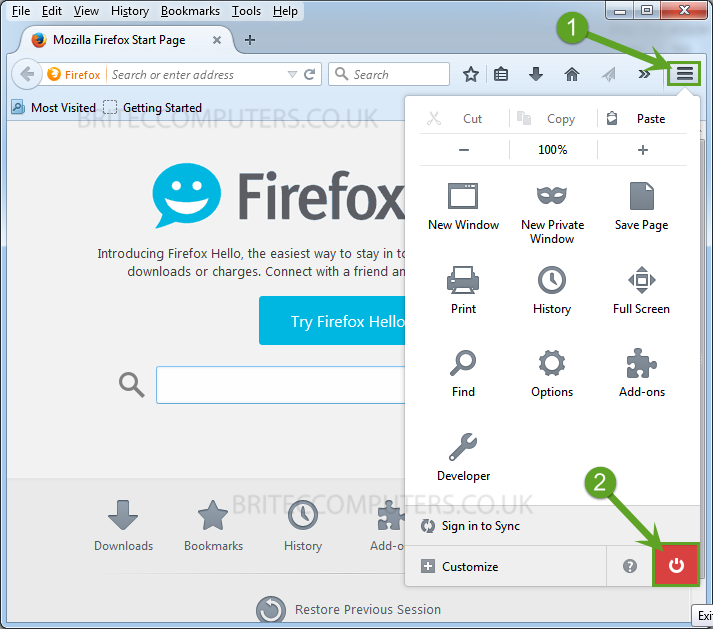
2. Press the Windows key + R to open the Run box.
- Type firefox -p and press Enter.
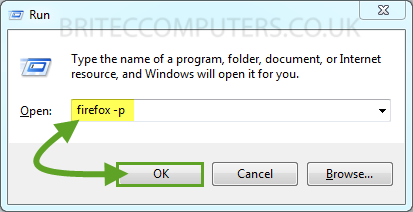
3. Profile Manager window will open, click Create Profile button.
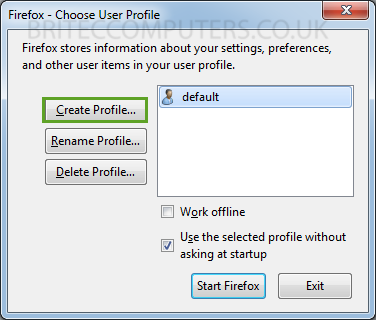
4. Create Profile Wizard will open, click Next.
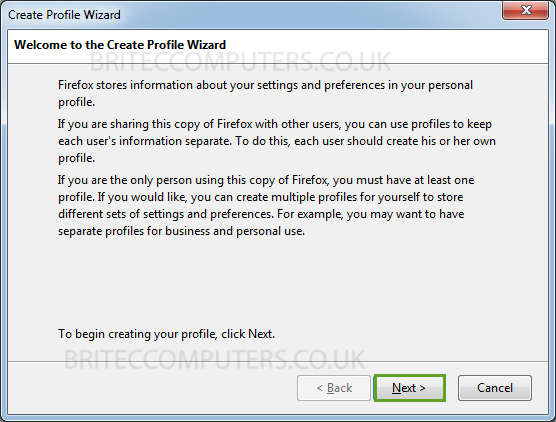
5. Enter the name of the profile, I have chosen Britec, next choose where to store the profile or leave to default, then click Finish.
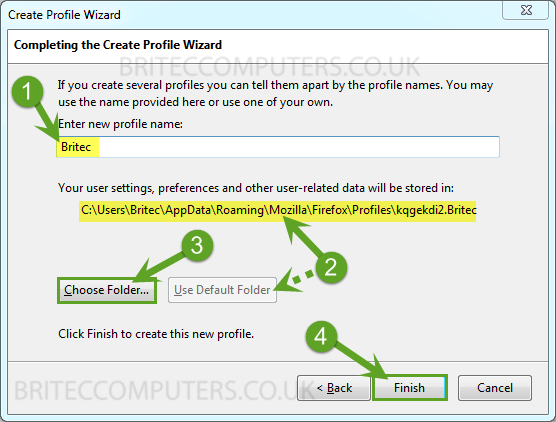
6. You should now see your new profile, click Start Firefox
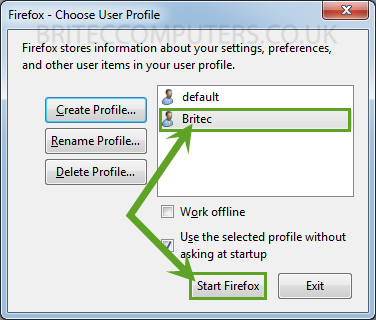
How to remove or delete a profile
1. Press the Windows key + R to open the Run box.
- Type firefox -p and press Enter.
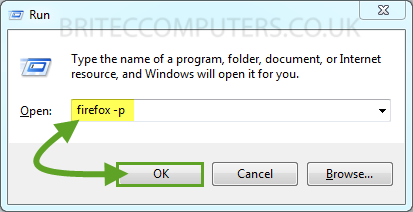
2. In Choose User Profile, select the profile you want to remove, and click Delete Profile
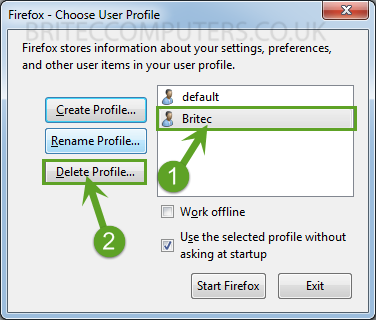
3. Confirm the deletion of that profile.
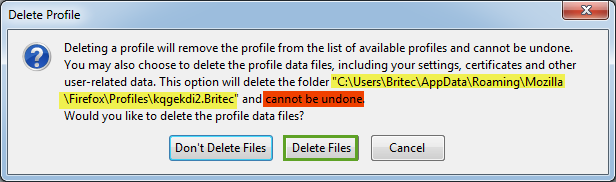
That’s it, you have just create and removed a profile in Mozilla Firefox


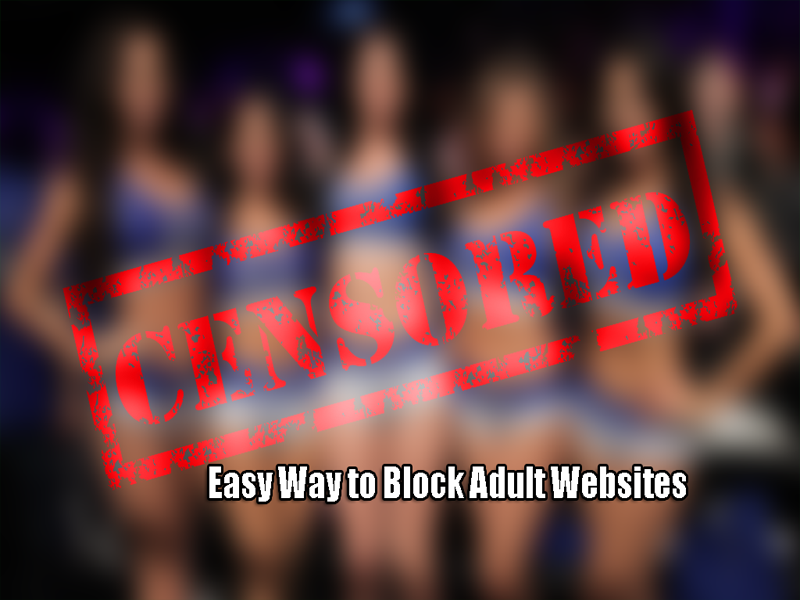
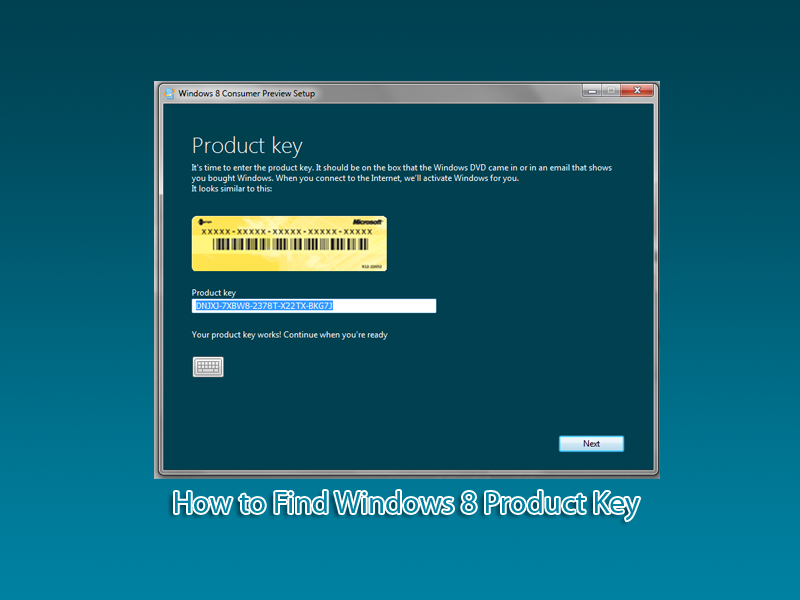
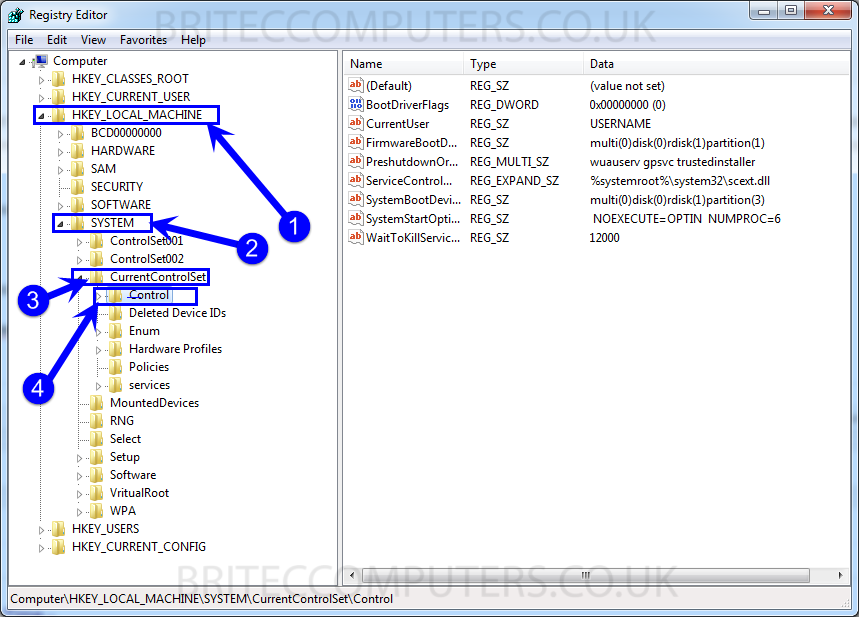
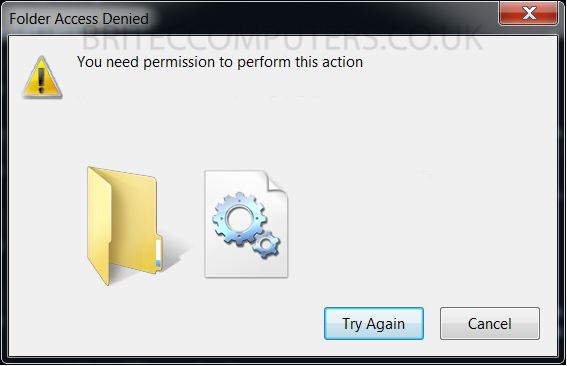

Brilliant Brian been using firefox for years and didn’t even know about it. 🙂
Your welcome, glad i could help. Life in the old dog yet lol