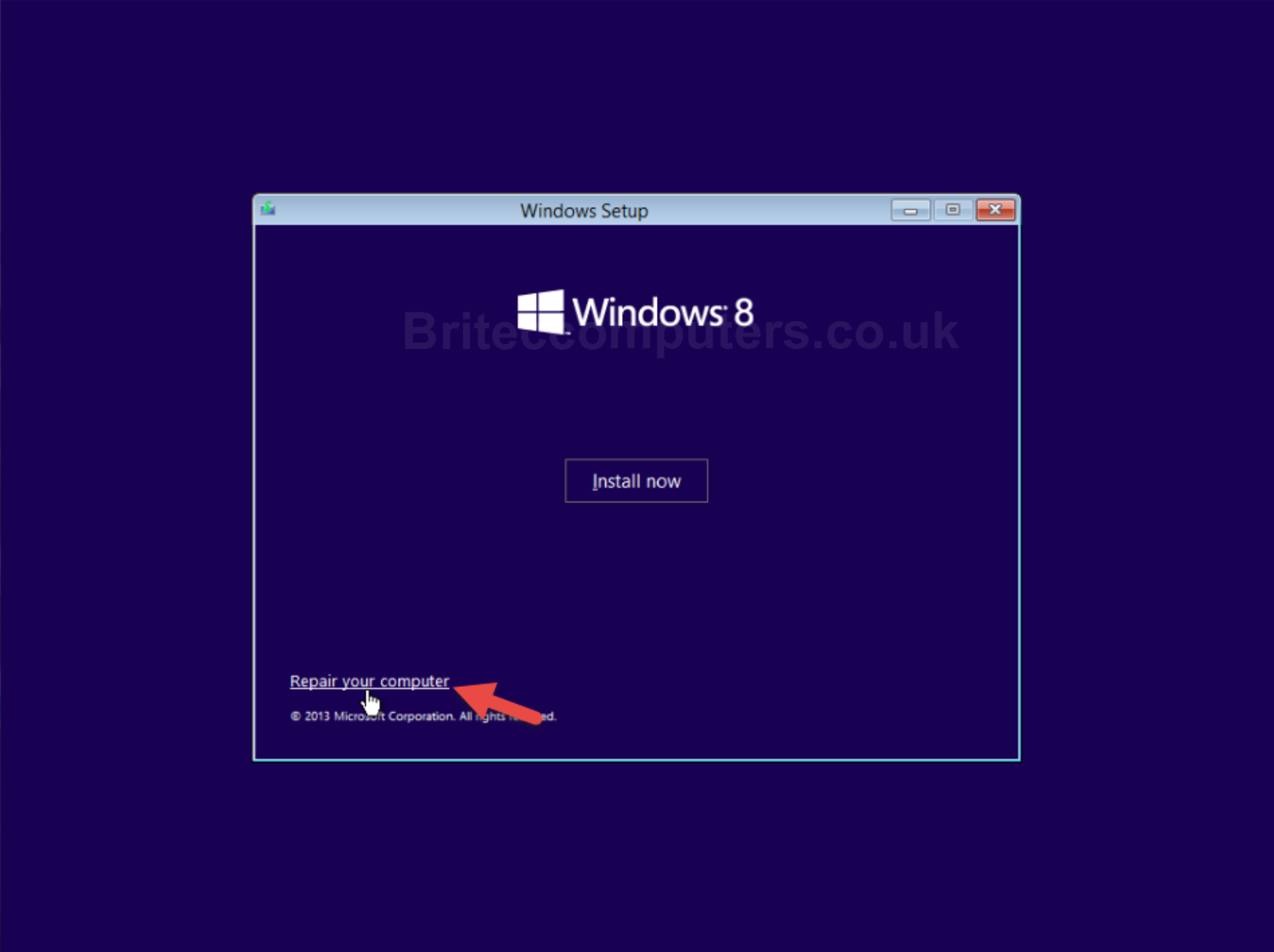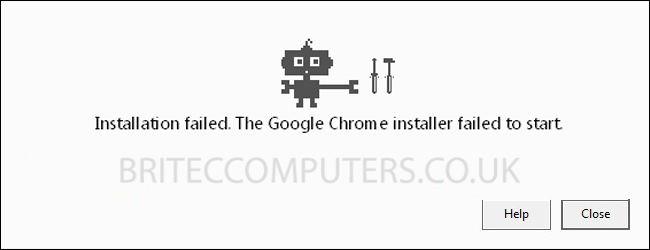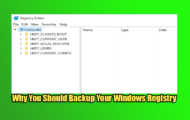Fix Chrome Bookmarks Star Icon is Missing: So you are surfing the web and come across site like briteccomputers and you want to add this site to your favorites. But you realize that the Chrome’s bookmarks star icon for bookmarking your favorite web page is missing in the address bar? This sometimes is due to a corrupted browser user profile and can easily be fixed. So to fix this problem and restore Bookmarks star icon back on your Chrome browser is real easy and I will show you a step by step guide on solving the issue.
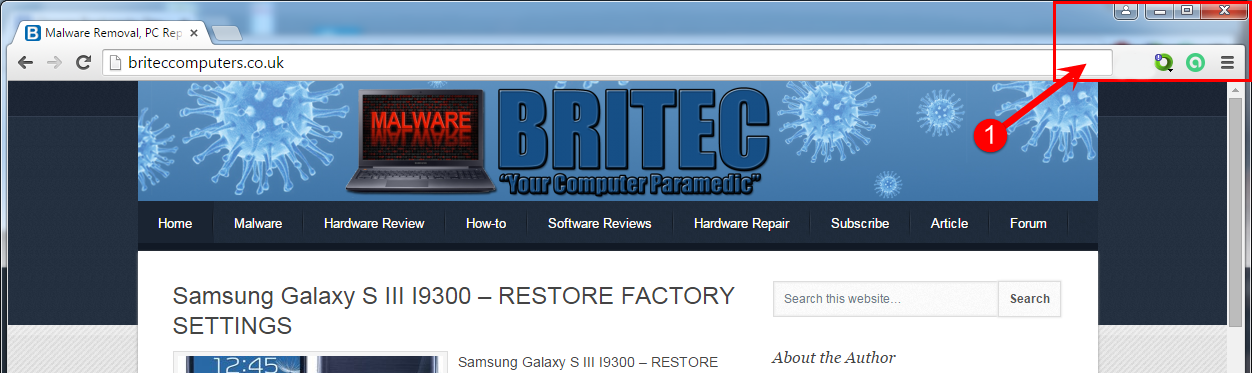
Just follow my detailed instructions.
1. First we will need to Close Chrome browser if it is open.
2. Once close, just navigate to your Chrome profile folder.
- On your keyboard press the Win + R keys together, this will open RUN box.
- In RUN box Copy & Paste the command below and press Enter or click OK:
- Windows 8, 7 or Vista:
- %LOCALAPPDATA%\Google\Chrome\User Data\default
- Windows XP:
- %USERPROFILE%\Local Settings\Application Data\Google\Chrome\User Data\default
- Windows 8, 7 or Vista:
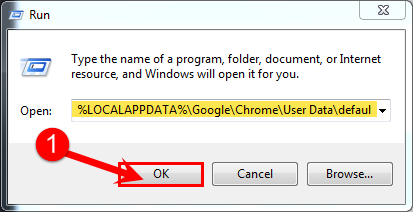
- Now just copy the bookmarks file to your desktop to import later. This way we keep our bookmarks safe.
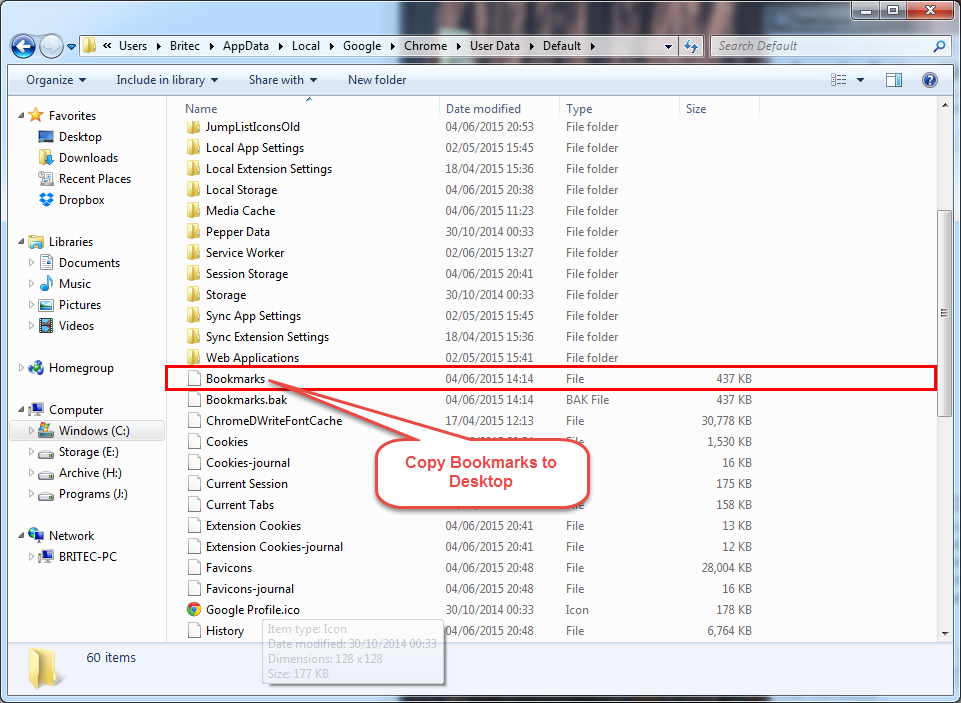
3. Now we need to delete or rename you’re Chrome user profile folder.
- We need to RUN again, on your keyboard press the Win + R keys together, this will open RUN box.
- In RUN box Copy & Paste the command below and press Enter or click OK:
- Windows 8, 7 or Vista:
- %LOCALAPPDATA%\Google\Chrome\
- Windows XP:
- %USERPROFILE%\Local Settings\Application Data\Google\Chrome\
- Windows 8, 7 or Vista:
- Now Delete or Rename the User Data folder as show below.
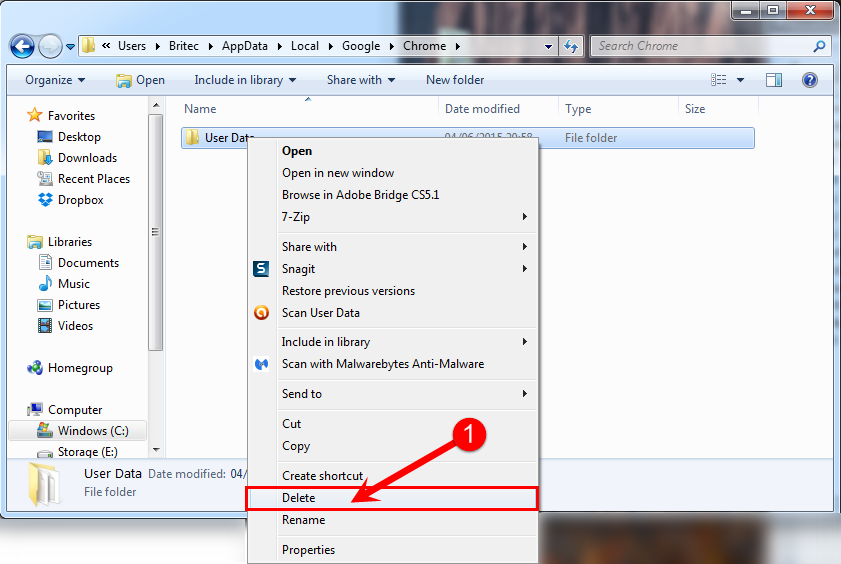
4. Now open Google Chrome. This will create a new profile, you should now see the bookmarking star icon back in the address bar.
5. Now just import your bookmarks that you backed up earlier.
6. To do this: Just copy and paste the bookmarks file from your desktop to the “default” folder location to restore your bookmarks back.
That’s it, you have just restored you bookmarks star icon back in Google Chrome.