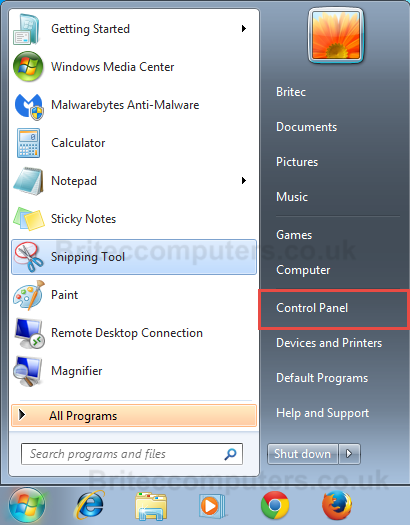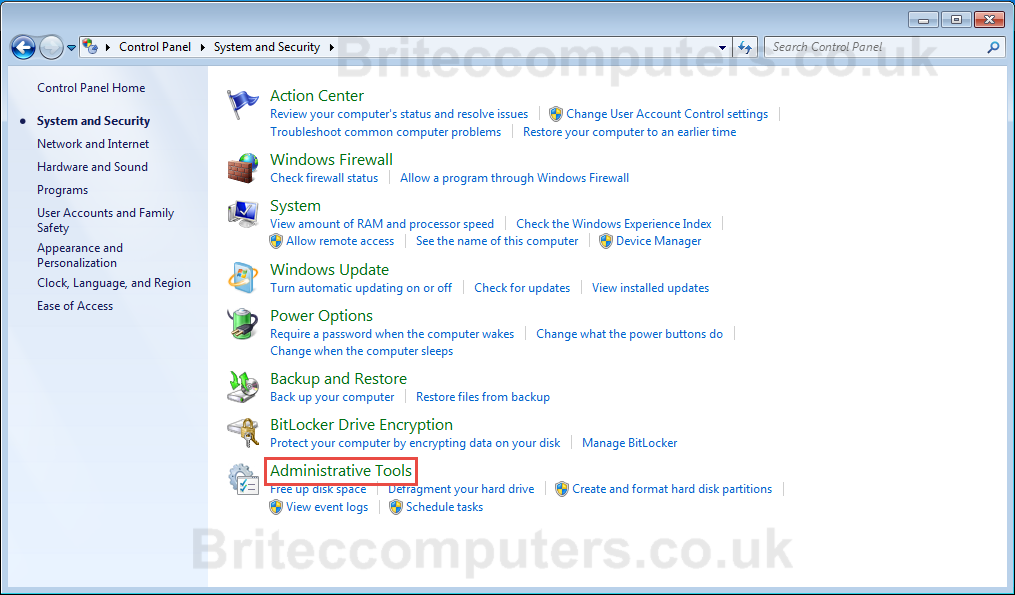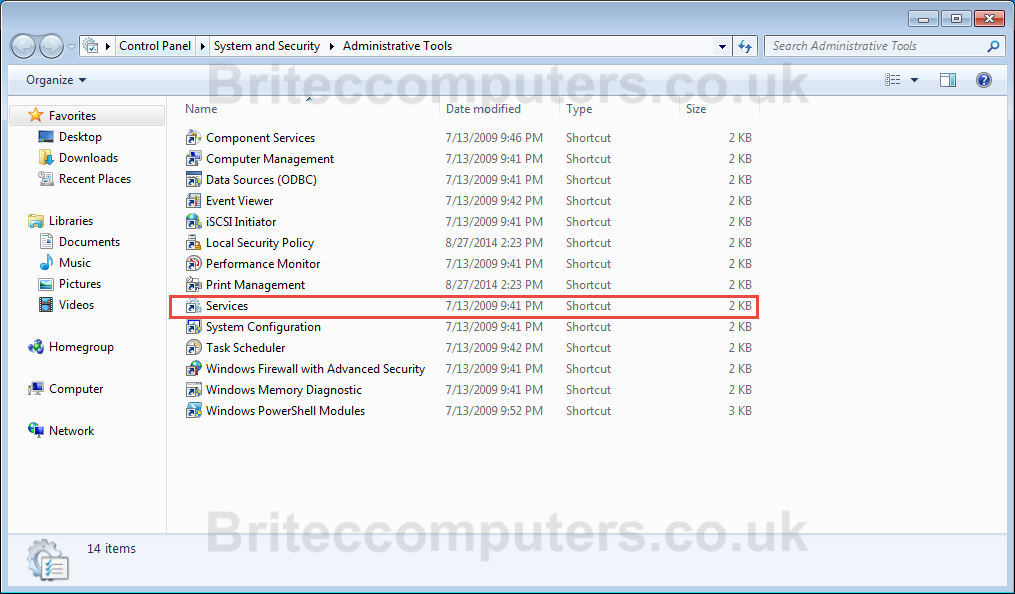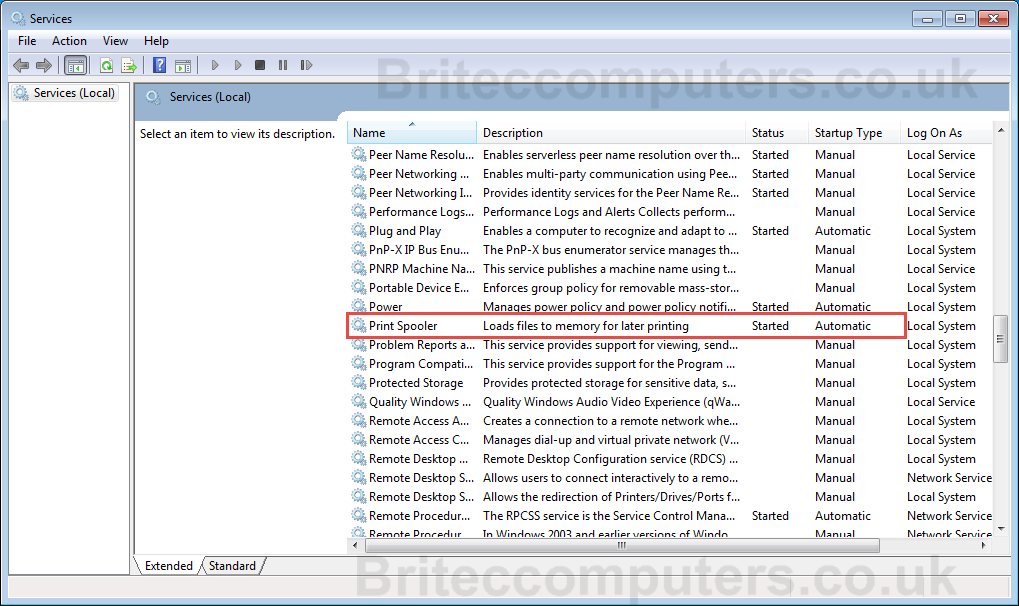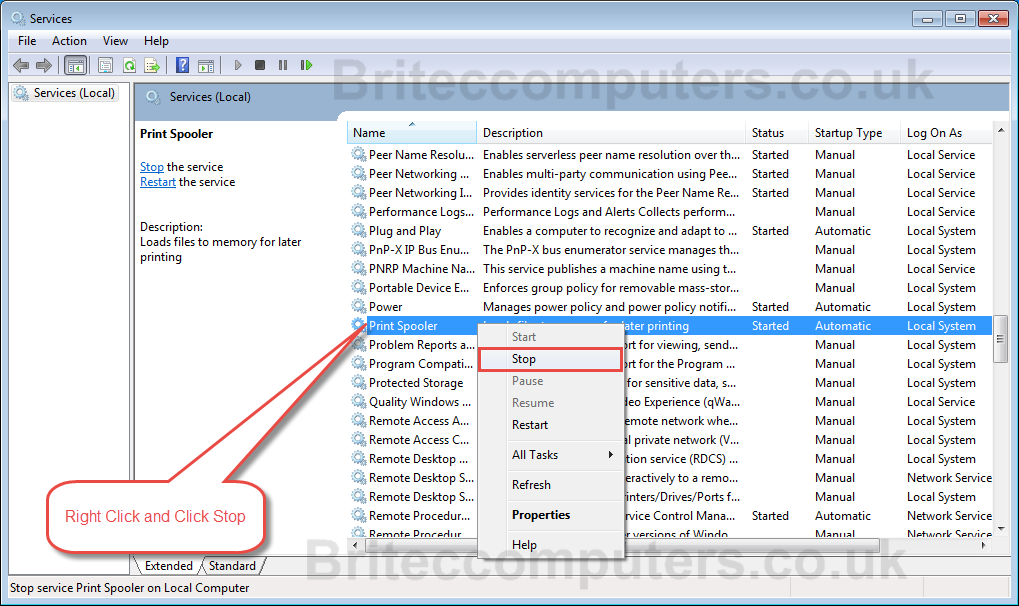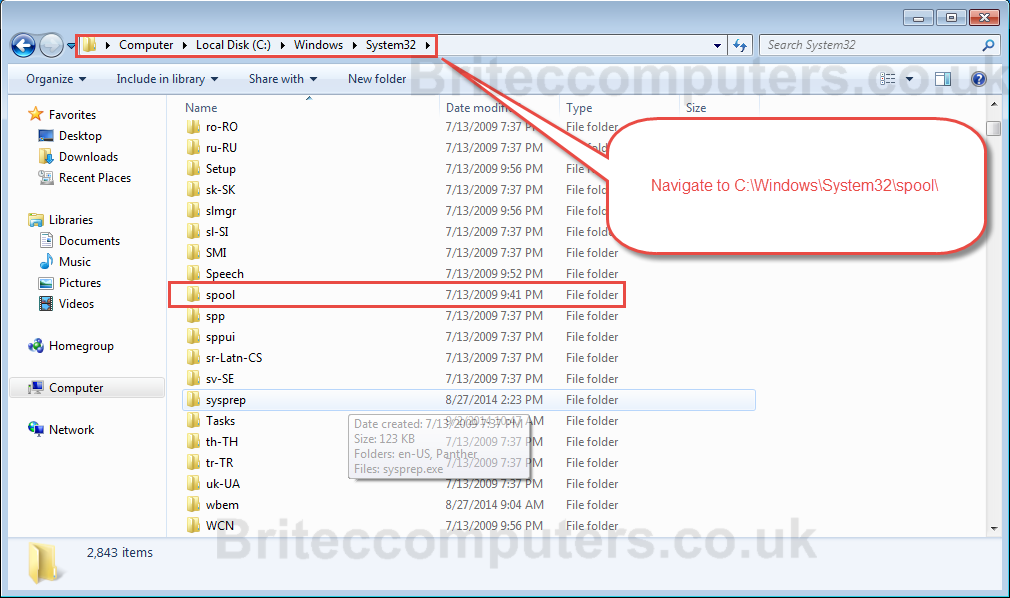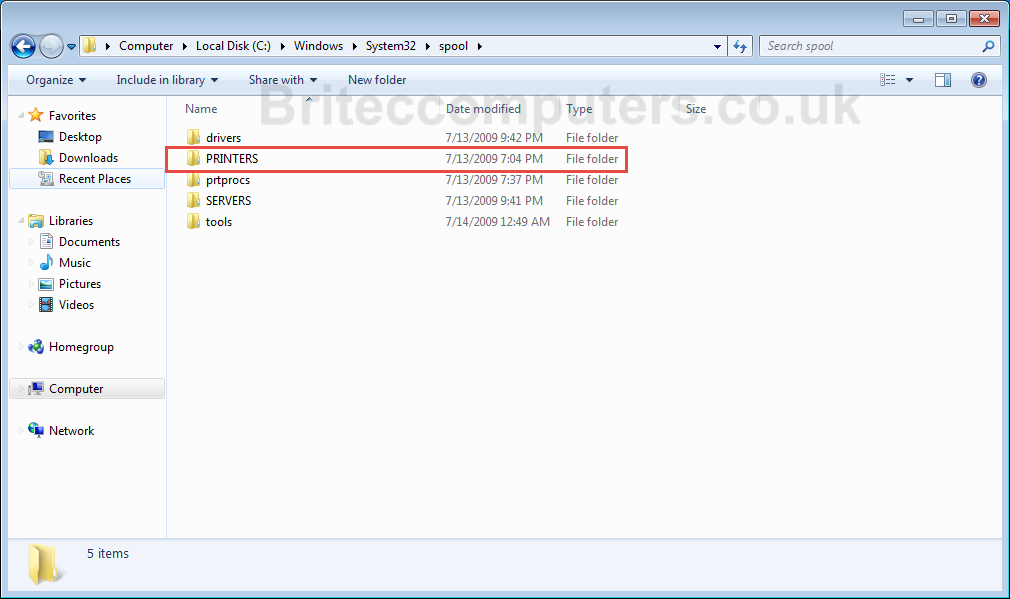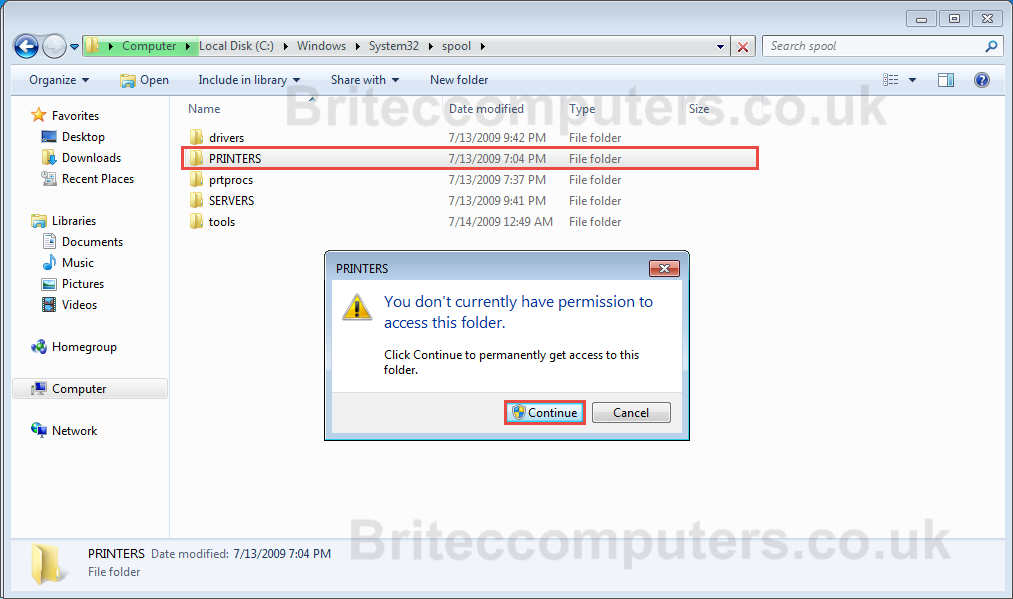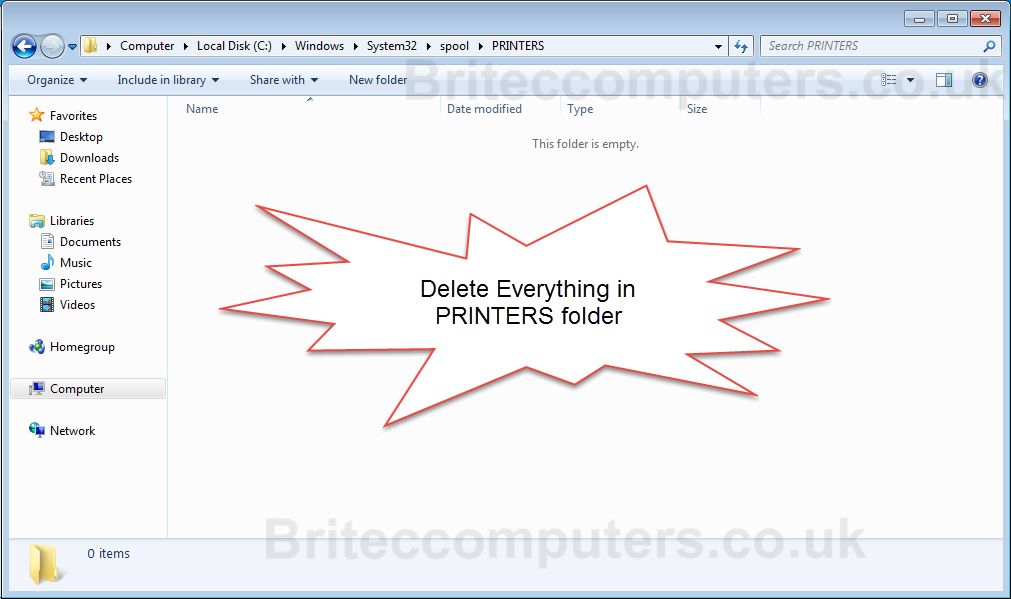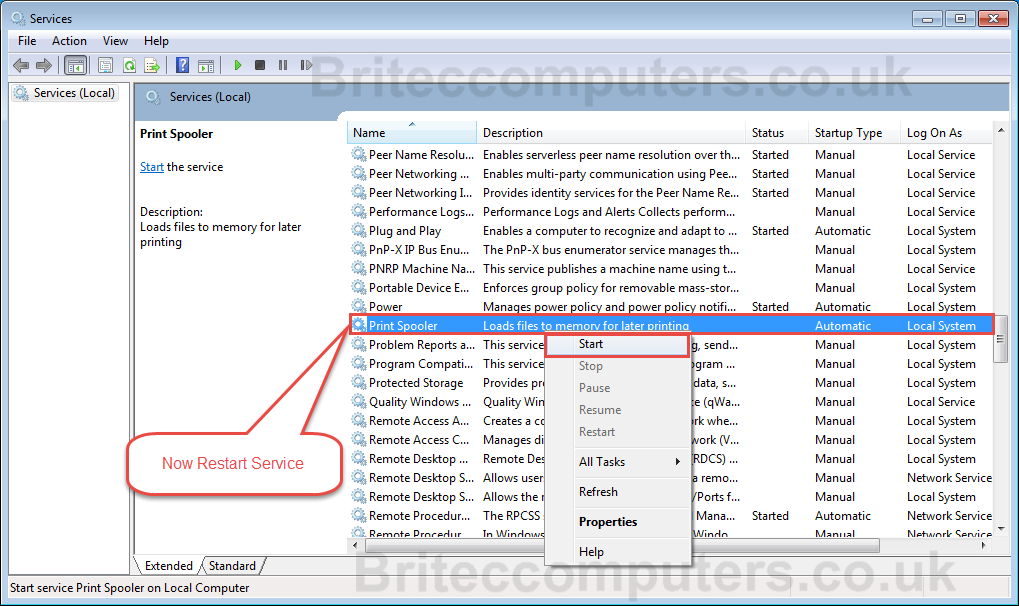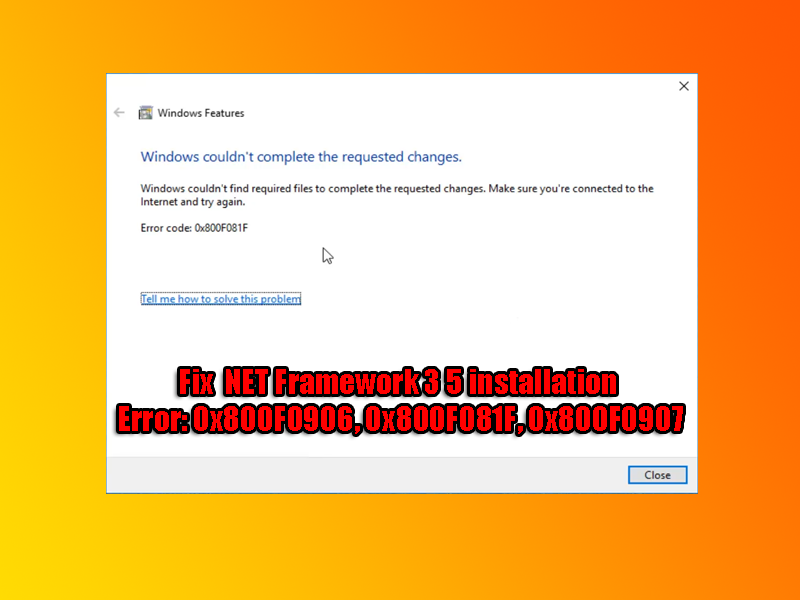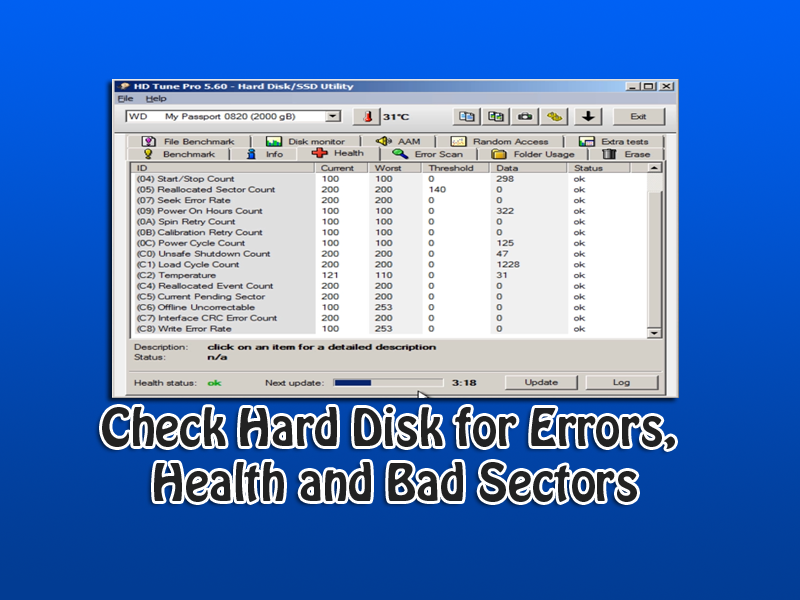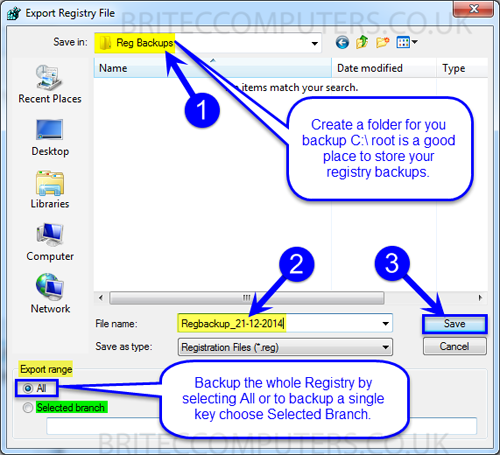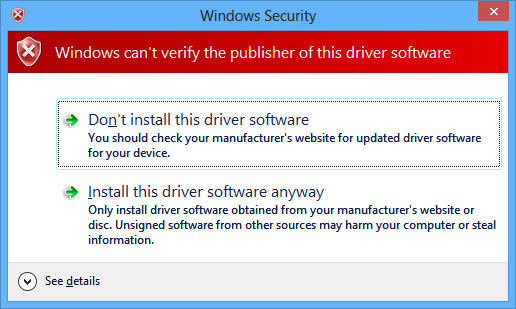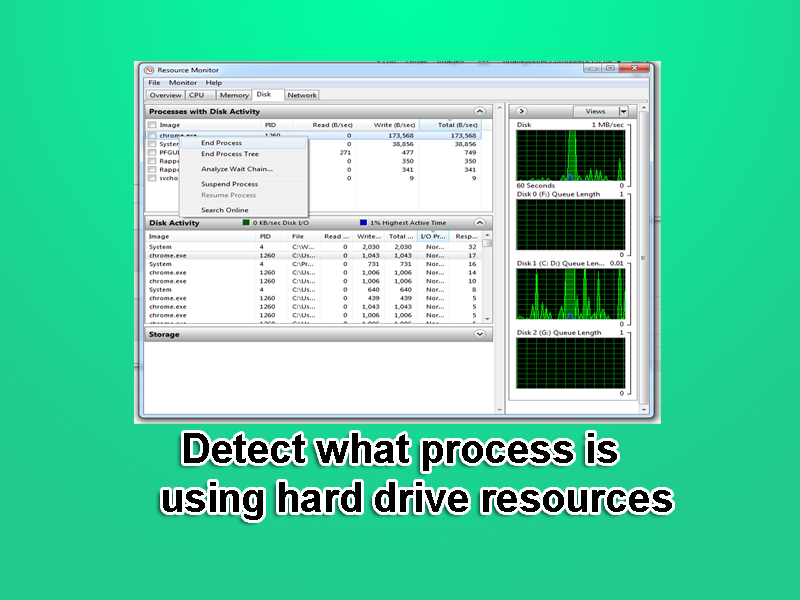How to Reset the Print Spooler Queue: I am sure by now you have had a document stuck in the print spooler, this is a very common issue and can easily be cleared.
You can create a bat file to do this, also I have seen little tools that clear it as well, but its just as easy to do it manually. You can use this method in Vista, Windows 7 or 8.
1. Click Start Button and then click Control Panel
2. Click on System and Security
3. Click Administrator Tools
4. Now click on Services
5. Now click on Print Spooler
6. Now click Stop
7. Navigate to C:\Windows\system32\spool\
8. Now click PRINTERS folder
9. Click Continue to Accept Permissions
10. Delete everything in side PRINTERS folder
11. Now navigate back to services and Start Printer Spooler
Can’t be doing all above? its OK there is a simple bat file that will clear contents of PRINTERS folder
Copy below text to notepad and save it as Reset_Print_Spooler.bat and then right click and Run as administrator.
net stop spooler
del /F /Q %systemroot%\System32\spool\PRINTERS\*
net start spooler