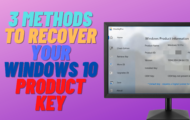How To Get Computer System Information Using PowerShell on Windows 10
When you want to get system information on windows 10, you can use the built in programs like system info, but you can get a lot of computer information via powershell, like memory, motherboard, installed programs, smart read out, windows updates, event id logs and lots more.
Get-WmiObject win32_baseboard; Get-WmiObject Win32_Bios; Get-WmiObject win32_physicalmemory | Select Manufacturer,Banklabel,Configuredclockspeed,Devicelocator,Capacity,Serialnumber; Get-ComputerInfo OSName, OsArchitecture; Get-WmiObject -class win32_quickfixengineering; Get-Disk | Get-StorageReliabilityCounter | Select-Object -Property “*”; Get-CimInstance Win32_OperatingSystem | Select-Object Caption, InstallDate, ServicePackMajorVersion, OSArchitecture, BootDevice, BuildNumber, CSName | FL; Get-LocalUser; Get-ItemProperty HKLM:\Software\Wow6432Node\Microsoft\Windows\CurrentVersion\Uninstall\* | Select-Object DisplayName, DisplayVersion, Publisher, InstallDate | Format-Table –AutoSize > C:\SystemInformation.txt
You can also use this code below to get event id
Get-EventLog -LogName system -EntryType Error
You can also use this code below to get installed programs
Get-WmiObject -Class Win32_Product
?Watch related playlists and videos
? Connect with me on social:
✅ Follow on Twitter
✅ Follow on Facebook